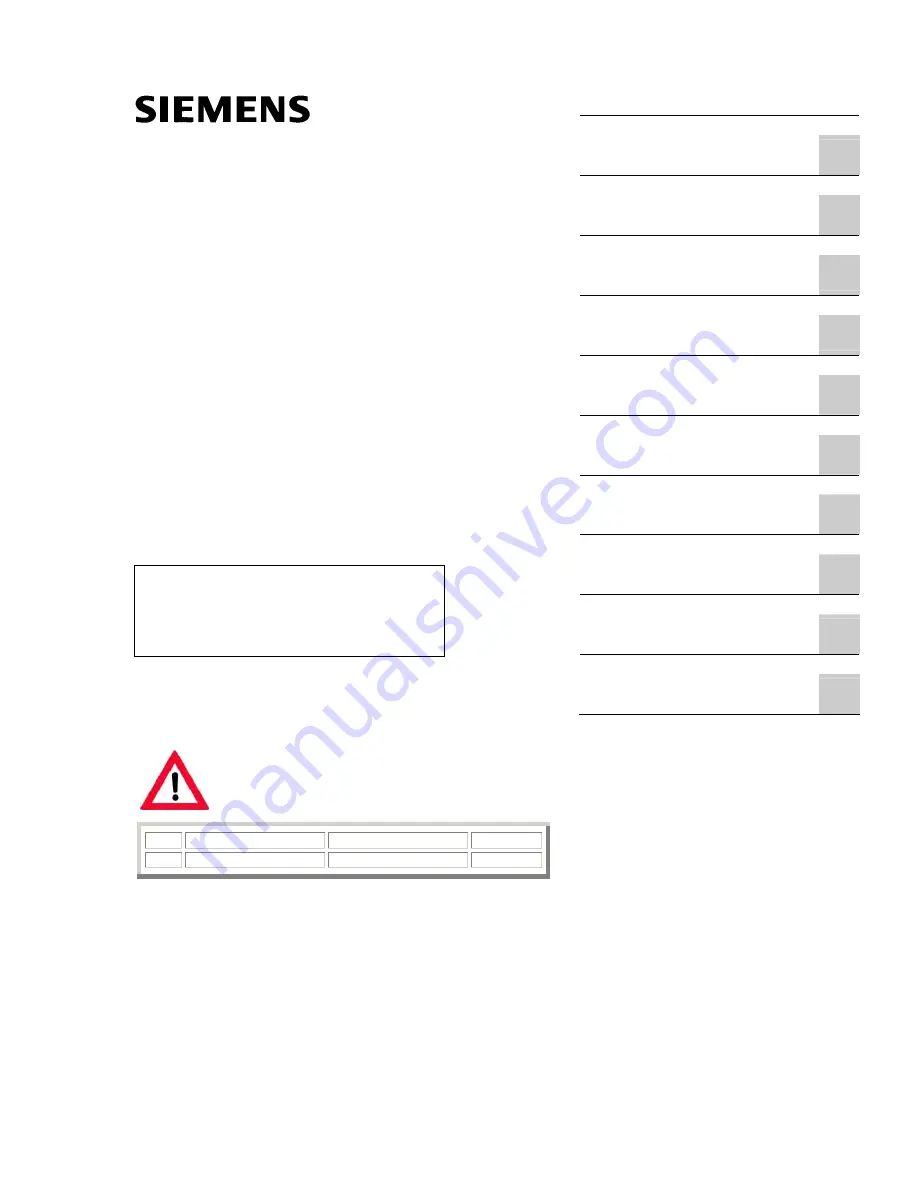
SIMATIC HMI HMI device MP 377 15" Touch daylight readable (WinCC flexible)
______________
______________
______________
______________
______________
______________
______________
______________
______________
______________
Preface
Overview
1
Safety instructions and
approvals
2
Planning application
3
Mounting and connecting the
HMI device
4
Operator controls
5
Configuring the operating
system
6
Service and maintenance
7
Technical specifications
8
Appendix
A
Abbreviations
B
SIMATIC HMI
HMI device
MP 377 15" Touch daylight
readable (WinCC flexible)
Operating Instructions (Compact)
04/2009
A5E02532357-01
The following supplement is part of this documentation:
No. Designation
Drawing
number
Edition
1 Product
Information A5E02341631-03 06/2009
This Operating Instruction applies to
the HMI device with the
Order no. 6AV6644-8AB20-0AA
0
















