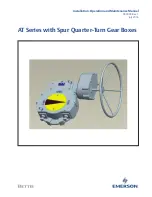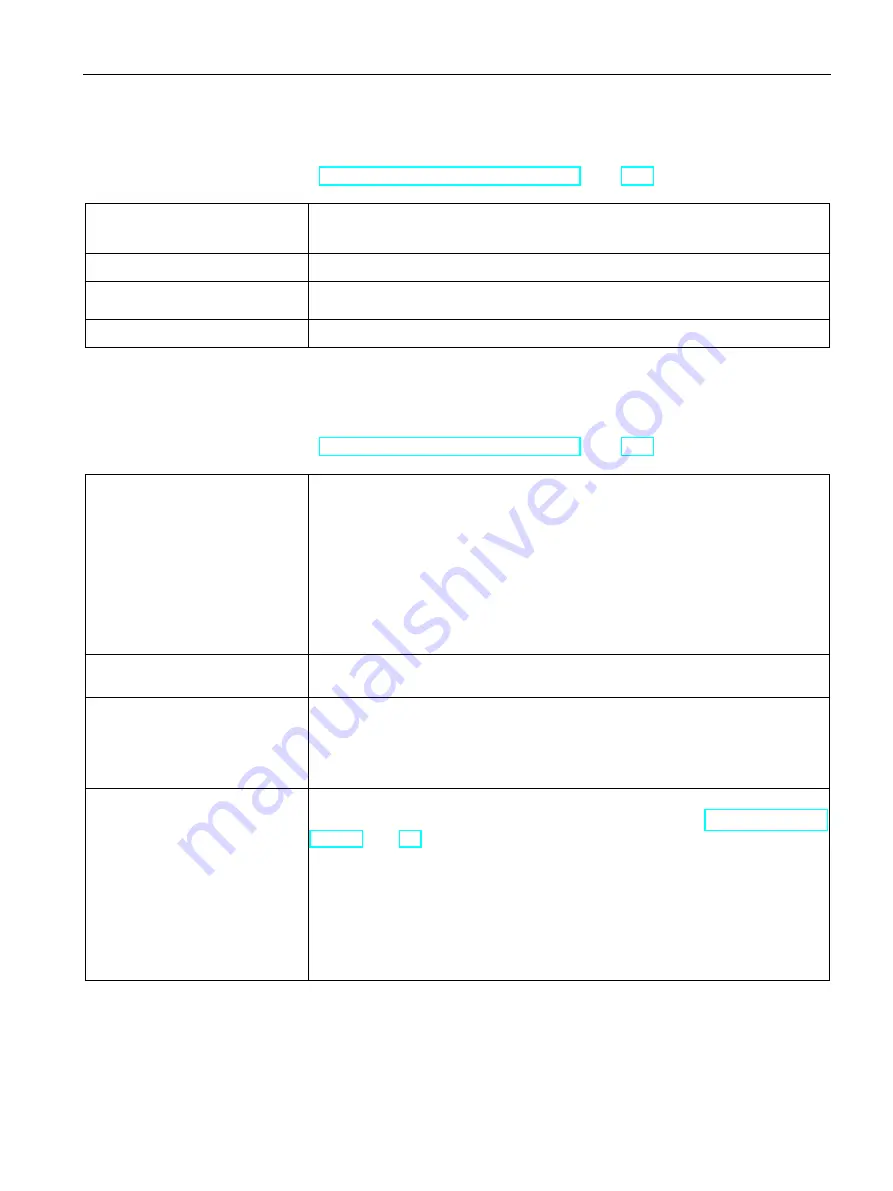
Technical specifications
8.8 Technical specifications of the hardware RAID adapter card
SIMATIC IPC647E
Operating Instructions, 11/2018, A5E45589180-AA
151
8.8
Technical specifications of the hardware RAID adapter card
See the note in "Applicability of technical specifications (Page 141)".
Controller
•
SAS Hardware RAID Controller, PCIe x8, RAID 0, 1
•
Type: Microsemi ASR3151-4i (independent processor, 1024 MB DDR3 cache)
Adapter
•
1 × Mini SAS HD adapter (SFF-8643 for 4 drives)
Maximum theoretical controller
data rate
•
12 Gbps per port
Memory
•
Maintenance-free buffer unit for onboard cache memory
8.9
Technical specifications of graphic
See the note in "Applicability of technical specifications (Page 141)".
Graphic controller
•
Intel
®
UHD Graphics 630 (GT2)
integrated in processor:
Intel® Core™ i3-8100
Intel® Core™ i5-8500
Intel
®
Core™ i7-8700
•
Intel® UHD Graphics P630 (GT2)
integrated in processor:
Intel
®
Xeon
®
Processor E-2176G
Graphics memory
Dynamic Video Memory Technology,
uses at least 32 MB in main memory
Resolutions/frequencies/colors
•
DVI up to 1920 × 1200 pixels at 60 Hz; color depth up to 32-bit/pixel
•
DisplayPort up to 4096 × 2304 pixels at 60 Hz; color depth up to 32-bit/pixel
•
VGA (VGA via DP-VGA adapter) up to 2560 × 1600 pixels at 60 Hz; color depth
up to 32-bit/pixel
Graphics card (optional)
PCIe x16; Triple Head
For details on connection options for monitors with adapters, see "Connecting I/O
".
.
•
Type: Quadro P400, 2 GB graphics memory
•
Maximum resolution:
–
3x DisplayPort 4096 x 2160 at 60 Hz; 32-bit color depth or
–
1x DisplayPort 5120 × 2880 at 60 Hz; 32-bit color depth
–
DVI 1920 × 1200 at 60 Hz; 32-bit color depth
–
VGA 2048 × 1536 at 60 Hz; 32-bit color depth