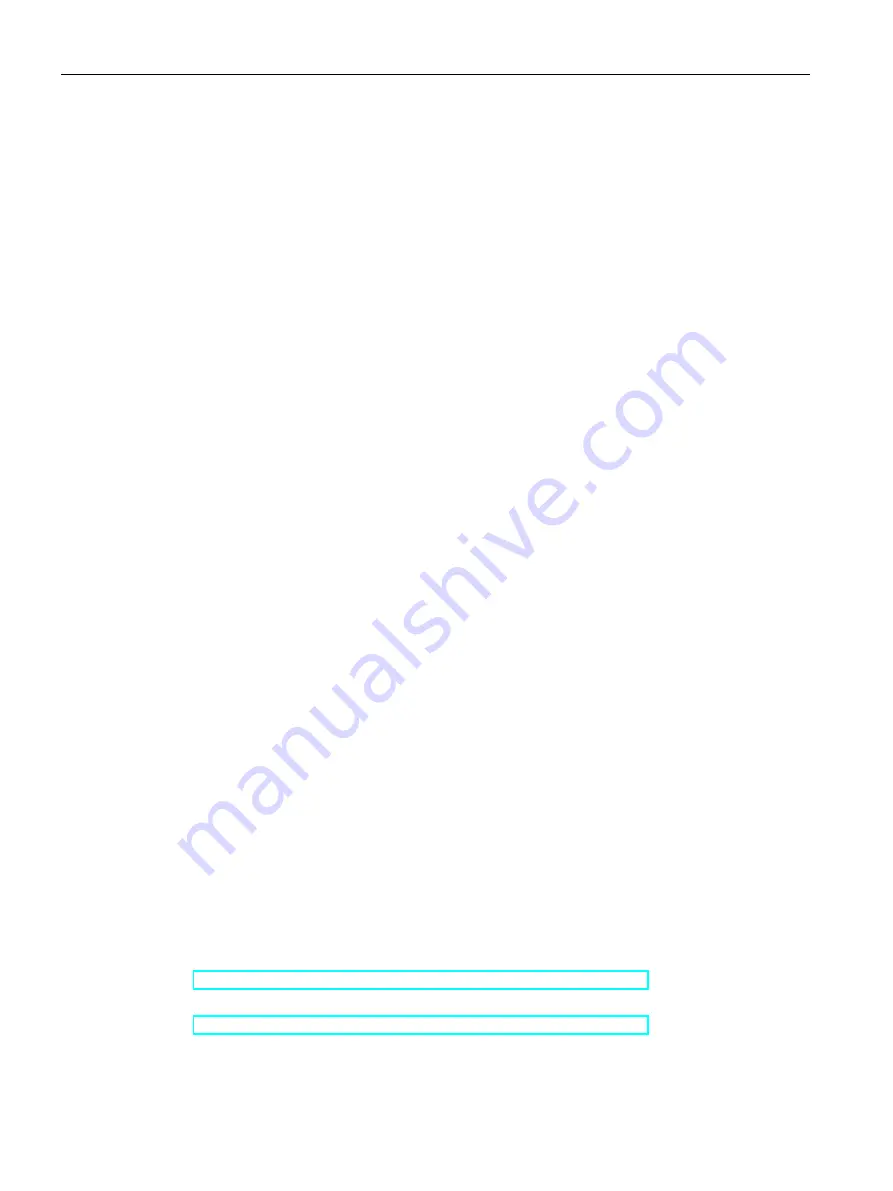
Technical information
8.4 Technical specifications
SIMATIC IPC477E
140
Operating Instructions, 11/2020, A5E37455003-AF
8.4.7.3
Setting up the language selection by means of the Multilanguage User Interface
(MUI)
You can set the display of menus, dialogs or other information, such as date and time, to a
different language. For this purpose, you can either select one of the preinstalled languages
or install a new language package.
The following command sequences are described in English. Depending on the default
setting, they can be displayed in another language.
Setting up language selection
Changing the settings for language, region and formats of a registered user account
1.
Choose:
"Start > Control Panel > Clock, Language, and Region > Regional and Language Options"
2.
You can make the desired changes in the "Formats", "Location" and "Keyboards and
Languages" tabs.
Changing the settings for language, region and formats of the system account and the
standard user account
You can change the settings for language, region and formats of the system account (for
example, the language in the user login dialog) and the settings of the standard user account
(standard setting for new users). The settings of the registered user are copied to the system
account and the standard user account for this purpose.
1.
Choose:
"Start > Control Panel > Clock, Language, and Region > Regional and Language Options"
2.
You can make the required changes in the "Administrative" tab. You copy the settings by
clicking the respective button.
Installing new language packages
Some language packages are available on the Recovery section of the USB stick in the
"Language packs" folder.
1.
Choose:
"Start > Control Panel > Clock, Language, and Region > Regional and Language Options"
2.
Select the "Keyboards and Languages" tab.
3.
Click the "Install/uninstall languages" button and make the required changes.
See also
Windows® 7 operating instructions on the supplied USB stick
https://support.industry.siemens.com/cs/ww/de/view/109749497/en
Windows® 10 operating instructions on the supplied USB stick
https://support.industry.siemens.com/cs/ww/de/view/109749498/en
















































