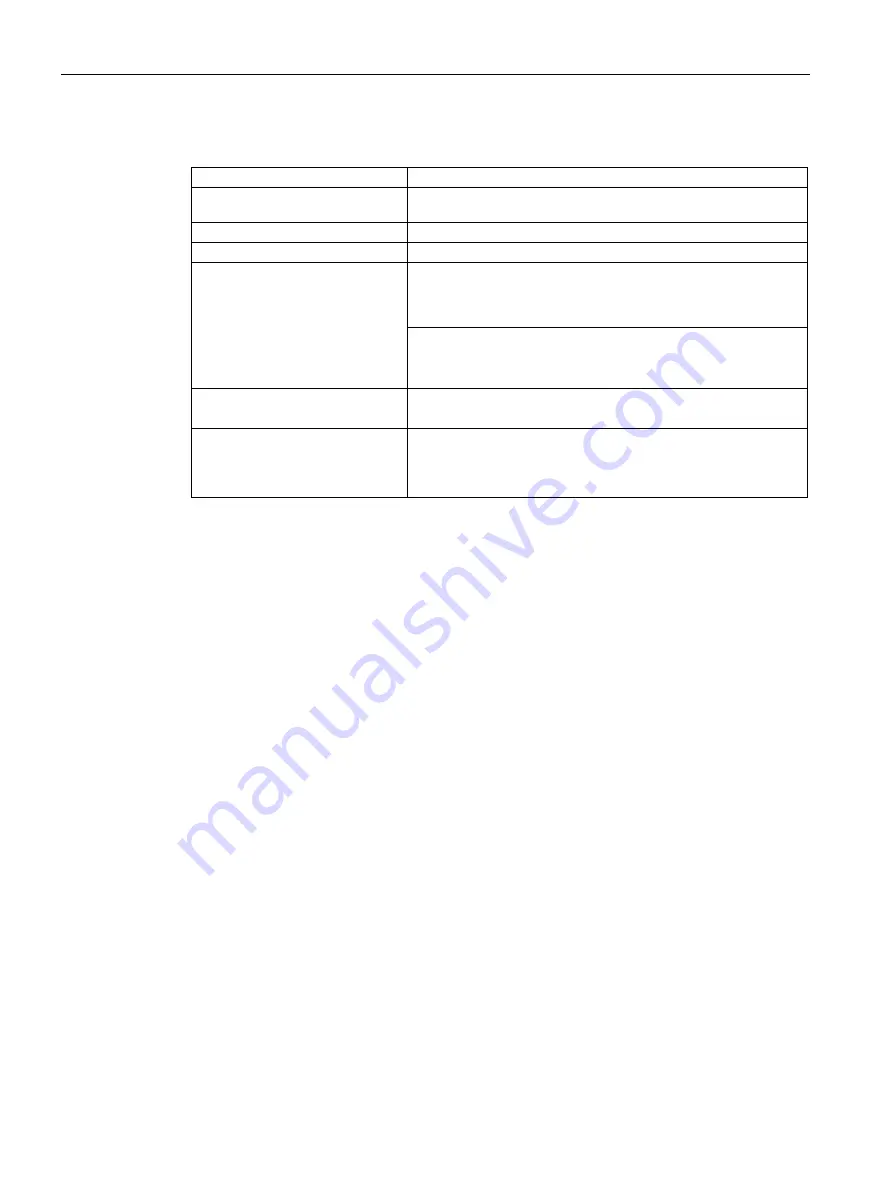
Technical information
8.4 Technical specifications
SIMATIC IPC477E
132
Operating Instructions, 11/2020, A5E37455003-AF
Interfaces
COM 1, COM 2 (optional)
RS232/RS422/RS485, max. 115 kbps, 9-pin, D-Sub pin (+-12 V)
2 x DisplayPort (DPP)
Connection of display devices with DisplayPort connection (per
interface: 3.3 V / 500 mA)
Keyboard
Connection via USB port
Mouse
Connection via USB port
USB
Back of device:
•
4 x USB 3.0 (+ 5.0 V), max. 2 high current (0.9 A each) can be
operated simultaneously
Front of device (only for devices with resistive touch screen with
15", 19" and 22" display):
•
1 × USB 3.0, high current
Ethernet
1
3 × RJ45 connection, Intel 1 x I219LM, 2 x I210
10/100/1000 Mbps, electrically isolated, teaming-capable
2
Slot for PCIe expansion cards
Only for device with expansions:
•
1 × PCIe-x4 expansion card can be used
•
Max. permissible power loss: 8 W
1
For unique labeling, the Ethernet ports are numbered on the enclosure. The numbering by the
operating system can differ.
2
Teaming can be set and initiated in the configuration interface. In teaming operation, jumbo
frames, e.g. for the camera application, are not supported.
















































