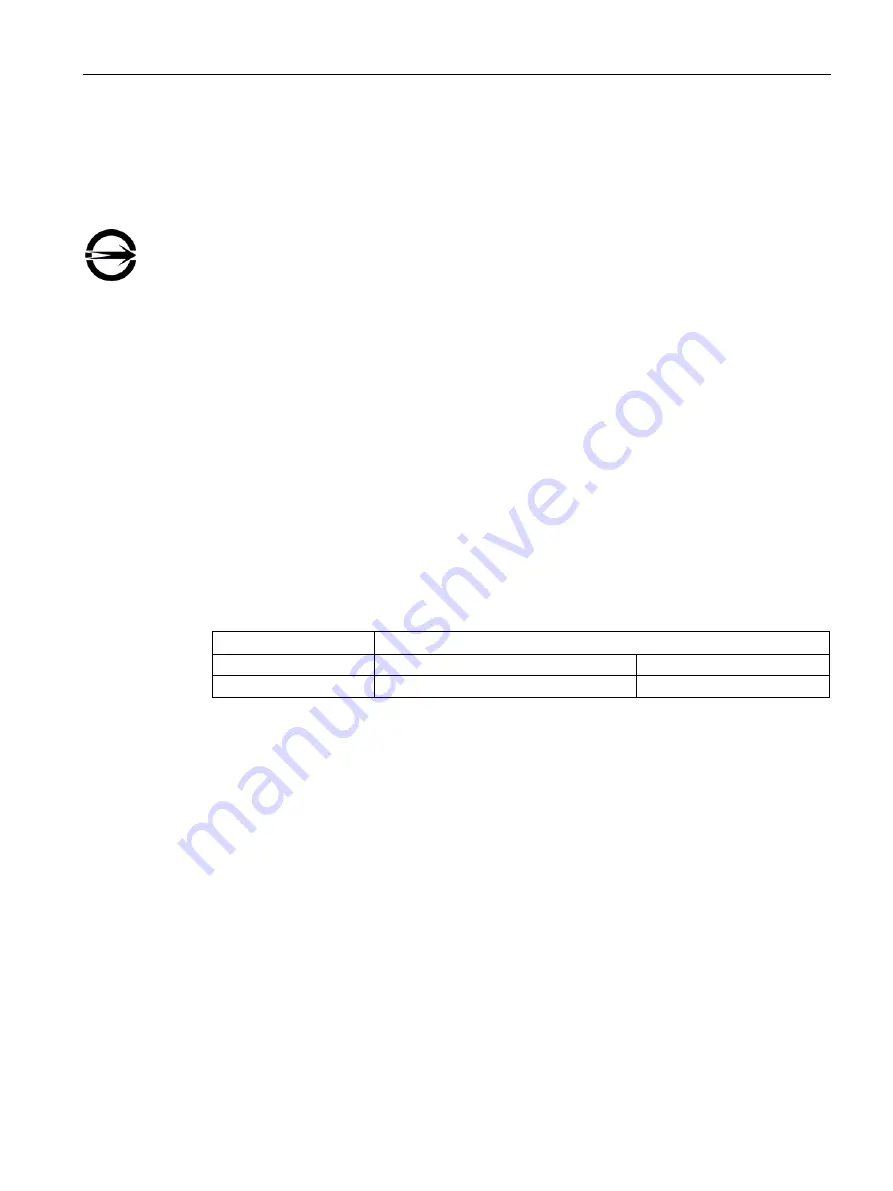
Technical specifications
8.2 Directives and declarations
SIMATIC IPC377E
Operating Instructions, 2017/05, A5E40965249-AA
69
이
기기는
업무용
(A
급
)
전자파
적합기기로서
판매자
또는
사용자는
이
점을
주의하시기
바라며
가정
외의
지역에서
사용하는
것을
목적으로
합니다
.
BSMI
This product meets the requirements of CNS14336-1(099/09/30), CNS13438(095/06/01)
generic standard.
警告使用者:
本產品是甲類的資訊產品,在居家的環境中使用時,可能會造成射頻干擾,在
這類情況下,使用者會被要求採取某些適當的對策。
8.2
Directives and declarations
8.2.1
Electromagnetic compatibility for industrial environments
Electromagnetic compatibility
This product meets the requirements of EC Directive 2014/30/EU "Electromagnetic
Compatibility".
The device is designed for the following areas of application corresponding to the CE
marking:
Scope of application
Requirements for
Interference emission
Immunity to interference
Industrial area
EN 61000-6-4:2007 +A1:2011
EN 61000-6-2:2005
8.2.2
ESD guideline
What does ESD mean?
An electronic module is equipped with highly integrated components. Due to their design,
electronic components are highly sensitive to overvoltage and thus to the discharge of static
electricity. Such electronic components or modules are labeled as electrostatic sensitive
devices.
The following abbreviations are commonly used for electrostatic sensitive devices:
●
ESD – Electrostatic sensitive device
●
ESD – Electrostatic Sensitive Device as a common international designation
Electrostatic sensitive devices can be labeled with an appropriate symbol.
Summary of Contents for SIMATIC IPC377E
Page 4: ...Preface SIMATIC IPC377E 4 Operating Instructions 2017 05 A5E40965249 AA ...
Page 8: ...Table of contents SIMATIC IPC377E 8 Operating Instructions 2017 05 A5E40965249 AA ...
Page 112: ...List of abbreviations SIMATIC IPC377E 112 Operating Instructions 2017 05 A5E40965249 AA ...
Page 124: ...Index SIMATIC IPC377E 124 Operating Instructions 2017 05 A5E40965249 AA ...
















































