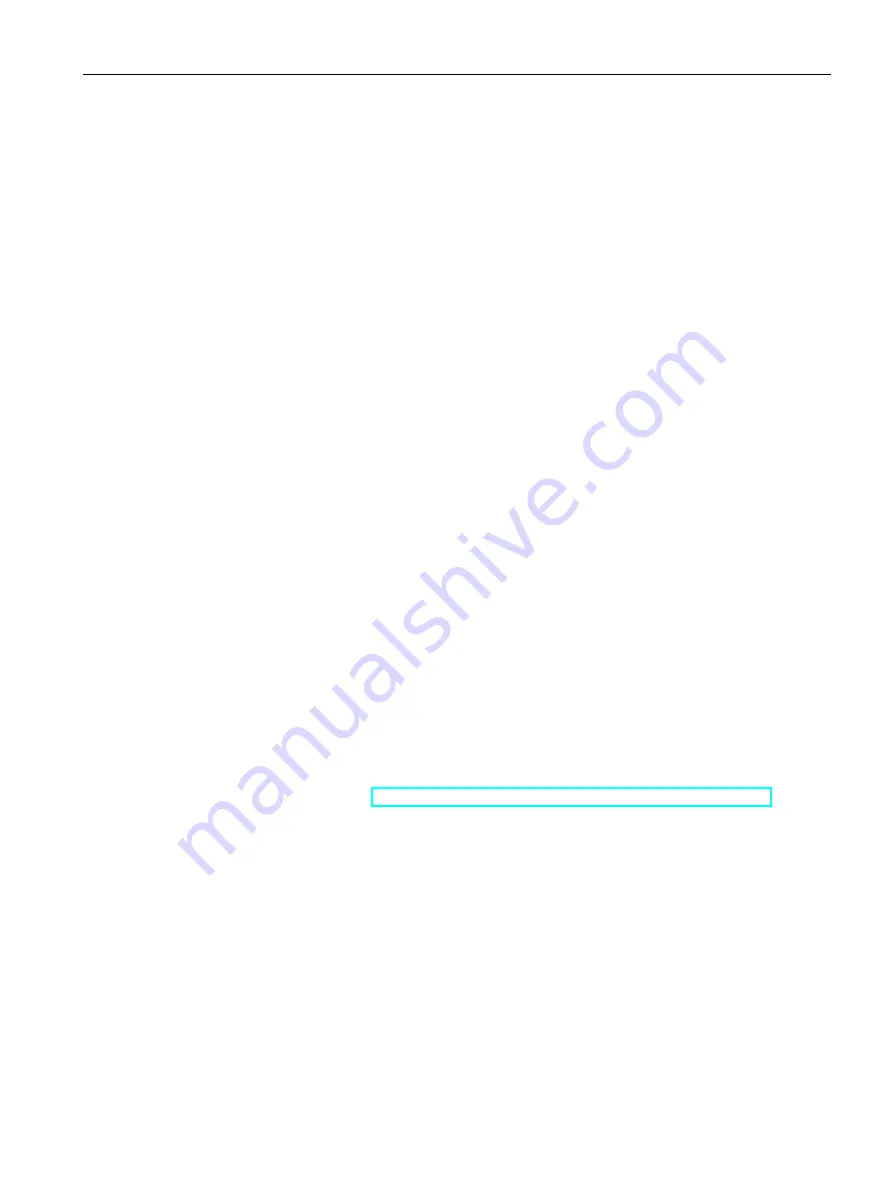
Commissioning a project
6.8 Reset to factory settings via USB
Basic Panels 2nd Generation
Operating Instructions, 10/2016, A5E33293231-AB
91
Requirement
●
The HMI device is connected to the configuration PC.
●
The HMI device is selected in the project navigation.
Resetting the HMI device to factory settings
1.
Select the "Update operating system" command from the menu under
"Online > HMI device maintenance" on the configuration PC in WinCC.
The "SIMATIC ProSave [OS-Update]" dialog opens. The path to the image of the
operating system has been preset.
2.
If necessary, select another path to the operating system image you want to transfer to
the HMI device.
3.
Enable "Restore factory settings".
4.
Click "Update OS".
This starts the update. The update operation can take time, depending on the connection
selected.
The HMI device is restarted when the operating system update is successfully completed.
Result
The transferred image is available on the HMI device. The factory settings are reset.
6.8
Reset to factory settings via USB
Procedure
1.
Download the Recovery Software for Basic Panels from the Internet at the following
address:
Recovery USB stick (
https://support.industry.siemens.com/cs/ww/en/ps/14738/dl
2.
Copy the Recovery Software to the main directory of a formatted USB memory stick.
3.
Switch off the HMI device.
4.
Insert the USB memory stick into the USB port of the HMI device.






























