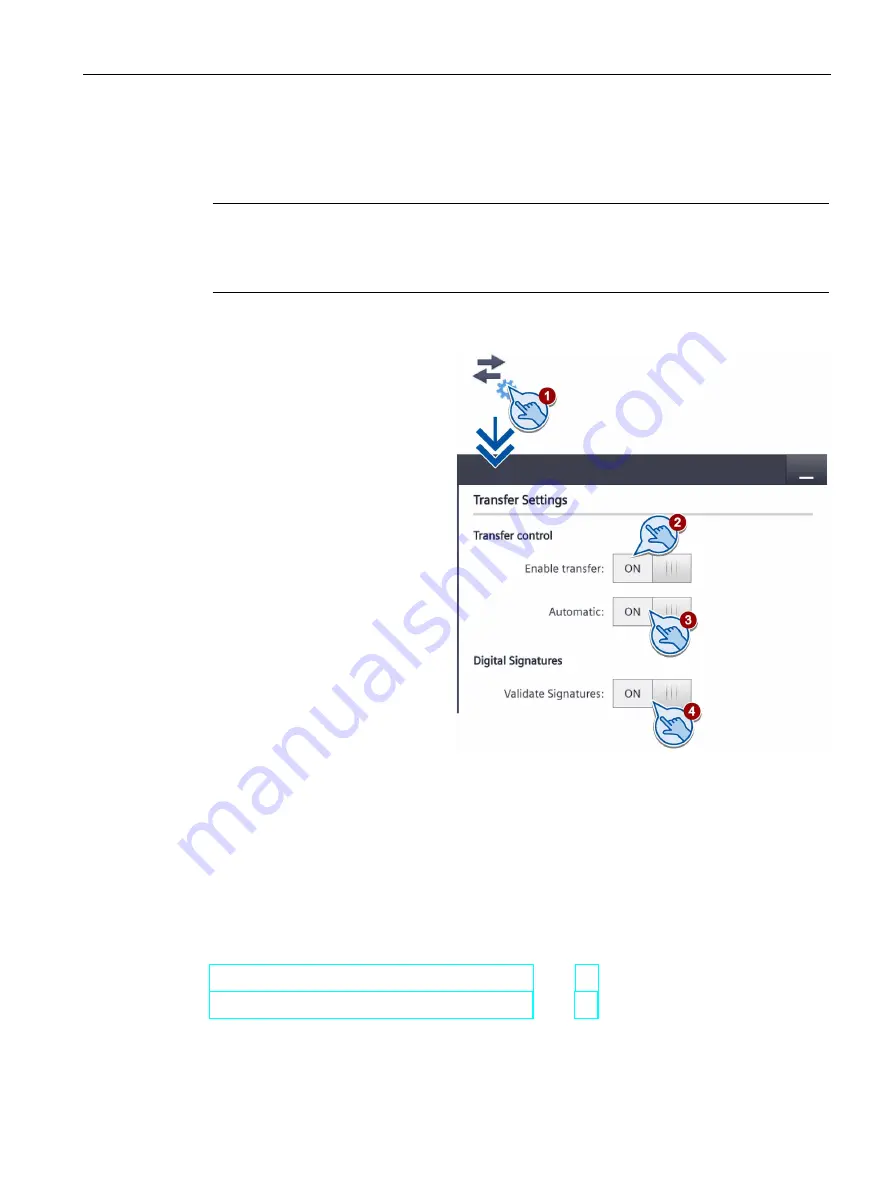
Configuring the device
5.18 Assigning transfer parameters
Basic Panels 2nd Generation
Operating Instructions, 10/2016, A5E33293231-AB
65
5.18
Assigning transfer parameters
You must enable one data channel to transfer a project to the HMI device.
Note
After the project transfer, you can protect the HMI device against unintentional overwriting of
the project data and HMI device image by locking the data channel again
("Enable transfer = OFF").
1. Touch the "Transfer Settings"
icon.
2. Set the "Enable transfer"
switch to "ON".
To enable automatic transfer,
switch "Automatic" to "ON".
When the automatic transfer
is activated, you can start a
transfer from the configuring
PC while the project is
running. The running project
is closed in this case and the
new project is transferred.
The new project starts after it
is transferred.
4. To select the check of the signature during transfer of an HMI device image, select
"Validate Signatures" = "ON".
This function is available in connection with an HMI device image that is compatible with
WinCC (TIA Portal) V14 or higher. Image signatures are checked starting with V14. If
you transfer an image that is compatible with a version before V14, an error message is
displayed.
To transfer an unsigned image that is compatible with a version before V14, select
"Validate Signatures" = "OFF".
See also
Change network settings of PROFIBUS devices (Page 64)
Change network settings of PROFINET devices (Page 63)






























