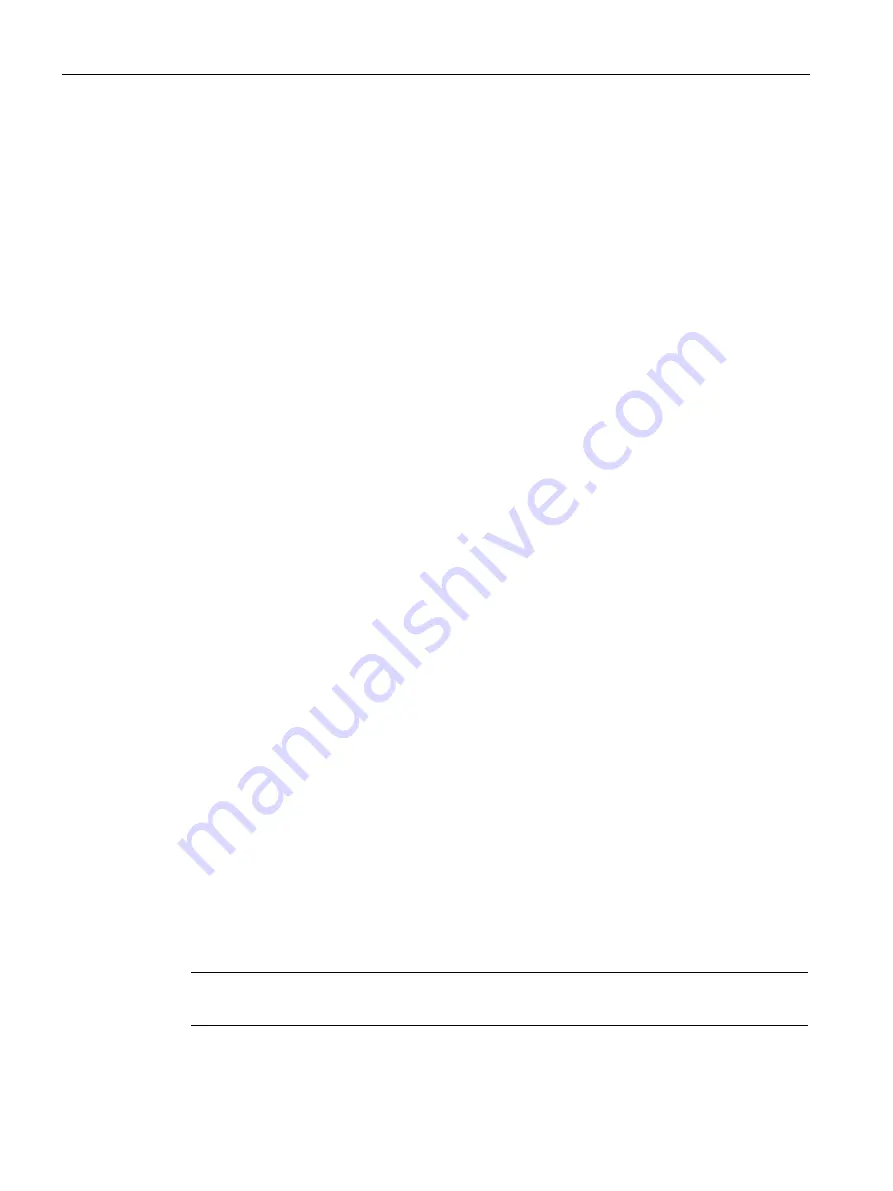
Commissioning a project
6.4 Transfer
Basic Panels 2nd Generation
78
Operating Instructions, 10/2016, A5E33293231-AB
3.
When the "Advanced loading" dialog appears, configure the "Settings for loading":
–
Select the interface via which the project will be loaded.
–
Configure the corresponding interface parameters.
–
Click on "Load".
You can open the "Advanced loading" dialog at any time with the menu command
"Online > Advanced loading to device…".
The "Load preview" dialog" opens. The project is compiled at the same time. The result is
displayed in the "Load preview" dialog.
4.
Check the displayed default settings and edit them, if necessary.
5.
Click on "Load".
Result
The configuration PC checks the connection to the HMI device. The HMI device shuts down
the current project and automatically changes to "Transfer" mode. The project is transferred
to the HMI device. An error message is displayed on the configuration PC if the connection is
not available or disrupted.
The project is available on the HMI device following successful transfer. The transferred
project is started automatically.
6.4.4
Testing a project
Introduction
You have the following options to test a project:
●
Test the project on the configuration PC
You can test a project on a configuration PC, using a simulator. You can find more
detailed information on this in the WinCC online help.
●
Offline testing of the project on the HMI device
Offline testing means that communication between the HMI device and controller is down
while the test is being carried out.
●
Online testing of the project on the HMI device
Online testing means that the HMI device and the controller communicate with each other
during testing.
Perform the tests, starting with the "Offline test", followed by the "Online test".
Note
You should always test the project on the HMI device on which the project will be used.






























