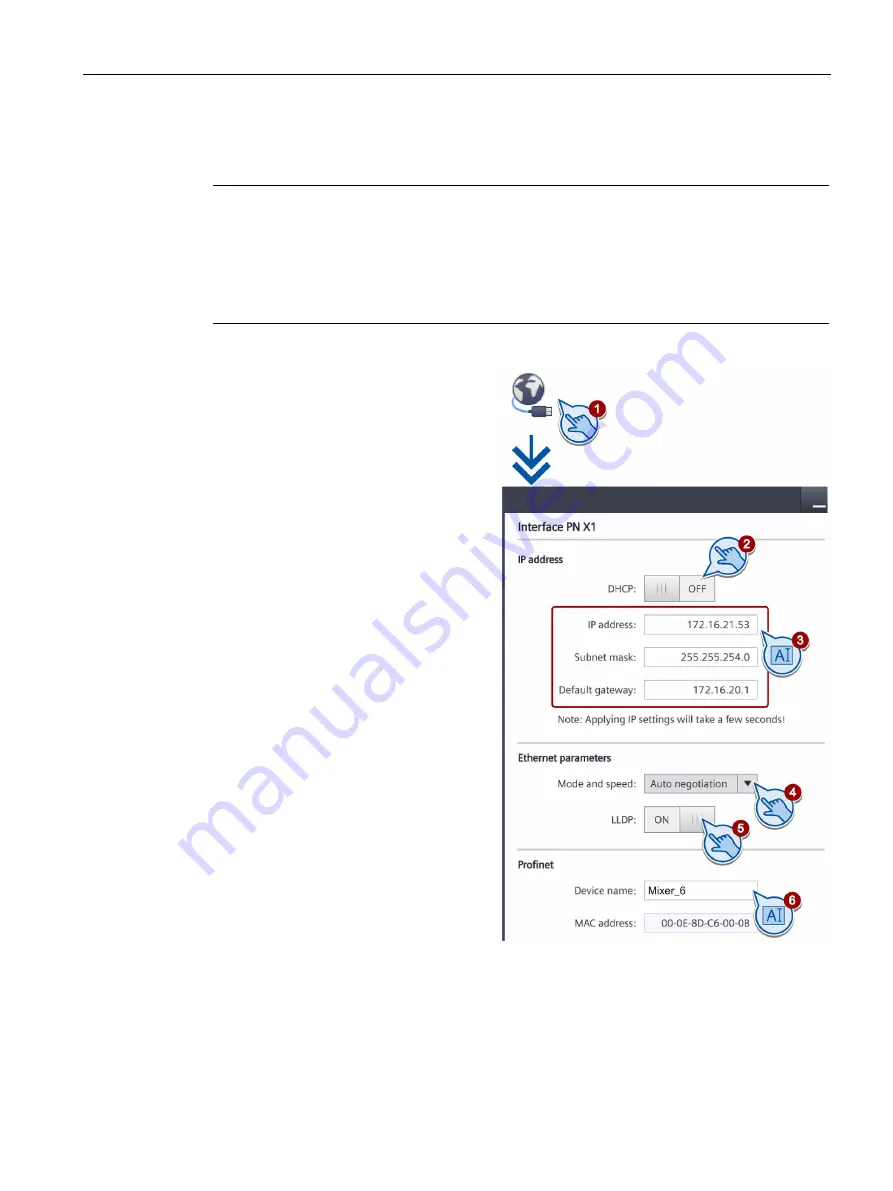
Configuring the device
5.16 Change network settings of PROFINET devices
Basic Panels 2nd Generation
Operating Instructions, 10/2016, A5E33293231-AB
63
5.16
Change network settings of PROFINET devices
Note
Communication errors caused by IP address conflicts
Communication errors can occur if several devices in a network share the same IP address.
Assign a unique IP address to every HMI device in the network.
If the IP settings are changed, the HMI device checks when the settings are applied whether
the IP address is unique in the network. If not, an error message is displayed.
1.
Touch the "Network Interface" icon.
2.
Choose either automatic address
assignment via "DHCP", or
user-specific address assignment.
3.
If you assign the address yourself,
enter valid values with the screen
keyboard in the entry fields
"IP address", "Subnet mask" and
possibly "Default gateway".
4.
Select the transmission mode and
speed in the PROFINET network in
the "Mode and speed" selection box
under "Ethernet parameters".
Valid values are 10 Mbps or
100 Mbps and "HDX" (half duplex)
or "FDX" (full duplex).
If you select the "Auto Negotiation"
entry, the transmission mode and
speed in the PROFINET network will
be automatically detected and set.
5.
If the "LLDP" switch is selected, the
HMI device exchanges information
with other HMI devices.
6.
Enter a network name for your HMI
device in the "Device name" field
under "Profinet".
The PROFINET device name must meet the following conditions:
•
A maximum of four blocks with up to 63 characters each. Example:
"Press1.Fender.Bodywork.Hall3"
•
Characters "a" to "z", numbers "0" to "9"; special characters "-" and "."






























