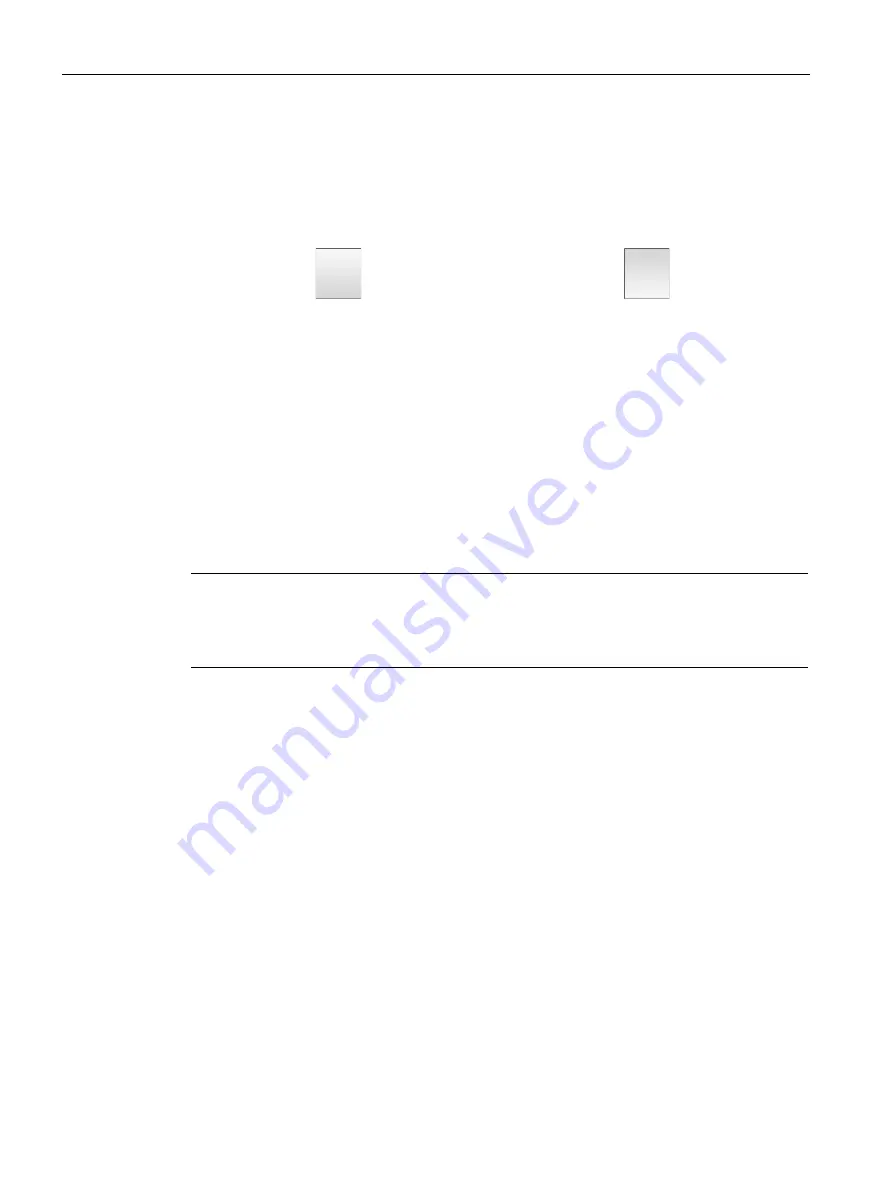
Operating the device
4.1 Overview
Basic Panels 2nd Generation
40
Operating Instructions, 10/2016, A5E33293231-AB
Examples:
●
Buttons
Buttons can assume the following states:
"Untouched"
Shading below
"Touched"
Shading on top
●
Invisible buttons
By default, the focus on invisible buttons is not indicated after they are selected. No
optical operation feedback is provided in this case.
The configuration engineer may, however, configure invisible buttons so that their outline
appears as lines when touched. This outline remains visible until you select another
operating element.
●
I/O fields
When you touch an I/O field, the screen keyboard is displayed, e.g. for entry of a
password. The type of keyboard depends on the mounting position and the touched
operating element.
The screen keyboard is automatically hidden again when input is complete.
Note
Description of all operating elements
A comprehensive description of all operating elements for your HMI device is provided in
"Display and operating elements" section of the WinCC Online Help.
Operating function keys
The function keys can be assigned global or local functions:
●
Function keys with global function assignment
A function key with global function assignment always triggers the same action on the
HMI device or in the controller, regardless of the currently displayed screen. An example
of such an action is the activation of a screen, or the closing of an alarm window.
●
Function keys with local function assignment
A function key with local function assignment is screen-specific and is therefore only
effective within the active screen. The function assigned to such a function key can vary
from screen to screen.
The function key can be assigned only a single function, either global or local, within a
screen. Local function assignments override global function assignments.















































