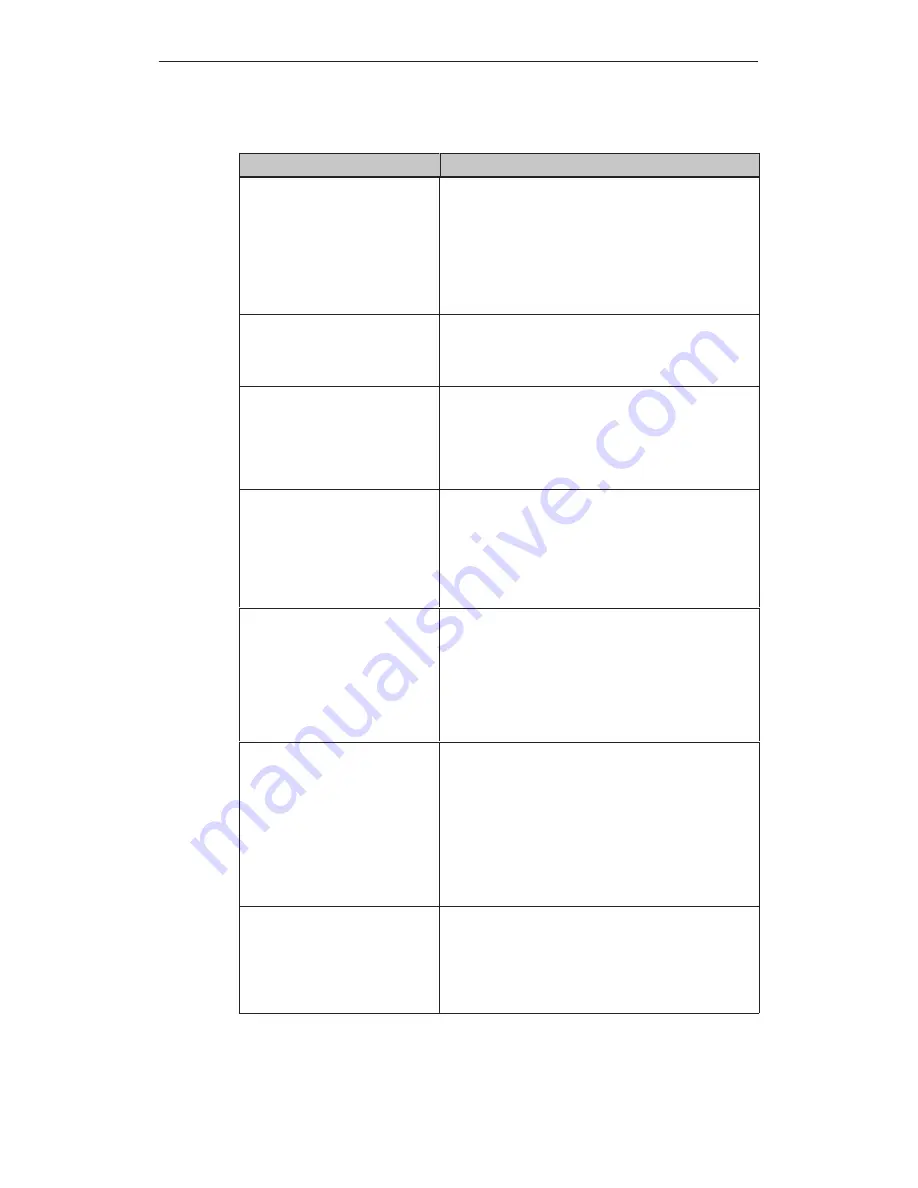
Operating Special Screen Objects
5-2
MP270 Equipment Manual
Release 01/99
Table 5-1
Screen objects configurable for the MP270, continued
Use/Description
Screen object
Text
Text is used during configuration to label operating and
display elements, for example. Text on the MP270
cannot be modified.
The importance of different texts within a screen can
be distinguished by assigning different fonts and
formats.
Text can be configured to cover several lines and
aligned horizontally and vertically.
Graphics
Graphics can be used in the configuration, e.g. to
represent a system or as an illustrative symbol for
configured display and operating elements.
Graphics cannot be modified on the MP270.
Line
Rectangle/Square
Rounded rectangle/square
Circle/Ellipse
Polyline/Polygon
These objects are combined to produce vector
graphics with a simple basic geometrical form in the
configuration. The type, color and width of the lines
and their transparency, color filling, rounding radius,
etc. can be configured as desired.
Vector graphics cannot be operated.
Button
A button is a virtual key located on the MP270 screen
which can be assigned with one or more functions,
according to the configuration.
After pressing the button, the functions configured for
the event
press are triggered. On releasing the button,
the functions configured for the event
release are
triggered.
Invisible button
An invisible button is a transparent button which is not
displayed on the operating unit. If invisible buttons are
located over graphics, for example, it is possible to
operate part of the graphic, e.g. a motor or valve.
After pressing the button, the functions configured for
the event
press are triggered. On releasing the button,
the functions configured for the event
release are
triggered.
Bar
Bars represent values from the PLC as rectangular
areas. The MP270 thus provides a clear indication of
how far the current value is from the limit values, or if a
setpoint value has been reached, at a glance. Bars are
often used to represent fill levels or workpiece
numbers.
Direction, scaling, bar and background color and
labelling the Y-axis can be configured as required. In
order to identify limit values, limit value lines can be
called in.
Trend graphic
Trend graphic on the MP270 provides an especially
clear representation of continuous process data
values.
Several different trends can be depicted at the same
time.
Notes on operation are provided on Page 5-11.
Summary of Contents for Multi Panel MP270 SIMATIC HMI
Page 8: ...Preface vi MP270Equipment Manual Release01 99 ...
Page 18: ...Functionality 2 4 MP270EquipmentManual Release01 99 ...
Page 36: ...MP270 Operation 4 14 MP270Equipment Manual Release01 99 ...
Page 64: ...System Settings 6 8 MP270Equipment Manual Release01 99 ...
Page 82: ...Unit Description 8 8 MP270Equipment Manual Release01 99 ...
Page 90: ...Maintenance Upkeep 10 4 MP270Equipment Manual Release01 99 ...
Page 92: ...APPENDICES J 2 MP270Equipment Manual Release01 99 ...
Page 98: ...Technical Data A 6 MP270Equipment Manual Release01 99 ...
Page 114: ...System Messages C 14 MP270Equipment Manual Release01 99 ...
Page 144: ...Index Index 8 MP270Equipment Manual Release01 99 ...
















































