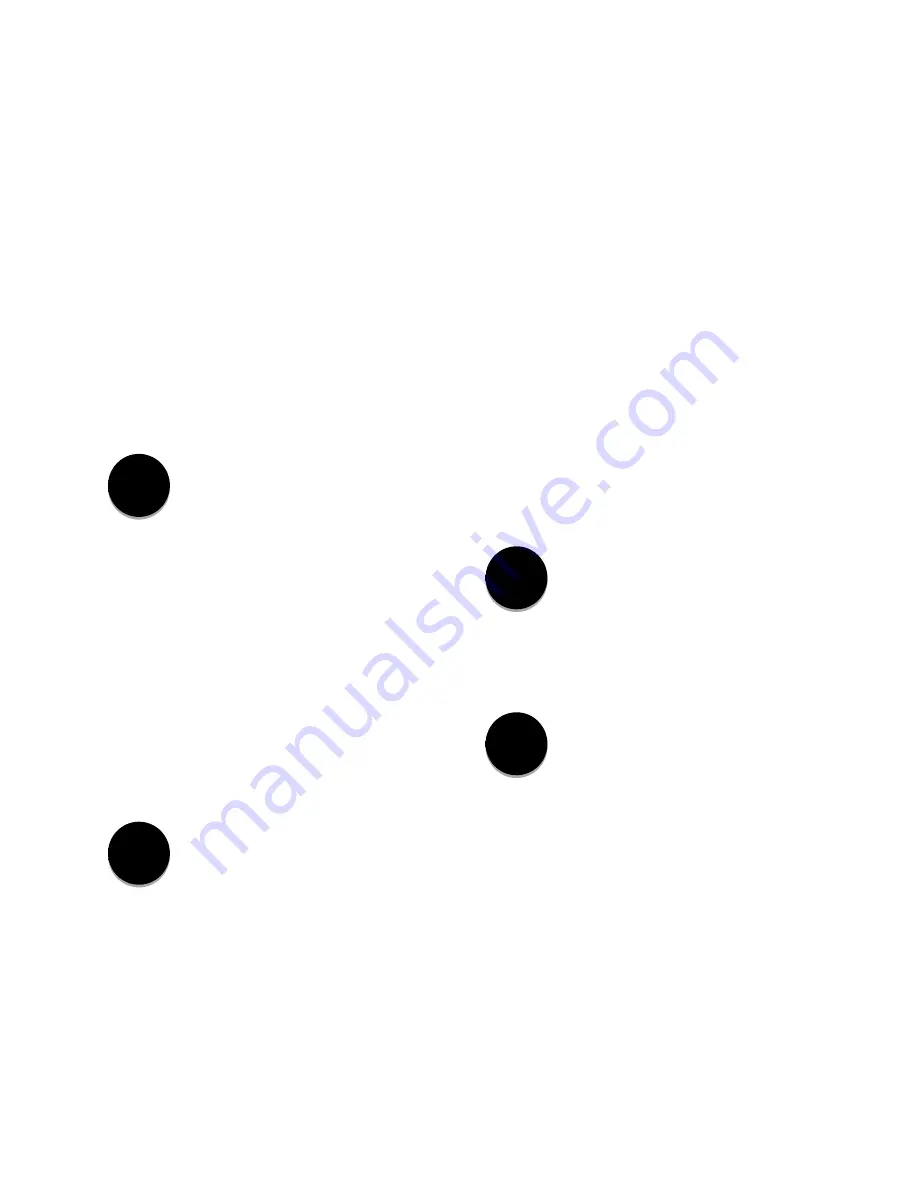
Siemens Industry, Inc.
5
To change an item:
1.
View the item using either the menu selection keys or
the fast-path keys.
2.
While the indicator arrow is beside an item press the
Change/Save key. The indicated data item’s value will
be displayed and will flash to indicate that it can be
changed.
3.
Use the Scroll keys to make the desired change.
4.
After modifying a data item, press the Change/Save
key again to record the change and exit Change mode.
Special Use: While viewing any max/min. screen, press
Change/Save key to view the Time/Date stamp for the
max/min. item.
Cancel/Reset Key
The function of this key depends upon the function
currently being performed:
• If the microprocessor is in Change mode, press the
Cancel/Reset key to exit the Change mode and cancel any
changes. (The data item will revert to its previous setting.)
• If you are viewing a max or min value, press the Cancel/
Reset key to reset the item to the present meter value.
• If you are viewing Tapmax/Tapmin data items, press the
Cancel/Reset key to reset them to the current tap position
(see Section 5.7, <
COUNTERS
> menu).
• If you are viewing an ALERT, press the Cancel/Reset key
to acknowledge the Alert (see Section 5.8, <
ALERTS
>
menu).
Max/Min. Key
Use this key to view max/min values for meter parameters.
First view the desired data item, then press the Max/ Min
key to view the maximum and minimum values.
Max/Min. data items are displayed for a short period of
time, after which the display returns to the current value.
The length of this period can be selected by the operator.
See Section 4.3.24, Min/Max Time Out.
For example, if you wish to see the minimum load voltage
since the last reset, use the Menu Selection keys to select
Vld from the Meter Menu. The current voltage value is
displayed on the screen. Press the Max/Min key. The
minimum and maximum values will display for a short
time.
To clear max/min values, see Cancel/Reset Key
description.
To display max/min Time/Date stamp, see the Change/
Save key Special Use description.
2.3.2 Fast-Path Keys
Fast-path keys are shortcuts that provide direct access to
frequently used data items. Once you have selected a data
item with a fast-path key, use the Change/Save and Scroll
keys to view and change the data item just as you would do
with the menu selection keys.
Many of the data items selected by the fast-path keys have
both forward and reverse values. For example, if you press
the fast-path key labeled “Voltage Level”, the data item
“Fwd Volts” appears on the display screen. Press the key
again to view the
reverse value
. “Rev Volts” is displayed.
Press the key repeatedly to alternate the display between
forward and reverse values.
Regulation Setting Fast-Path Keys:
Voltage Level Key
The Voltage Level set point defines the output voltage you
want the regulator to maintain. Use this key to view the
Voltage Level set point. Once you display the Voltage
Level, press the Change/Save key to modify the value.
Bandwidth Key
The Bandwidth set point defines a voltage range (on either
side of the Voltage Level set point) which you consider to
be acceptable. When regulator output voltage falls outside
this value, the MJ-5 Control Panel activates the tap changer
motor to restore the voltage to an in-band condition.
Use this key to view the Bandwidth set point. Once you
display the Bandwidth, press the Change/Save key to
modify the value.
Band-
Width
Voltage
Level
Max
Min
Cancel/
Save
























