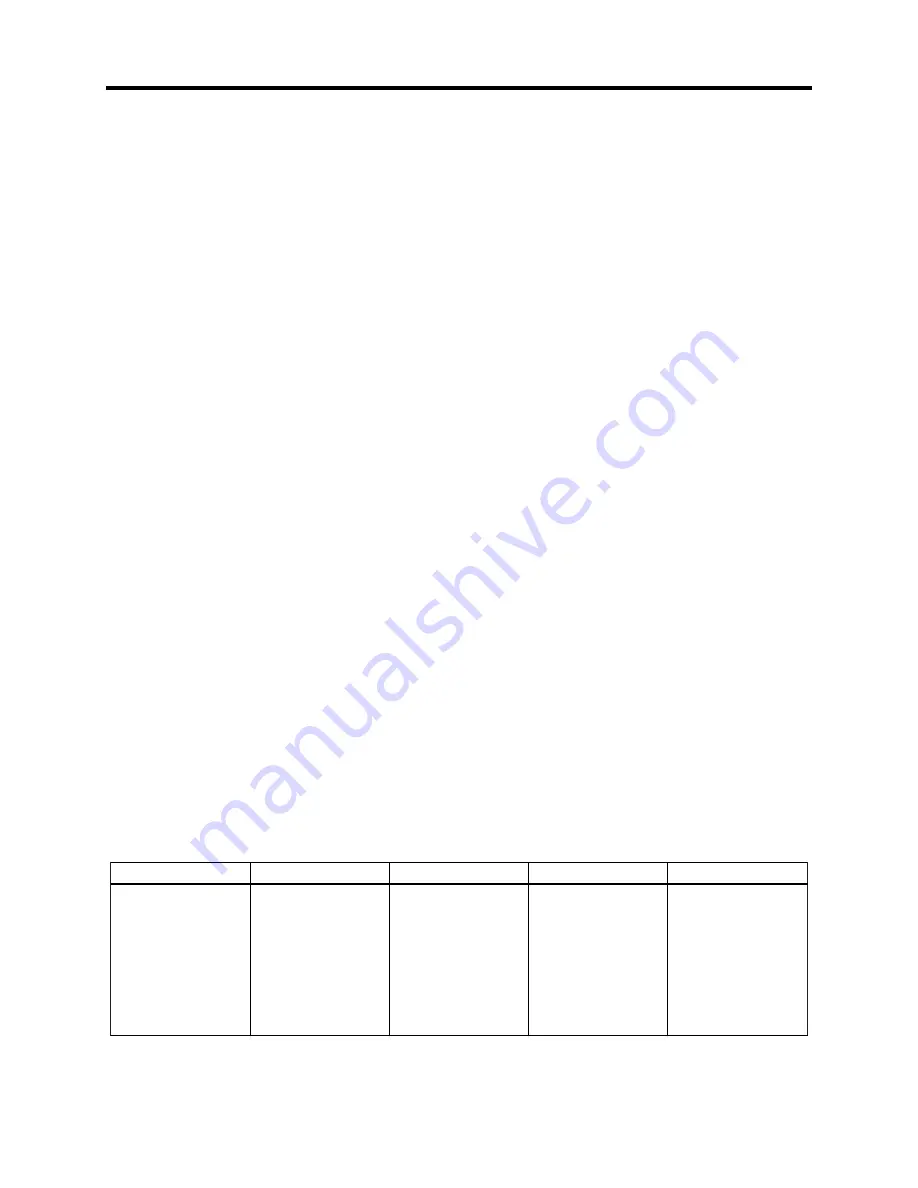
3 Viewing and Changing MJ-5 Data Items
Siemens Industry, Inc.
12
…
<RW DEMAND>
<REV DEMAND>
<COUNTERS>
…
data item 1
data item 2
data item 3
data item 1
data item 2
data item 3
data item 1
data item 2
data item 3
data item 1
data item 2
data item 3
data item 1
data item 2
data item 3
3 Viewing and Changing MJ-5 Data Items
The MJ-5 Control Panel stores a considerable amount of
data. Some of the data items are set points used to control
the tap changer; others are meter readings and logged
historical data that can be used to monitor system activity.
All of the major data items can be displayed on the four
line sixteen-character screen. The set points and other
configuration items can be displayed and changed from the
front panel.
This chapter describes how data items are organized, how
to view a specific data item, and, if applicable, how to
change it.
3.1 Viewing Data Items
The MJ-5 Control Panel provides two techniques for
viewing data items:
1.
Use Menu Selection keys and Scroll keys to view any
data item.
2.
Use Fast-path keys to view certain frequently-used
data items.
3.2 Understanding Menus
MJ-5 Control Panel information is organized into lists
(menus) of related data. Each specific piece of information
in MJ-5 memory is known as a data item. To view or
change a specific data item, you must select the menu that
contains the desired item. Appendix G provides a menu
Structure Quick Reference for help in locating a specific
data item.
For example, the <
LOG SETUP
> menu contains data
items that you can use to define logging requirements. To
define logging requirements, view the <
LOG SETUP
>
menu; then display the particular data item from that menu.
As another example, the <
METER
> menu contains meter-
reading data. To determine the present load voltage meter
reading, view the <
METER
> menu and then the Load
Voltage data item from that menu. The <
METER
> menu is
considered the home position in the MJ-5 Control Panel's
menu structure.
MJ-5 Control Panel menus are divided into two major
categories:
Table 3.1
Structure of MJ-5 Menus
1.
Setup menus define the environment. In general, these
menus are only used at installation. Examples include:
The <
CONFIGURE
> menu, which defines
the regulator and its application.
The <
REGULATOR
> menu, which defines
set points.
The <
LOG SETUP
> menu, which defines
logging preferences, etc.
2.
Operational menus contain daily operational
information that can help you monitor system
performance. Examples include:
The <
METER
> menu, which provides
RMS meter readings.
The <
DEMAND
> menus, which provide
Demand data.
The <
LOG
> menu, which contains
historical data.
3.3 Using the Menu Selection Keys to
View Data Items
This section describes how the Menu Selection and Scroll
keys can be used to view data items.
Think of the menu arrangement as a table of data items on a
sheet of paper as illustrated in Table 3.1.
Each column of the table has a heading (menu name).
Since you are viewing this “table” through a four-line
sixteen- character window, you must scroll through the
table to view the desired data item. The following scrolling
rules apply:
•
At the heading level, scroll through the menu headings
with the left and right Scrolling keys.
•
Within a selected menu, use the up and down Scrolling
keys to step through the various data items.






























