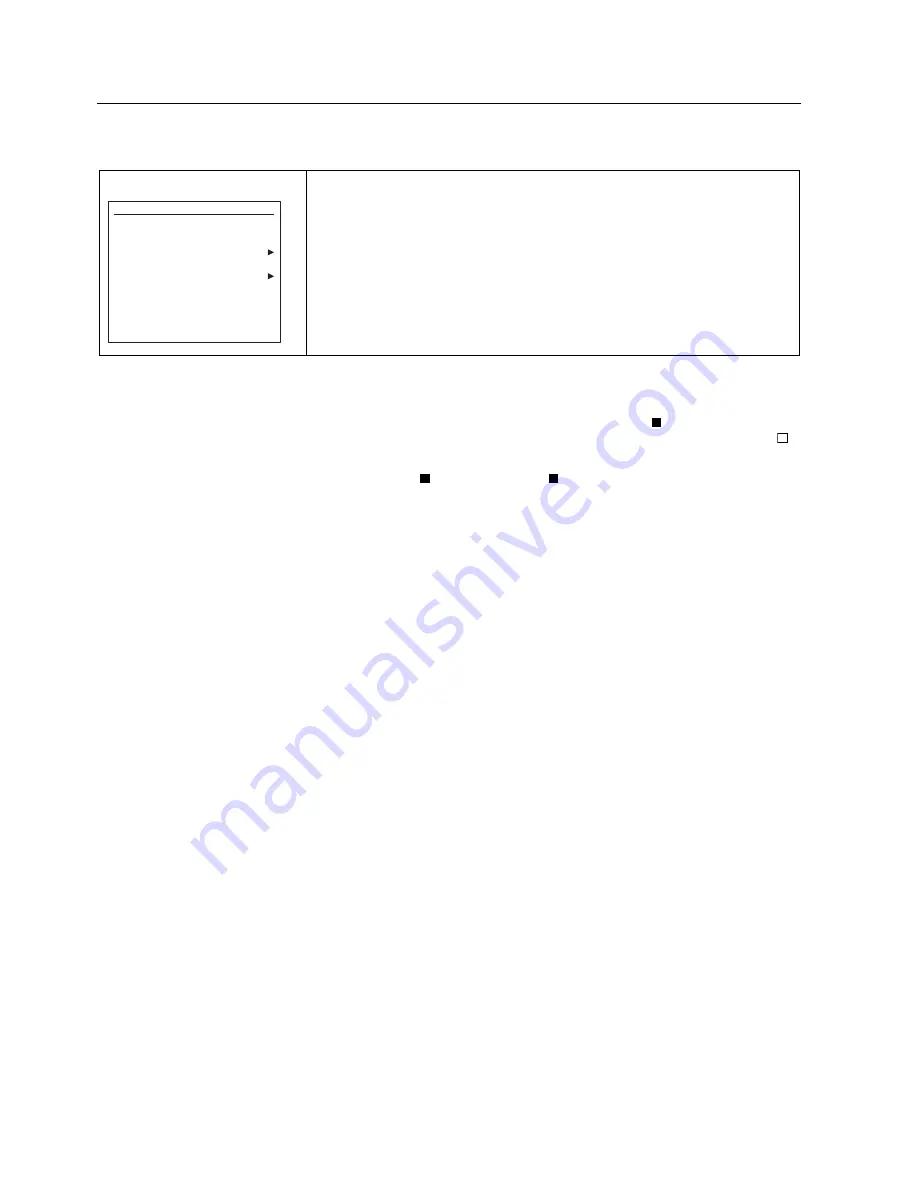
Operation
4.2 Input Sequence of Data
LDS 6
46
Operating Instructions, 01/2009, A5E00295894-05
Return to Measuring Screen
No
Yes
Save current modifica-
tions?
To Meas. screen Ch1 NH3
If NO, changes will be
used in current session
until restart or reset.
When pressing the MEAS key you return immediately to the measuring screen from any position
in the menu structure ③. Any input started is aborted.
The adjacent question is displayed before the return is carried out. The modifications are
imported into the working area of the parameter memory by pressing "Yes".
By pressing "No" the modifications are nevertheless used in the working area of the parameter
memory and are valid for the current session. To reject the modifications a restart of the
instrument is required.
The ESC key leads back step-by-step to measuring screen ⑤. Modifications are imported
without questioning ⑥.
Coding of Analyzer
After returning to measuring screen using ESC or MEAS, the symbol CODE in the status
line shows that the analyzer is still in service mode ⑦. The analyzer can be coded again (
CODE) by pressing the MEAS key once more ⑧, thus entering Measuring Mode ⑨.
Simultaneously with the symbol CODE the symbol CTRL (Function control) appears in
the status line, showing that the analyzer is not in measuring mode. External signaling via a
relay contact is then possible if a corresponding relay has been configured with CTRL under
function 71.
Fast Selection of Functions
A "Power user" input has been incorporated to allow immediate switching from the
measuring display to the desired function display if frequent inputs are necessary. It is then
possible to directly access the desired function by bypassing the menu levels. The "Power
user" input can only be started from the Measuring Screen and comprises the following input
steps:
● Enter number of desired function in measuring screen using the digit keys;
● Press the soft key next to the desired component;
● If you do not have the required privileges to change the desired function you will be
requested to enter the password.
For a channel with two components on a three-channel instrument you must first press the
soft key next to the desired channel and thereafter (in the next window) press the soft key
next to the desired component.






























