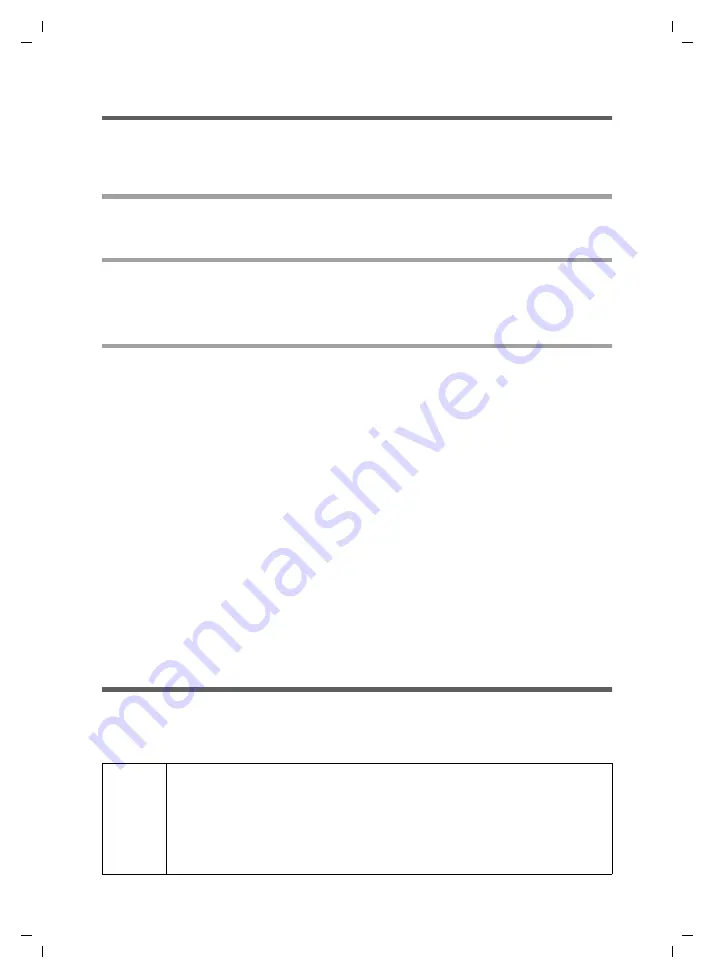
9
Remote control
Gigaset M34 USB App / en / A31008-M403-R102-x4-7619 / Fernbedienung.fm / 03.08.2006
Sc
hablone 2
005_0
7_2
7
Changing and deleting entries
If you have already defined applications for use with remote control, you can easily
change and delete them. You can edit, move and delete all the entries in the list.
Editing an entry
ì
To edit an entry, double click on it.
Moving an entry
ì
Click on the number in the
Key
column to select the row in the table.
ì
Click on the arrow buttons to move a row up or down in the table.
Deleting an entry
Deleting a command to start an application by remote control
ì
In the
Key
column, click on a number to select an entire row in the table. By holding
down the
SHIFT
key, you can select a series of rows. By holding down the
CTRL
key,
you can select multiple rows one at a time.
Or
ì
Click on the field to be deleted.
ì
Click on Delete (
X
button) to delete the entry.
Deleting a command within an application
ì
In the
Key
column, click on a number to select an entire row in the table. By holding
down the
SHIFT
key, you can select a series of rows. By holding down the
CTRL
key,
you can select multiple rows one at a time.
Or
ì
Click on the field to be deleted.
ì
Click on Delete (
X
button) to delete the entry.
Importing and exporting settings
So that remote control is available quickly if you reconfigure your PC, you can export
your settings to files in *.kma format. You can import these files on any PC and then use
remote control in the normal way.
!
For remote control to function after importing the file, the program paths
for the old PC configuration must match those of the new PC configura-
tion. If you had a program installed in the path
d:\Program Files\...
in
one of the configurations and have now installed it in the path
c:\Program Files\...
, you must adapt the path specified in the remote con-
trol configuration.
























