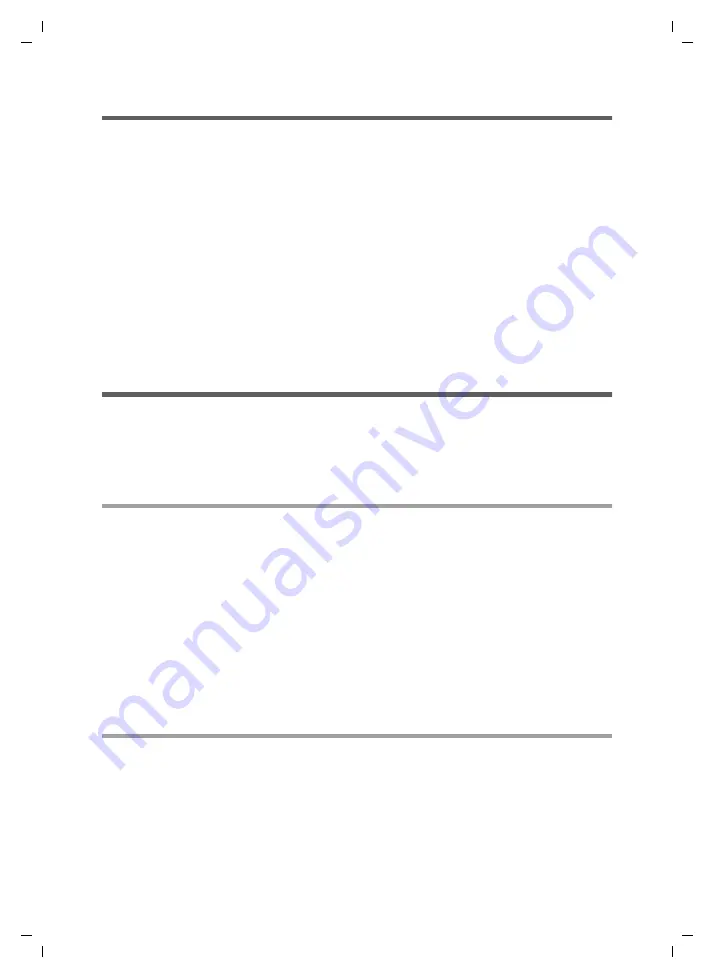
25
Directories
Gigaset M34 USB App / en / A31008-M403-R102-x4-7619 / Telefonbuecher.fm / 03.08.2006
Sc
hablone 2
005_0
7_2
7
Compiling and sending directories
You can transfer the directory entries from your PC (Outlook and Windows address
book) to a handset, and transfer entries from one handset to another.
Example: Compiling a directory from Outlook for a handset
ì
Select a view in which two directories are displayed. One is the handset directory,
the other is a PC directory.
ì
Click on an entry in the PC directory and, with the mouse button held down, drag it
into the window for the handset directory.
ì
Repeat this procedure for all entries you want to transfer to your handset.
ì
Select the
Options
>
Send
option in the menu bar to send the directory entries.
An acoustic signal on the handset indicates that a connection to the Gigaset M34
USB has been established. The directory is transferred to the handset. After the
transfer, the connection is broken automatically.
Editing PC directories
As before, you can edit your directories in the Windows Address Book or Outlook pro-
gram. As soon as you make a change to one of the directories, the
Directories
compo-
nent of the Gigaset M34 software is updated. It is not necessary to manually read the
PC directories into the Gigaset M34 software.
Windows address book
1. Option:
ì
Open MS Outlook Express.
ì
Select the
Tools
>
Address Book
option in the menu bar.
ì
To edit an entry, double click on it.
2. Option:
ì
Select
Start
>
Run
.
ì
Enter
wab
.
ì
To edit an entry, double click on it.
Outlook
ì
Open
MS Outlook
>
Contacts
.
ì
To edit an entry, double click on it.






























