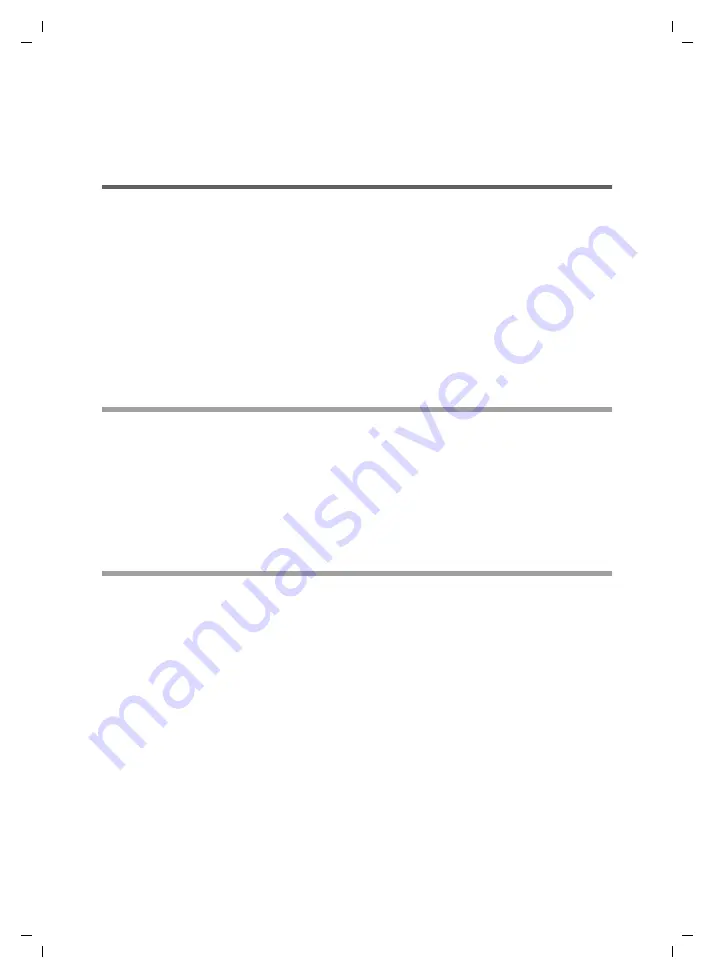
8
Remote control
Gigaset M34 USB App / en / A31008-M403-R102-x4-7619 / Fernbedienung.fm / 03.08.2006
Sc
hablone 2
005_0
7_2
7
back. In Windows programs, the keyboard shortcuts are frequently displayed next to
the menu options.
ì
Click on
OK
to save the settings and exit the application setup.
Keyboard commands
To enter a keyboard command in the
Shortcut key
field, press the corresponding key
combination.
In this field, simultaneously pressing the
SHIFT
and
a
keys is not interpreted as "
A
" but
as the keyboard command "
SHIFT
+
a
".
For configuration of remote control, only keyboard commands that are not required for
basic Windows functions are possible. Keyboard commands used by Windows, e. g.
"
CTRL
+
ALT
+
DELETE
" cannot be used.
In most Windows applications, the keyboard commands are displayed next to the menu
commands. Consult the relevant application to see which keyboard commands are used
to control the software.
Keyboard help
With remote control, you can only operate programs that can be controlled using short-
cuts (keyboard commands). To display possible shortcuts in Windows programs, acti-
vate the additional keyboard help:
ì
In the start menu, select
Settings
>
Control Panel
>
Accessibility Options
.
ì
Open the
Keyboard
tab.
ì
Activate the option
Show extra keyboard help in programs
.
MouseKeys
If you want to move the mouse during remote control, activate the MouseKeys feature.
This allows the mouse to be operated using the keyboard, i.e. you can transfer the keys
to remote control.
ì
In the start menu, select
Settings
>
Control Panel
>
Accessibility Options
.
ì
Open the
Mouse
tab.
ì
Activate the option
Use MouseKeys
.
ì
Adapt the settings for MouseKeys.























