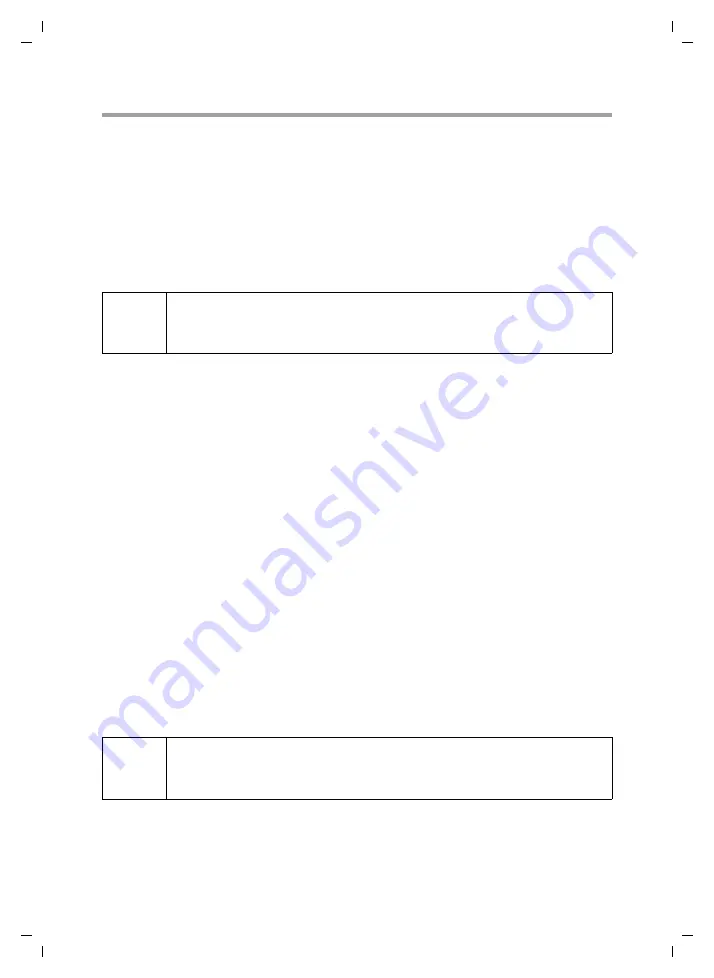
37
SMS
Gigaset M34 USB App / en / A31008-M403-R102-x4-7619 / SMS.FM / 03.08.2006
Sc
hablone 2
005_0
7_2
7
Writing an SMS message
ì
Click the
To:
button.
The address book window is opened.
ì
If necessary, choose the address book.
ì
Click on the name of the recipient.
ì
Click on the arrow button to transfer the selected name to the
To:
field.
ì
If necessary, select several recipients and transfer them to the
To:
field.
ì
Click on the
OK
button to complete the selection of recipients.
Entering text
ì
Click in the text field and write your message.
The status bar in the editor window shows the following information:
When writing a message, the colour of the text shows you how many SMS messages the
text will be divided into when sending. The text in the first SMS message is shown in
black. As soon as you enter more text than can be sent in a single SMS message, the
text continues in green. Likewise, the colour changes when you reach the third and
fourth SMS message. The colour of your text therefore tells you exactly how many SMS
messages your text will be divided into.
If your EMS message reaches the length of four SMS messages, you will hear a warning
tone. You cannot then enter any more text.
i
If you have selected more than one recipient, the SMS message is distrib-
uted when sending: each recipient is sent a separate SMS message. All
sent SMS messages are stored in the
Sent
folder.
Remaining characters:
The number indicates how many more characters you can
write.
Number of SMS:
You will see the number of SMS messages your text mes-
sage will be divided into. You will also see the maximum
number of SMS messages that can be combined into an
SMS message. This number depends on the features of your
base station.
i
In the editor window, you can cut, copy and paste text. This means that
you can e. g. forward text you have received on your PC by e-mail as an
SMS message






























