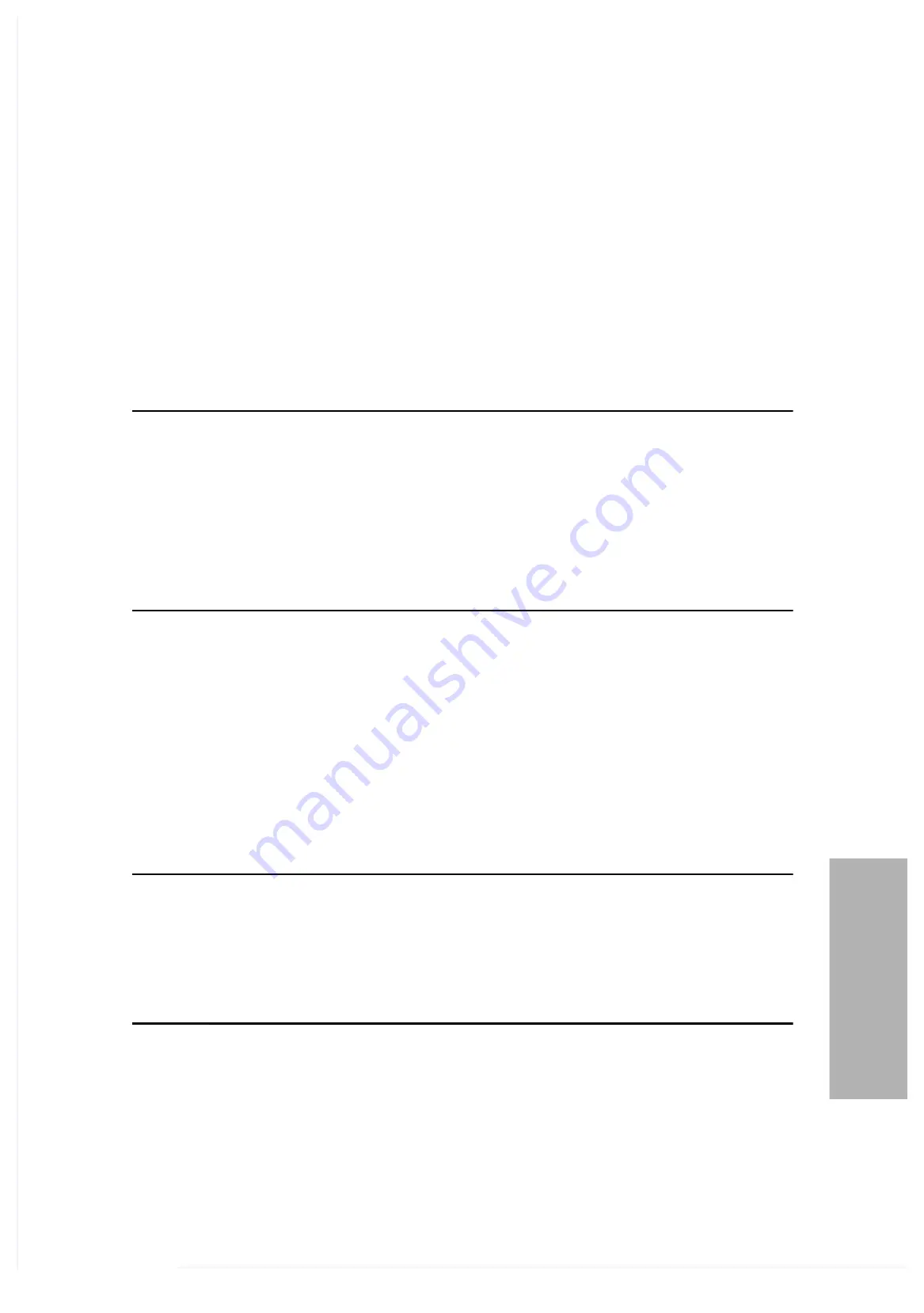
Clinitek Advantus
Operator’s
Guide
91
S
y
s
t
em
C
on
f
i
g
ur
a
t
i
on
Alternative Strip
When testing patient samples, you can select the alternative reagent strip type
without re-accessing the Setup menu.
Use the
Alternative strip
cycle key to select the alternative reagent strip.
Choose different primary and alternative reagent strips to enable switching
between tests.
Ensure the reagent strip selected agrees with the name o f the Siemens
Diagnostics Reagent Strip used as the secondary reagent strip.
†
Not all reagent strips are available in all countries
Setup Menu 3
Use the third Setup menu to select the separator and format for the date and
time.
At the second Setup menu, select
Next Screen
to access the third Setup
menu.
Key
Options
Alternative strip
†
None
MULTISTIX 10 SG
MULTISTIX 8 SG
MULTISTIX PRO 11
MULTISTIX PRO 10LB
MULTISTIX PRO 10LS
MULTISTIX PRO 7G
Menu
Option
Default
Date
format
Month/Day/Year
Date separator
-
Time
format
12
Hour
Time separator
:






























