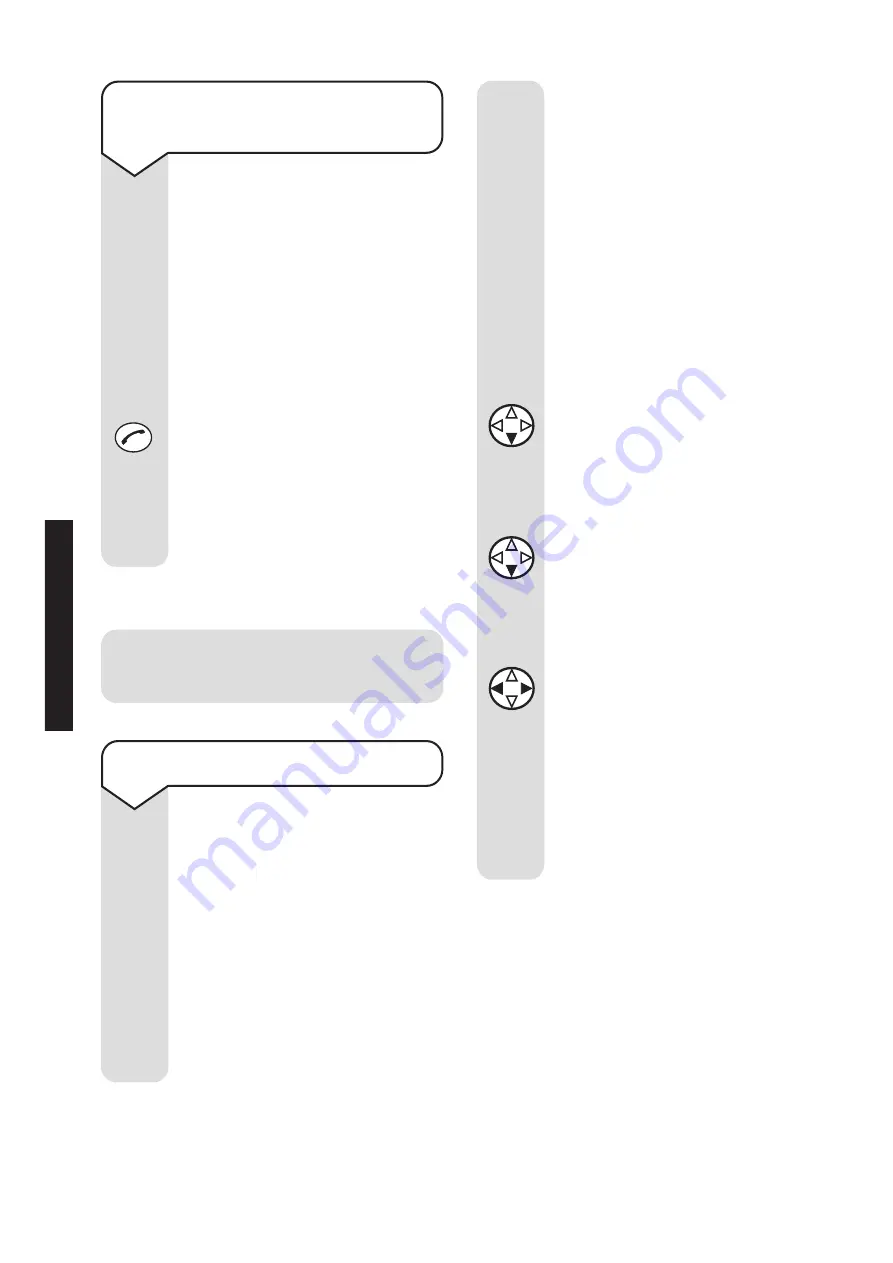
Diverse 4016 Executive ~ 7th Edition ~ 21st September ~ 4080
56
To pick up a call to another
handset
If the Call Director is on, and
a call to another handset is not
answered, you can pick up the
call on your handset.
When all the handsets
registered to the base station
ring:
Press the
GREEN PHONE
button.
Or
Press the
Accept
options
button.
Accept
To set the number of rings
You can set how many times
the answering machine will
ring before it takes the call.
You can choose for 2-9 rings or
time saver.
Time saver is the factory
setting, this can save you the
cost of a call when you want to
ring in to find out if you have
new messages.
Additional answering
machine settings
• If your answering machine
answers after 3 rings, you
have new messages.
• If it answers after 5 rings,
you do not have new
messages.
So if you hear more than 3 rings,
you can end the call without the
cost of being connected.
Press the
Menu
options button.
Press the
DOWN
navigation
button until the display shows
Voice Mail
.
Press the
OK
options button.
Press the
DOWN
navigation
button until the display shows
Ring Delay
.
Press the
OK
options button.
Press the
LEFT
or
RIGHT
navigation button to display
the setting you want
<auto>
(time saver), or
<2-9 rings>
.
Press the
Save
options button
to confirm. The display will
show
Entry saved
and you will
hear a confirmation tone.
Menu
OK
OK
Save
ANS
WERING
MA
CHINE
All manuals and user guides at all-guides.com
















































