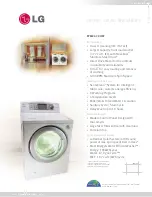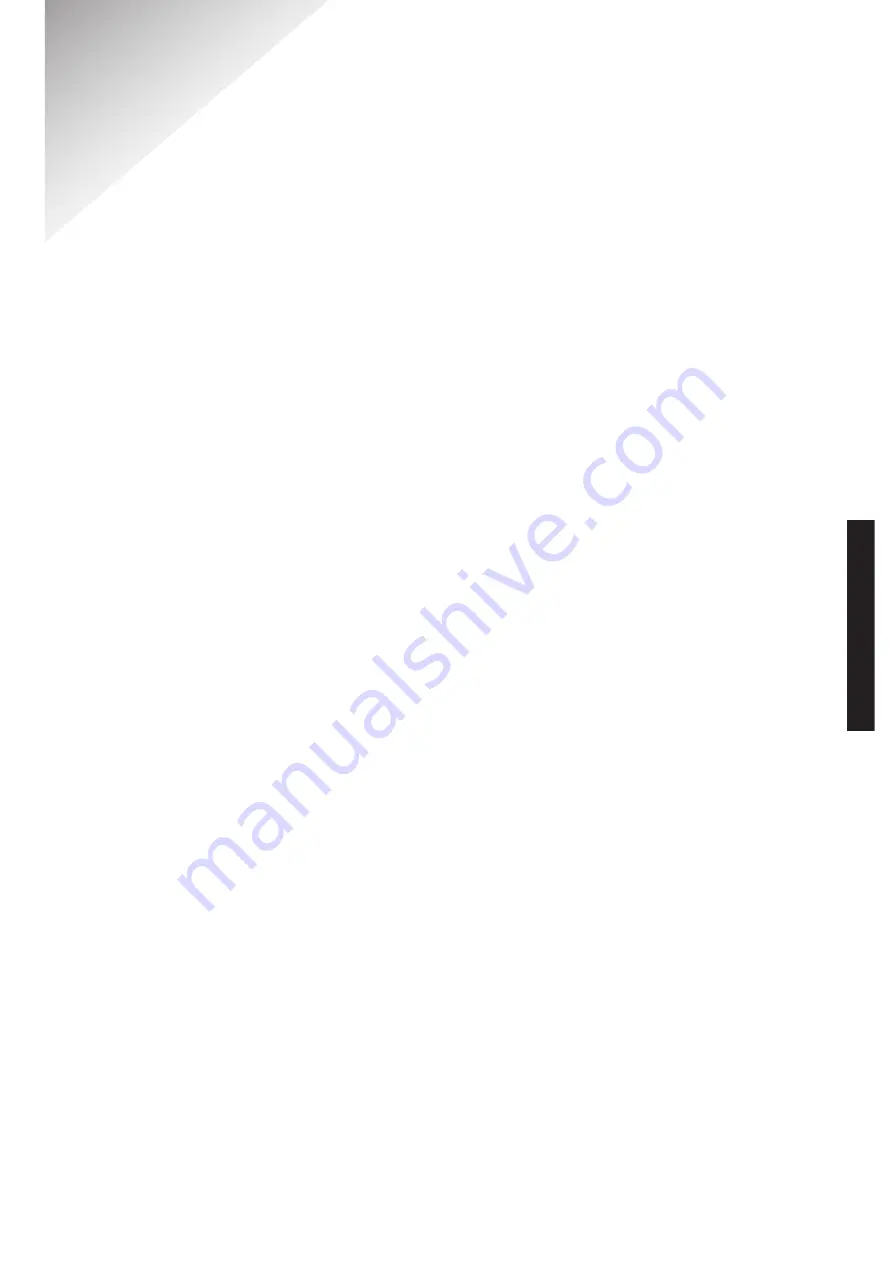
Diverse 4016 Executive ~ 7th Edition ~ 21st September ~ 4080
71
A
dditional handset and bases
59
Alarm clock
34
Appointment call
35
Auto talk on/off
43
B
ase station PIN
46
Base station reset
47
Batteries
charging
12
installing
12
performance
13
replacing
12
warning beeps
13
Belt clip
14
C
all Barring
45
Call timer
16
Call Waiting
31
Caller Display
27
Call Director
55
Call Divert
33
Calls list
27
copy to directory
29
delete a call
29
delete complete list
30
dial a number from
28
display status of call
28
display time of call
28
settings
30
view
28
Calls
end
16
external
16
handsfree
17
holding
25
internal
24
making
16
on hold
25
receiving
17
redial
23
secrecy
24
three-way
26
transferring
25
D
ate – set
14
Delete
all directory numbers
22
calls list call
29
complete calls list
30
directory entry
22
redial list
24
De-register handset
61
Dialling mode
67
Directory
18
character map
19
copy entire directory
21
copy entry to another handset
21
delete all entries
22
delete an entry
22
dial a number
20
display available memory
23
edit an entry
20
store name and number
18
view an entry
20
Display icons
8
E
mergency number – set
46
Ending calls
16
External calls
16
Index
INDEX
All manuals and user guides at all-guides.com