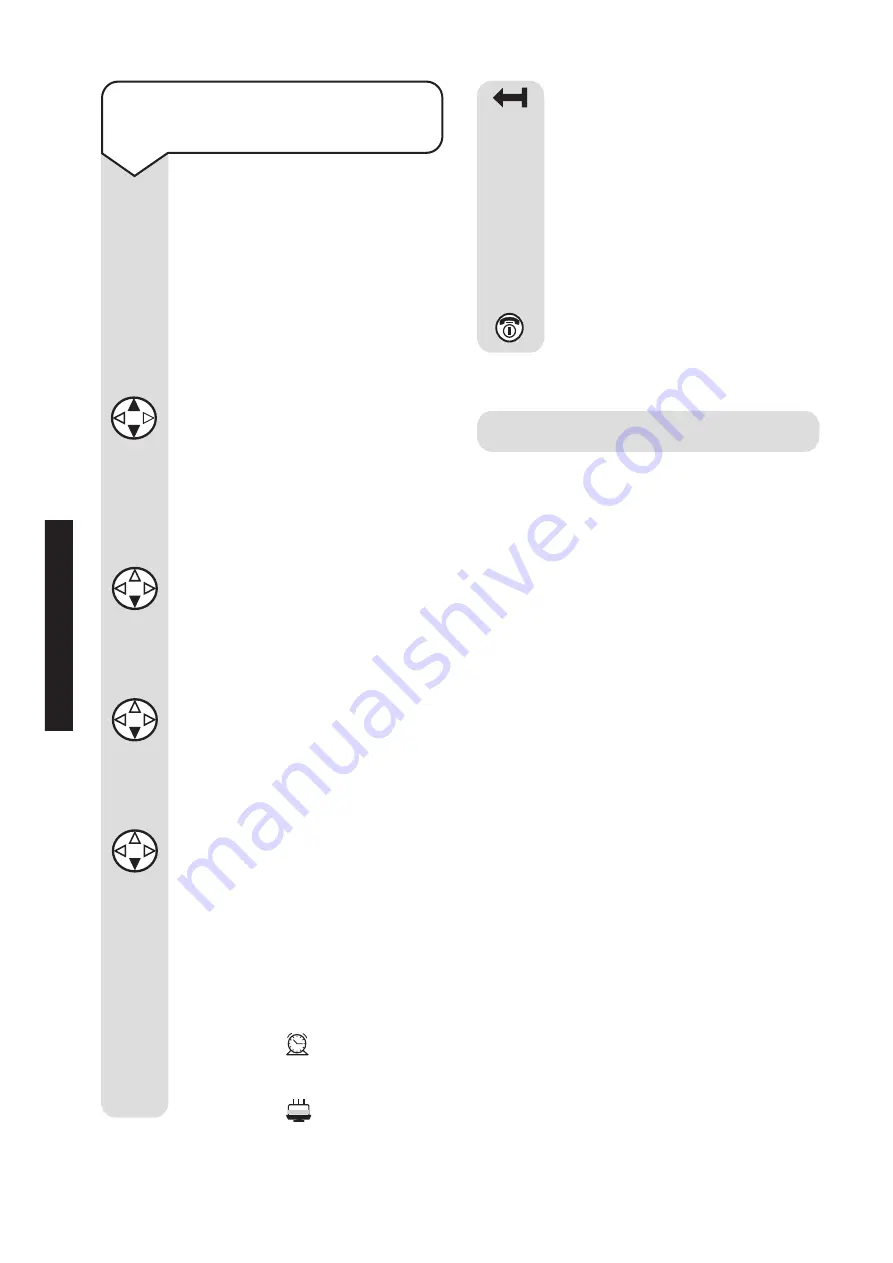
Diverse 4016 Executive ~ 7th Edition ~ 21st September ~ 4080
36
ADDITIONAL
FEA
TURES
To display/delete a missed
appointment/anniversary
If you miss an appointment or
an anniversary call, details are
saved and the display shows
Appt
.
Press the
Appt
options button.
Display shows the list.
Press the
UP/DOWN
navigation button to display
Missed Appointment
.
Press the
OK
options button.
Press the
Menu
options button.
Press the
DOWN
navigation
button until the display shows
Calendar/Clock
.
Press the
OK
options button.
Press the
DOWN
navigation
button until the display shows
Missed Dates
.
Press the
OK
options button.
Press the
DOWN
navigation
button to select a missed
appointment.
Press the
OK
options button.
The information about the
appointment is displayed.
A missed appointment is
indicated by
.
A missed anniversary is
indicated by
.
OK
OK
Menu
Appt
Press the
DELETE
options
button to delete the
appointment/anniversary from
the list.
Press the
OK
options button to
return to the list.
Or
Press the
RED PHONE
button
until you reach the idle display.
OK
OK
OK
Walk and Talk
Diverse 4000 Executive handsets can
communicate with each other outside
the range of the base station. When they
are out of range, however, they cannot
receive external calls.
Communication between two handsets
is possible when:
• Handsets are registered at the same
base station and have currently
selected that base station(see page 62).
Or
• Handsets have set Best Base station
as their base station setting.
Or
• The handsets are not registered with
any base station.
Range
The maximum range between two
handsets whilst in Walk and Talk mode
is up to 300 metres. Please note that
batteries are used more quickly in
Walk and Talk mode.
All manuals and user guides at all-guides.com
















































