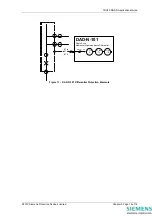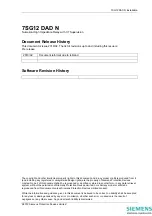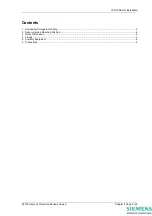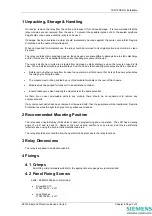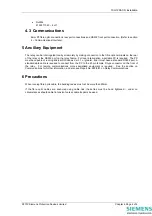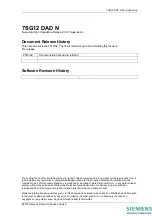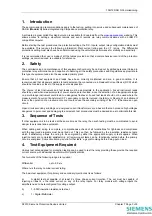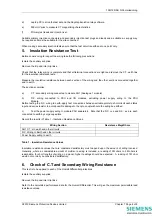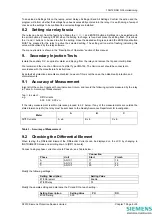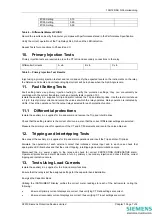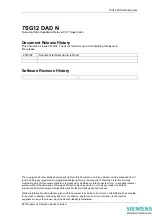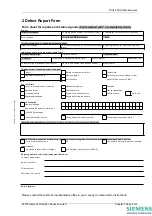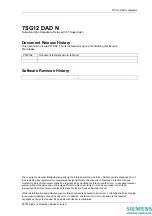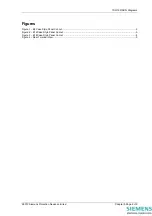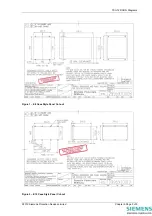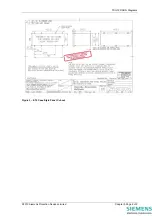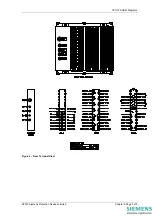7SG12 DAD N Commissioning
Measure the resistance of the wiring between the relay equipment and the C.T.’s. The readings obtained should
be recorded. These should be approximately equal to or less than the values used in the calculated settings for
the Overall Differential elements.
Wiring Section
Resistance Ohms
AN1C1 (Differential Phase A)
AN1C2 (Differential Phase B)
AN1C3 (Differential Phase C)
Table 2 – Lead Resistance Values
7. Power Supply
Remove the relay front cover to give access to all the fascia push buttons. Relays are provided with a power
supply suitable for one of the standard auxiliary supply ratings of 24V, 30V, 48V, 110V, 220V D.C. Ensure that the
actual supply is the same as the relay rating as marked on the fascia. Ensure the polarity of the supply is correct
before energising the relay. Note, the minimum recommended fuse rating of the supply is 6 A slow-blow or 12 A
HRC fuse. Note that the relay D.C. status inputs are current rated.
With the relay energised the green LED will provide a steady illumination, all the red LEDs should be out. Operate
the TEST/RESET button and check that all the red LEDs are illuminated while the push is depressed.
8. Programming the Relay
The relay can either be set using the fascia buttons or from a laptop PC running Reydisp Evolution. Due to the
number of possible settings, it is recommended that the laptop method be used for speed and ease of
commissioning.
8.1 Setting by laptop
The relay is supplied with an RS232 port on the front of the fascia. This should be connected to a laptop using a
25 to 9 way RS232 cable. Reydisp Evolution should be installed – this will run on any MS Windows © operating
system.
To access the relay communications port the Communications Settings in the relays must match the settings
Communications settings selected in the Reydisp Evolution software.
To change the communications settings on the relay use the following procedure. On the relay fascia, keep
tapping the
Ø
key until the COMMUNICATIONS MENU is displayed on the relay LCD. Press the TEST/RESET
Ö
once to bring up the STATION ADDRESS on the LCD. Press the ENTER button to alter the address to any
desired number between 1 and 254. Set each relay to a unique number in the substation. The relays address and
the relay address must be set identically. The relay address can be changed by tapping the
Ø
or
×
buttons. Press
ENTER to register the selected number.
Continue to scroll down and set IEC 870 ON PORT to COM2 (front RS232 and lower rear fibre ports are COMM 3
relay ports) and set AUTO DETECT to ON. The Auto Detect feature will automatically switch the active port to the
front RS232 from the bottom rear fibre port when connection is made.
Ensure that the Communications baud rate and parity check settings on the Reydisp Evolution software running
on laptop and Relay are the same. It is advisable to select the maximum baud rate on the relay and Reydisp
Evolution, as this speeds up response times.
The communications setting can be changed in Reydisp Evolution by selecting:
OPTIONS -> COMMUNICATIONS. This window displays the active part of the laptop. Select “OK” when changes
are complete. Set the address on Reydisp Evolution to be the same as the relay station address.
Check the communications link by retrieving the relay settings (Relay->Settings->Get Settings)
Reydisp Evolutions allows off line generation of relay setting by saving the relay Settings File and then
downloading it. This saves time and possibly sore fingers if the relay type is a more advance model with many
protection functions.
©2010 Siemens Protection Devices Limited
Chapter 7 Page 5 of 8
Summary of Contents for 7SG12 DAD-N
Page 2: ......