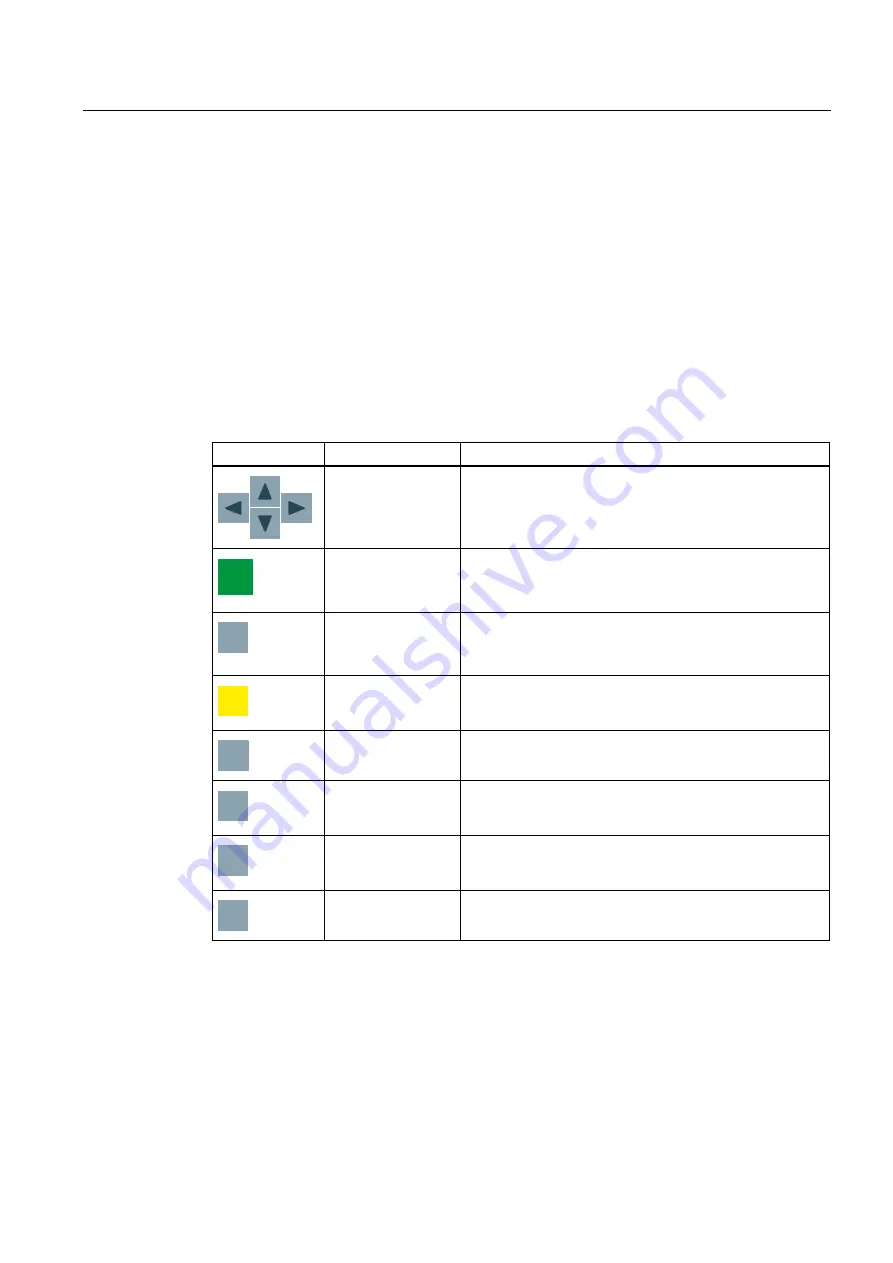
Operating the device
4.2 Operating KP300 Basic
Basic Panels
Operating Instructions, 04/2012, A5E02421799-03
59
4.2
Operating KP300 Basic
4.2.1
Overview
The KP300 Basic comes equipped with system keys. The system keys are as follows:
●
Control keys
●
Function keys with integrated alphanumeric keys
Control keys
The following table shows the function and effect of the control keys of the HMI device:
Key
Function
Effect
Moving the cursor
Operating elements: Activates the next operating element in
the respective direction
Input: Moves the cursor in the respective direction
List: Selects the next list entry.
(17(5
Confirming or
activating
Menu: Executes the selected command.
Input: Confirms and ends the entry.
List: Activates the operation.
(6&
(6&
(6&
(6&
Cancels the action
Value entry: Restores the original value.
Window: Closes the window without applying a change.
Help: Closes the Help and returns to the previous view.
(6&
(6&
(6&
$&.
Acknowledge alarm Depending on the configuration, acknowledges the
currently displayed or selected message or all messages of
an acknowledgment group.
'(/
Delete characters
Deletes the character at the cursor position. The following
characters are moved one position to the left.
)
nop
+(/3
US
US
Displaying infotext
Shows the selected configured infotext for the selected
operating element. No Help is displayed if no infotext is
configured.
7$%
Vh
T
Toggle between
upper-case and
lower-case
Toggles the text entry between upper-case and lower-case.
The subsequent characters are then written either in upper
or lower case.
7$%
Vh
T
Activate next
operating element
Activates the next operating element within the configured
TAB order within the project.
















































