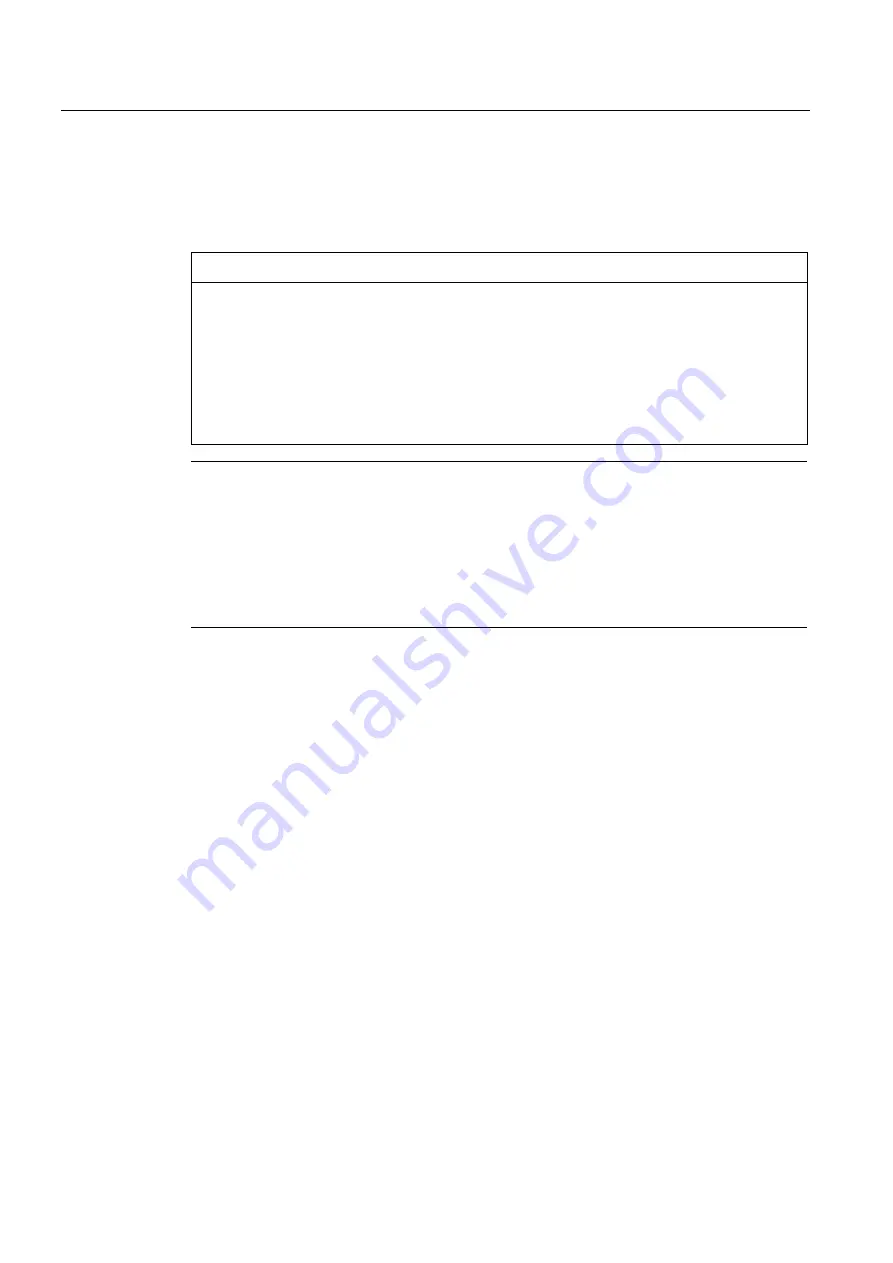
Commissioning a project
6.7 OS update - Basic Panel PN
Basic Panels
114
Operating Instructions, 04/2012, A5E02421799-03
6.7.8
Resetting to factory settings with WinCC
If possible, you should use the interface with the highest bandwidth for this connection, such
as Ethernet. Updating the operating system via a serial connection can take up to an hour.
CAUTION
Updating the operating system deletes all data on the HMI device
When you update the operating system you delete data on the target system. For this
reason, it is advisable to backup the following data:
•
User administration
•
Recipes
Resetting to factory settings also deletes the License Keys. You should also back up the
License Keys before resetting to factory settings.
Note
The following is required to restore factory settings using Ethernet:
•
MAC address of the HMI device
•
Available IP address
•
PG/PC interface of the configuring PC that is set to Ethernet TCP/IP
You configure the PG/PC interface using the Control Panel of the configuring PC. Select
"S7ONLINE (STEP7) -> TCP/IP" under "Application access point".
Requirements
●
The HMI device is connected to the configuring PC
●
The HMI device is selected in the project navigation.
Resetting the HMI device to factory settings
To reset the HMI device to factory settings, proceed as follows:
1.
Switch off power to the HMI device.
2.
Select the "Update operating system" command from the menu under "Online > HMI
device maintenance" on the configuring PC in WinCC.
The "SIMATIC ProSave [OS-Update]" dialog opens. The path to the image of the
operating system has been preset.
3.
If necessary, select another path to the operating system image you want to transfer to
the HMI device.
4.
Activate "Reset to factory settings".
5.
Click "Update OS".
6.
To "Reset to factory settings", switch on power to the HMI device again.
This operation can take time.
Result
The operating system of the HMI device is now updated to the current version.






























