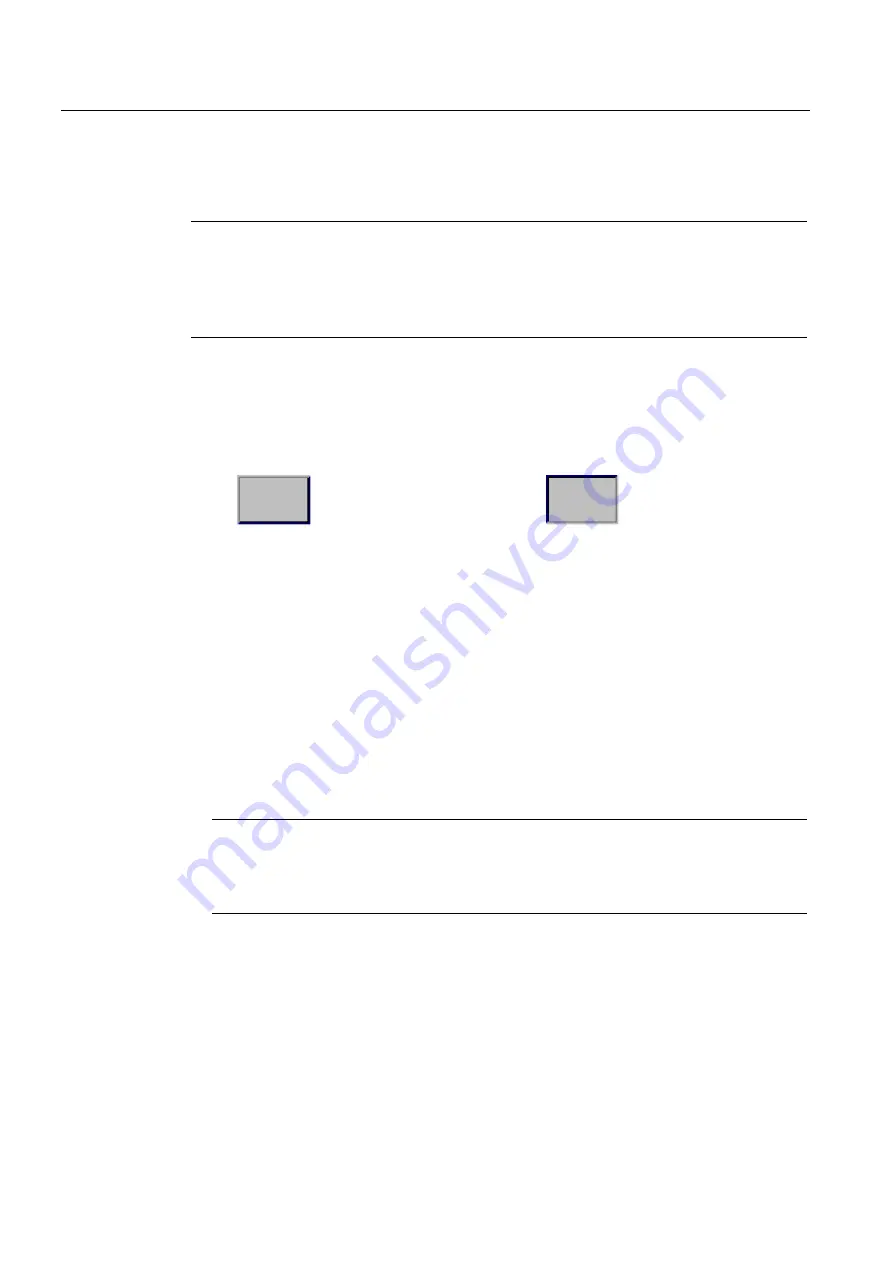
Operating the device
4.1 Operating touch devices
Basic Panels
52
Operating Instructions, 04/2012, A5E02421799-03
They are basically operated in the same way as mechanical keys. You activate operating
elements by touching them with your finger.
Note
The HMI device returns a visual feedback as soon as it detects that an operating element
has been touched.
The visual feedback is independent of any communication with the PLC. The visual feedback
signal therefore does not indicate whether or not the relevant action is actually executed.
Examples of operating elements:
●
Buttons
Buttons can assume the following states:
"Untouched"
"Touched"
●
Invisible buttons
The focus of invisible buttons is by default not indicated following selection. No optical
operation feedback is provided in this case.
The configuration engineer may, however, configure invisible buttons so that their outline
appears as lines when touched. This outline remains visible until you select another
operating element.
●
I/O fields
A screen keyboard appears as visual feedback after you touched an I/O field, for
example, to enter a password.
Depending on the HMI device and the configured operating element, the system displays
different screen keyboards for entering numerical or alphanumerical values.
The screen keyboard is automatically hidden again when input is complete.
Note
Description of all operating elements
A comprehensive description of all operating elements for your HMI device is provided in
"Display and operating elements" section of the WinCC flexible and WinCC Online Help.






























