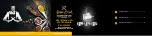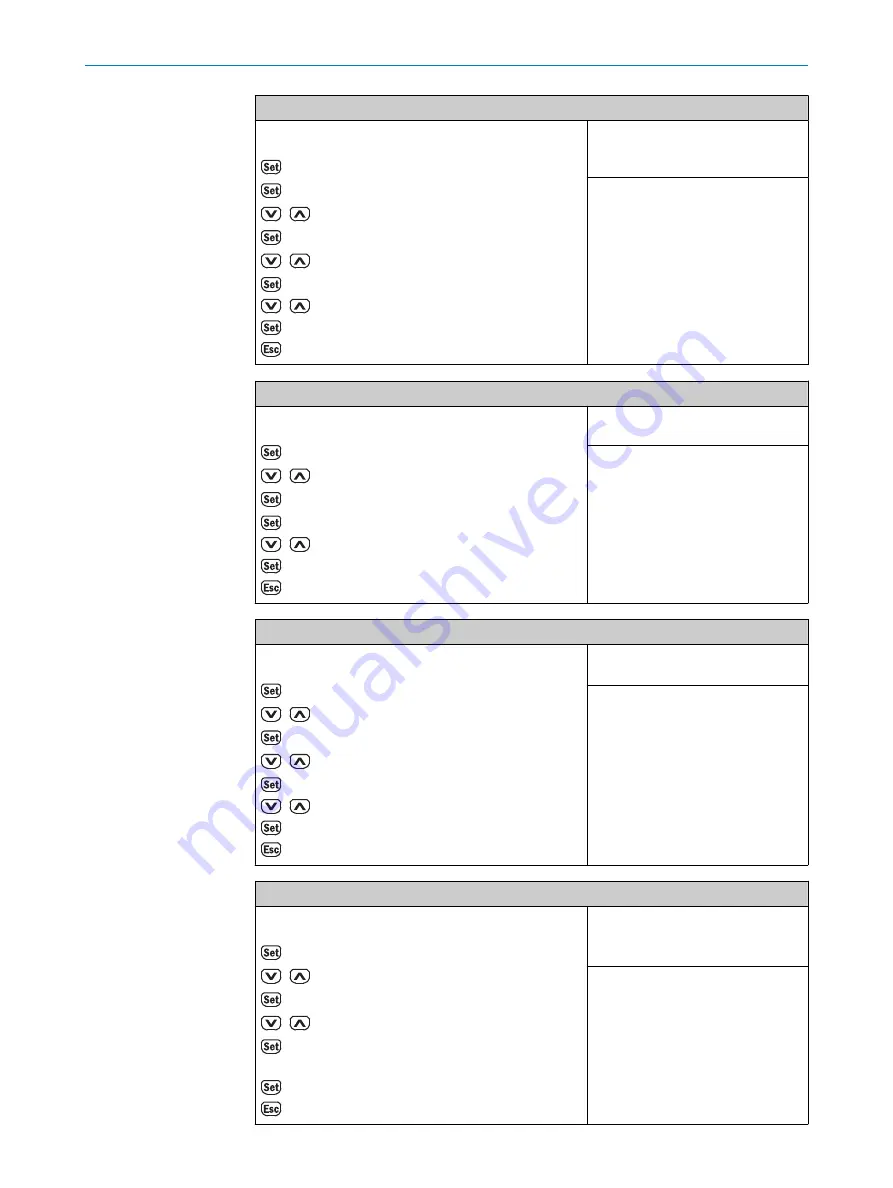
Manually switch the logic for Q
1
to “Low Active”
Operating example or steps:
RUN mode
→ Q
1
Output
→ ModeQ
1
/
to → Manual Q
1
→ Q
1
/
to → Q
1
Logic
→ High Active
/
to → Low Active
→ Saved
to → RUN mode
Necessary default settings:
Factory setting or mode Q
1
= DtO (1
point)
Factory setting:
High Active
For the output function Q
2
configure and activate /Q
a
through switching
Operating example or steps:
RUN mode
→ Q
1
Output
/
to → Q
2
Output
→ Function Q
2
/Q
a
→ 4 - 20 mA
/
to → Switching
→ Saved
to → RUN mode
Necessary default settings:
-
Factory setting:
4 - 20 mA
Select and activate the DtO (1point) switching mode for Q
2
Operating example or steps:
RUN mode
→ Q
1
Output
/
to → Q
2
Output
→ Function Q
2
/Q
a
/
to → ModeQ
2
→ ...
/
to → DtO (1point)
→ Saved
to → RUN mode
Necessary default settings:
Function Q
2
/Q
a
= Switching
Factory setting:
-
Teach in the current distance as a single or DtO switching point for Q
2
in the menu
Operating example or steps:
RUN mode
→ Q
1
Output
/
to → Q
2
Output
→ Function Q
2
/Q
a
/
to → Teach Q
2
→ Q
2
Position object
→ Saved
to → RUN mode
Necessary default settings:
Function Q
2
/Q
a
= Switching
ModeQ
2
= DtO (1point)
Factory setting:
-
6
OPERATION
26
O P E R A T I N G I N S T R U C T I O N S | DT50-2 Pro
8017154/1AVV/2021-03-24 | SICK
Subject to change without notice