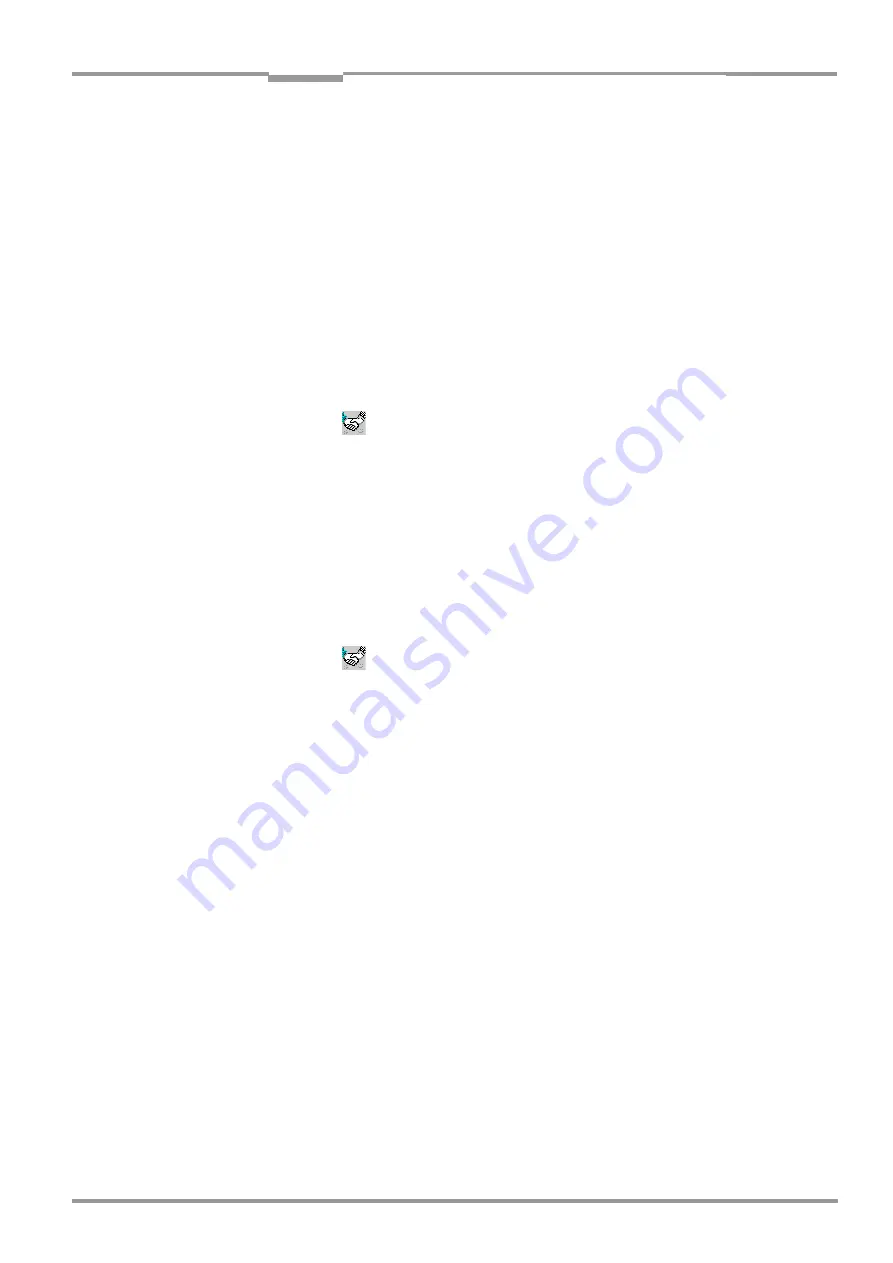
Operating Instructions
Chapter
10
CLP 100 Bar Code Reader
Appendix
8 008 912/0000/21-08-2002
©
SICK AG · Division Auto Ident · Germany · All rights reserved
35
right-hand of the status bar.
The software loads the internal description of the bar code reader and the default setting
of the parameters from the database and displays it in the tab cards. Then the software
copies the last set saved permanently in the CLP 100 from the CLP 100. Afterwards this
is displayed in the tab cards.
The current parameter set can be edited in the tab cards.
Help in cases of problems
If the CLP Setup displays the message N
O
CONNECTION
in the top right-hand of the status bar,
the software could not establish a connection to the CLP 100. This can have two causes.
The CLP 100 is not connected, or the communication parameters of the CLP 100 and the
PC do not agree.
1. Connect the PC to the host interface of the CLP 100 as described in
Section 5.4.3,
Page 17
2. Click on
.
The A
UTO
B
AUD
D
ETECT
dialog box is displayed. CLP Setup checks whether a bar code
reader is connected to the port "COM 1" of the PC and whether the values of the
communication parameters between the bar code reader and the PC agree. If the values
agree, the CLP Setup displays the values of the communication parameters.
3. If CLP Setup still cannot establish a connection, click on C
ANCEL
and select the
S
ERIAL INTERFACE
menu item in the O
PTIONS
menu.
CLP Setup displays the current settings of the communication parameters.
4. Set the following communication parameters:
Connected COM port, 9,600 Bd,
8 data bits, 1 stop bit, no parity
.
5. Click on OK.
6. Click on
.
The A
UTO
B
AUD
D
ETECT
dialog box is displayed. CLP Setup attempts again to communicate
with the CLP 100. If this is successful, CLP Setup displays the values of the
communication parameters between the bar code reader and the PC.
7. Click on OK.
The dialog box prompts you whether the parameters of the connected device are to be
loaded.
8. In order to copy the current parameter set to the CLP Setup click on Y
ES
.
CLP Setup displays C
ONNECTED
. The current parameter set can be edited in the tab cards.
10.2.4
User interface
The user interface is largely self-explanatory. The online help describes how to use the user
interface under H
ELP
in the menu item P
ROGRAM
INFORMATION
.
Figure 10-1
shows a view of
the user interface.
The user interface consists of the following elements:
•
Title bar displaying the program name (CLP Setup) and the current configuration file
•
Menu bar with pull-down menus
•
Toolbar with icons which trigger a function when clicked on
•
Status bar (top right) with scanner selection field and status field for displaying the
connection to the bar code reader
•
3 tab cards (R
EADING
CONFIGURATION
, D
EVICE
CONFIGURATION
, H
OST
INTERFACE
).
Further dialog boxes are opened in the tab cards, if necessary










































