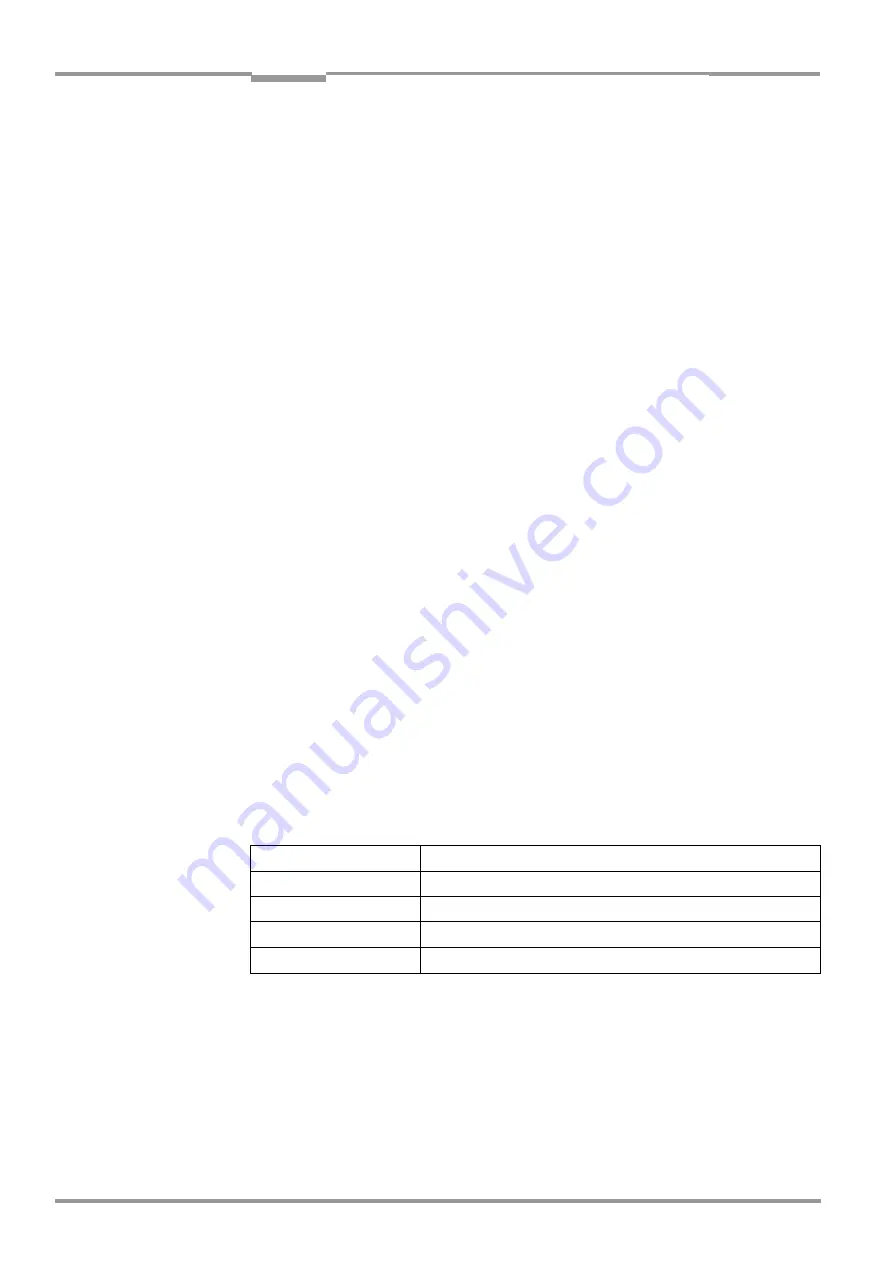
Chapter
10
Operating Instructions
CLP 100 Bar Code Reader
Appendix
34
©
SICK AG · Division Auto Ident · Germany · All rights reserved
8 008 912/0000/21-08-2002
Updating an installation
There are two possibilities of installing a new version of CLP Setup:
•
Installation of the new version in addition to the old version
- or -
•
Installation of the new version instead of the old version (overwriting)
Installation of the new version in addition to the old version
When the new version is installed in addition to the old version the new CLP Setup software
is installed as described under
First installation
. When prompted for the target directory you
have to enter a
new directory
. Both software versions are available parallel, but may not be
started simultaneously. The configuration files of the old version can continue to be used in
the new version.
Installation of the new version instead of the old version
When the new version is installed instead of the old one, the files of the old version have to
be removed – with the exception of the configuration files "*.scl". The "*.scl" files contain
the parameter sets of the CLP 100.
The Uninstaller removes the program files. The Uninstaller can be used to remove either all
the files (with the exception of the configuration files) or only selected files. The default
setting is the complete removal (the configuration files are not removed). In the case of
user-specific removal the files are listed and only the selected files are removed. When
selecting files ensure that the main directory together with the "*.scl" files is not deleted.
1. Select the Uninstaller for CLP Setup in the start menu of Windows under P
ROGRAMS
.
The Uninstaller starts and guides you through the removal with screen messages.
2. Select the type of removal (complete or user-specific).
3. The new version of CLP Setup is installed as described under
First installation
. Select the
same directory.
The new version of CLP Setup is installed. The configuration files of the old version can
continue to be used.
10.2.3
Starting the CLP Setup software
The CLP Setup software starts with the following default setting:
1. Switch on the PC and start Windows.
2. Select CLP Setup in the start menu.
The introductory dialog box is displayed after the identifier for the SICK software.
3. Click on OK.
CLP Setup checks whether a bar code reader is connected to the port
"COM 1"
of the
PC and whether the values of the communication parameters between the bar code
reader and the PC agree. If the values agree, CLP Setup enters C
ONNECTED
in the top
Communication
COM 1, 9,600 Bd, 8 data bits, 1 stop bit, no parity
Linear measures
Metric
Language
English
Browser
Not assigned
Directory for files
"Data" (configuration files for CLP 100)
Tab. 10-1: Default settings of CLP Setup

























