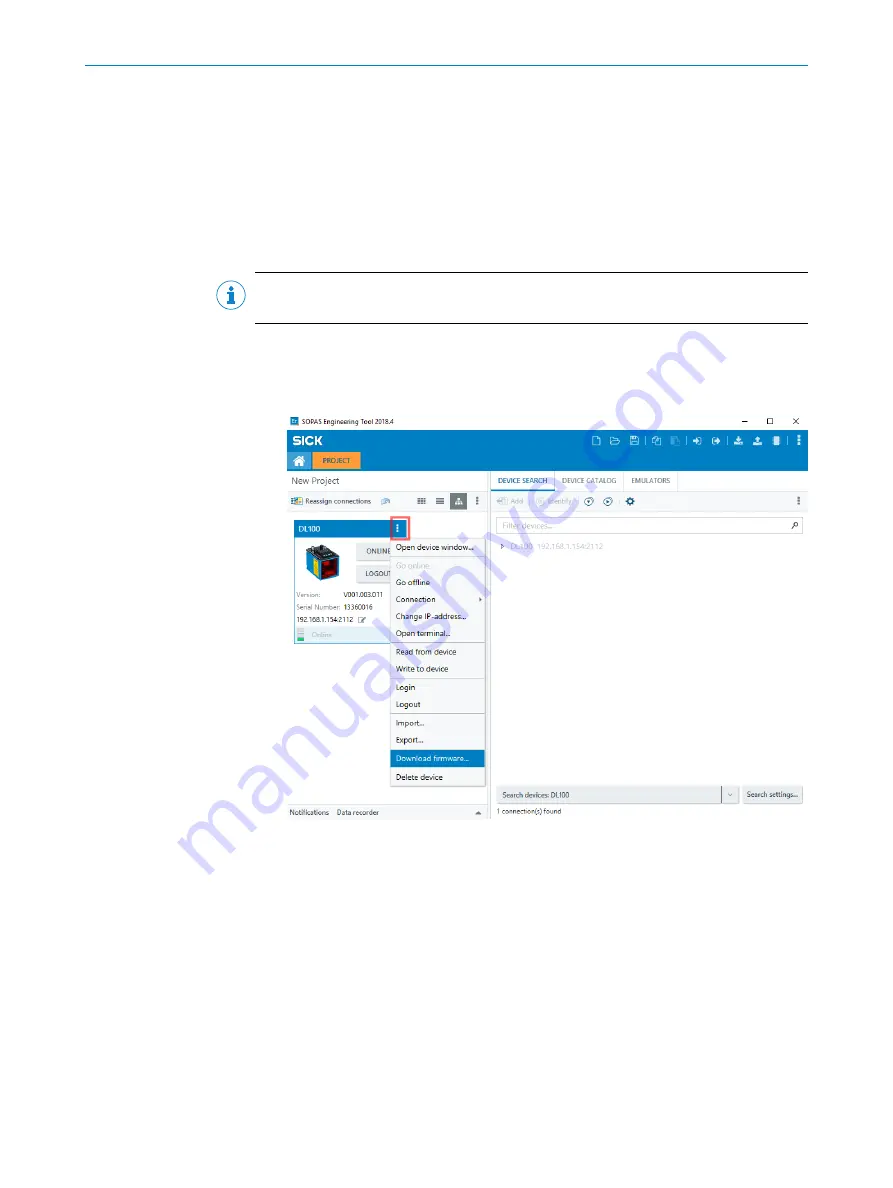
Select the suggested
Maintenance technician
user level here. Depending on the set lan‐
guage, the name of the suggested user level changes. Regardless of which language is
selected, the password is “esick”.
9.4
Firmware update
The SOPAS configuration software makes it possible to update the device firmware. You
can get the necessary firmware file (SICK Service Pack, *.ssp) on request from your
responsible SICK sales organization (see overleaf).
NOTE
Depending on the SOPAS ET version used, the following figures can deviate slightly.
1.
Copy the file onto the hard drive of the computer used for the update or onto a
portable storage medium.
2.
Log into the device.
3.
Use the button (three dots) in the device window to start the update process.
✓
SOPAS ET shows the firmware version of the individual components.
4.
Select storage location of the service pack. Check whether the type code in the
file name of the service pack (e.g. DL100-2xxxxx10) matches the type code on the
type label of the device.
5.
Open service pack file.
✓
SOPAS ET checks compatibility of the device and the service pack.
6.
Confirm note when compatibility is given.
✓
Download process starts.
✓
Successful transmission of the new firmware is displayed.
9
SOPAS ET CONFIGURATION SOFTWARE
50
O P E R A T I N G I N S T R U C T I O N S | DL100 Pro PROFIBUS DP
8014755/19H8/2021-10-15 | SICK
Subject to change without notice






























