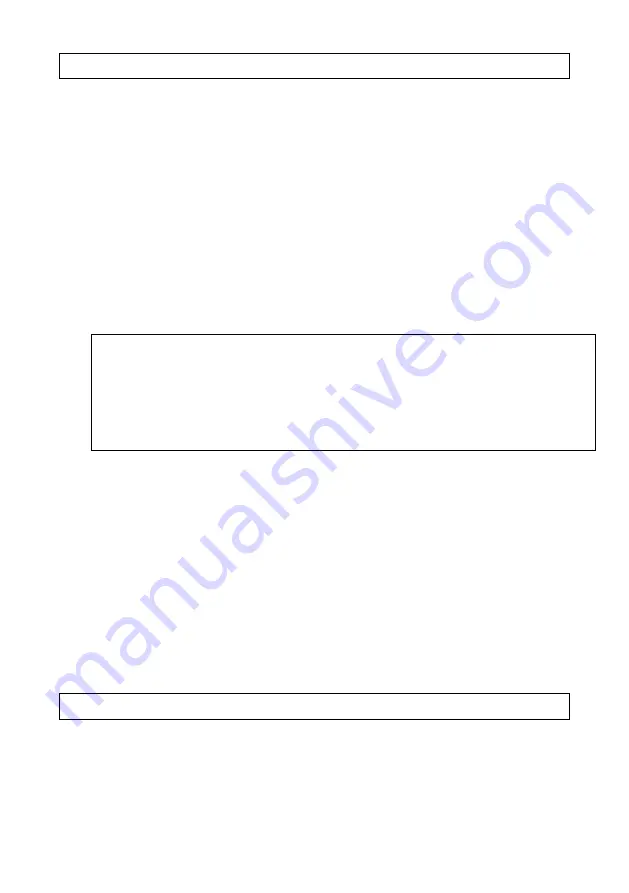
59
Supplement 10. Setting the pressure sensor at zero
This mode corrects the zero drift of the pressure sensor and is
intended to compensate for possible temporary zero drift and to adapt the
pressure sensor to different temperature conditions. In this mode, a
correction for pressure sensor zero drift is written into the level gauge
storage, which is automatically taken into account for all further
measurements to determine the actual pressure value.
Zero adjustment is only made when the level gauge is exposed to
atmospheric (zero overpressure) pressure. If the gauge is already mounted
at the wellhead, the annular valve must be closed and the outlet valve kept
open during the zero adjustment.
To zero the pressure sensor, switch on the tool. Press the "MODE"
button to reach the operator and shop number display window.
О П Е Р А Т О Р 1 0 4
Ц Е Х 5 2 8
Н О Л Ь Д А Т – 1 0 . 6 А
А К 4 . 0 0 1 2 : 2 0 : 2 6
Press the "INPUT / OUTPUT" button and successively pressing the
"MODE" button, reach the pressure sensor zero, when the pressure gauge
correction will flash. The correction value is taken into account (in this
case, added) in all measurements to determine the actual pressure value. In
the example, the correction is -10.6kilogauss/cm2. Press the "INPUT /
OUTPUT" button, while a new offset correction will be written to the
instrument's memory and the pressure readings will be reset to zero in the
pressure control mode. The recorded correction is stored in the instrument's
memory (including during initialization) until the next zero correction and
the recording of a new correction.
Supplement 11. Testing the level gauge
The level gauge test will reveal any hidden faults that may be
preventing normal operation of the level gauge. After an unsuccessful test,
the display may show an indication such as:
СБОЙ ЧАСОВ
НЕИСПРЧАСЫ
This means that the test process has detected:
Summary of Contents for SUDOS-mini 2
Page 2: ...2...
Page 49: ...49 Figure 2...
Page 50: ...50 Figure 3 Figure 4...
Page 51: ...51 Figure 5 Figure 6...
Page 52: ...52 Figure 7 Figure 8 Open the Control Panel System Device Manager tab...
Page 54: ...54 Figure 9...






































