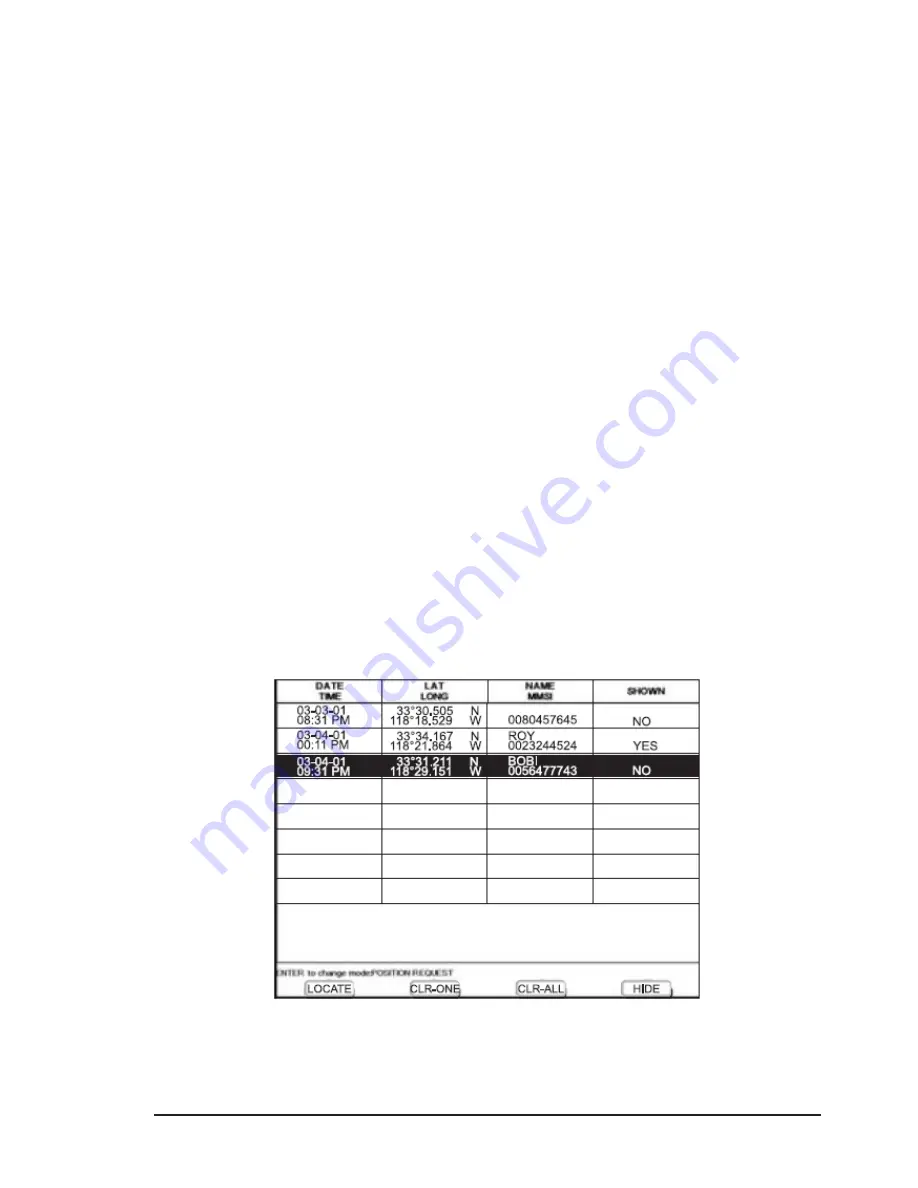
User Manual -
61
• GoTo Vessel
Activates the navigation to the Distress Call or Position Request icon. The chart plotter changes
the map scale to allow showing the Distress Call (or Position Request) icon and the vessel’s
icon simultaneously on the screen. The chart plotter then verifies if there are obstructions (land
or low water) between the two positions. If obstructions are found the chart plotter shows a pop-
up screen saying that the navigation to the Distress Call cannot be set automatically and the
user must define a route to avoid the obstacles.
• Stay on View
Exits the pop-up screen and remains on the selected map screen.
3.9.2 DSC Log page
To select the DSC Log page:
[MENU] + “Page” + [ENTER] + “DSC” + [ENTER] + select the DSC Log page + [ENTER]
SNS 1100:
[DATA] + “DSC” + [ENTER] + select the DSC Log page + [ENTER]
Selecting Log shows the Distress Call Log page or Position Request Log page (it depends
which of the two was selected).
The Log page allows to:
• Locate
: to center the map on the selected DSC position press [Locate]
• Clear One
: to delete selected DSC position press [Clr-One]
• Clear All
: to delete all entries press [Clr-All]
• Hide/Show
: to allow hiding/showing the selected DSC position on the chart display press
[Hide]
Fig. 3.9.2 - Example of DSC Log page
To show Position Request/Distress Call page press [ENTER].
Summary of Contents for SNS-1100
Page 1: ...GPS Chart Plotter USER MANUAL...
Page 2: ......
Page 6: ......
Page 68: ...68 User Manual Quick info on Single Destination Fig 4 4 Quick Info on Destination...
Page 97: ...User Manual 97 2 Connect the wires to the quick disconnect bracket cable as follows...
Page 104: ...104 User Manual External NMEA Connection C COM Connection SNS 700fe SNS 700fi...
Page 109: ...User Manual 109 Autopilot Connection External NMEA Connection...
Page 110: ...110 User Manual External Alarm Connection C COM Connection...
Page 112: ...112 User Manual DIMENSIONS...
Page 113: ...User Manual 113 Notes...






























