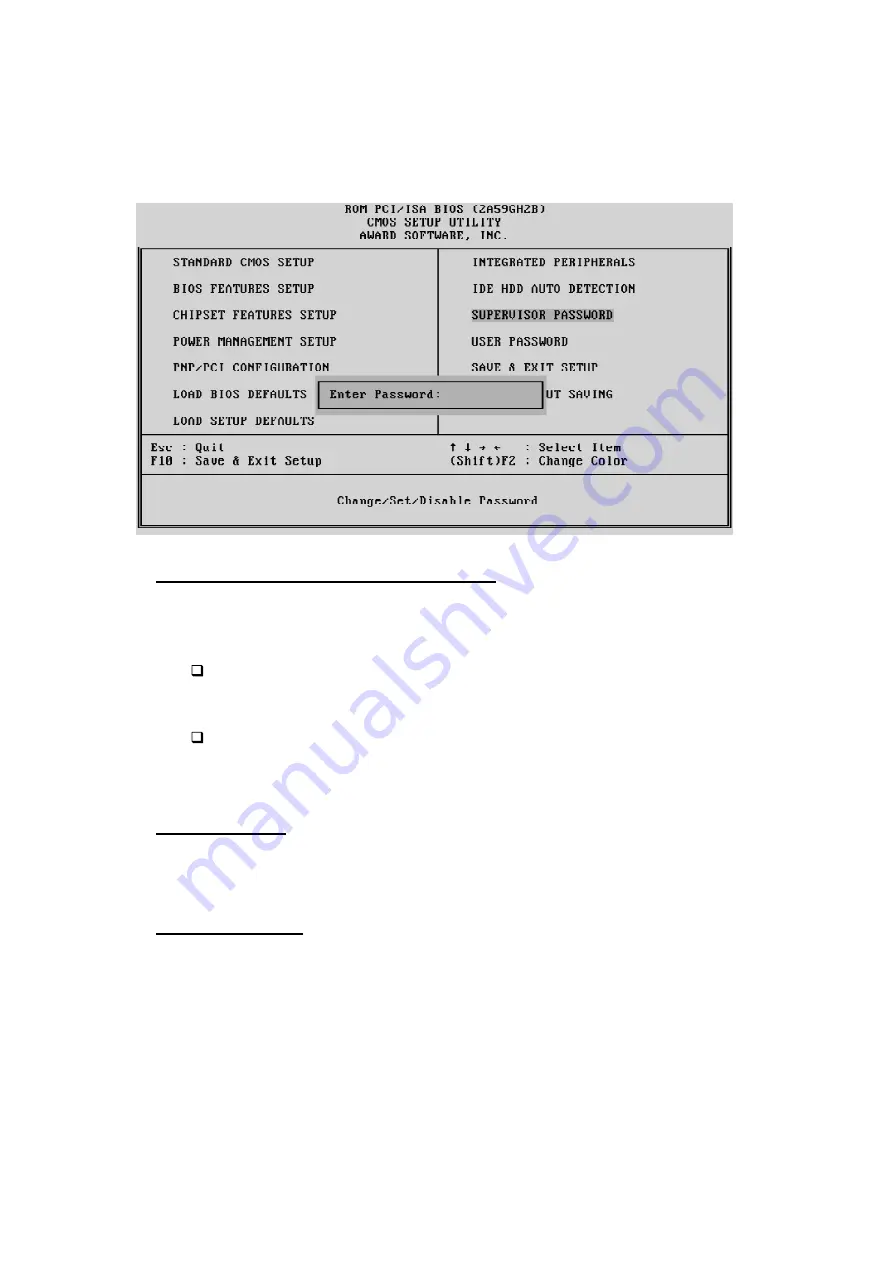
- 44 -
Password Setting
This section describes the two access modes that can be set using the options found on the
Supervisor Password and User Password.
Supervisor Password and User Password
You can prevent unauthorized access to your system by setting a security password.
The system will prompt for the correct password every time the user tries to run the
BIOS Setup Utility. Two types of passwords are available:
Supervisor Password
This password allows the user full access to the system. The supervisor can edit and
modify all items in the BIOS setup utility without restriction.
User Password
This gives the user limited access to the system. The user can view all settings in the BIOS
setup utility but can onlyl modify a few minor settings in BIOS (including the user pass-
word setting).
Enter Password
Type the password (a valid password may contain up to 8 alphanumeric characters) and
press <Enter>. You will be prompted to re-type to confirm the new password. You may
press <Esc> at any time to abort the selection and not enter a new password.
Password Disable
To disable the current password, just press <Enter> when you are prompted to enter the
new password. A message will confirm the password being disabled. Once the password
is disabled, the system will boot and you can enter Setup freely.
If you select System at Security Option of BIOS Features Setup Menu, you will be
prompted for the password every time the system is rebooted or any time you try to enter
Setup. If you select Setup at Security Option of BIOS Features Setup Menu, you will be
prompted only when you try to enter Setup.
Warning :
Retain a record of your password in a safe place. If you forget the password,
the only way to access the system again is to clear CMOS memory; please refer to “Clear
CMOS”.















