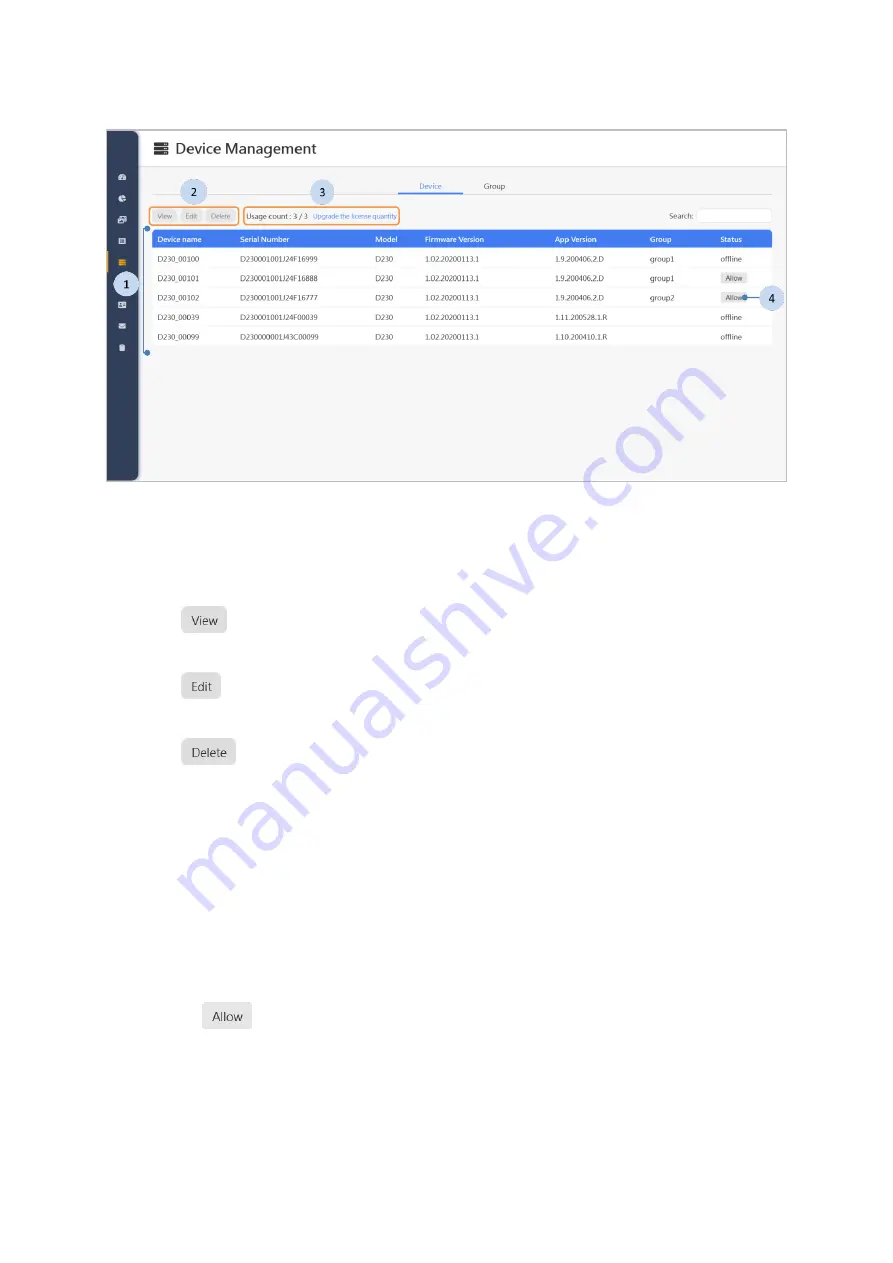
44
3.8.1
Device List
Steps
1.
Click on the device from the list.
2.
Follow the steps as required.
: Click to view the details of device. The description on how to view
a device can be found in the next chapter “3.8.2 Viewing a Device”.
: Click to edit the device. The description on how to edit a device can
be found in the chapter “3.8.3 Editing a device”.
: Click to delete the device, please refer to chapter “3.8.4Delete
3.
Click on the "Upgrade the license quantity" button if you need to upgrade
the license quantity. After clicking, you will enter the Shuttle software
activation service system. Please download the activation key and send it to
the services commissioner. After the services commissioner gives the
certificate, upload this certificate to complete the upgrade the license
quantity. For detailed flow, please refer to "2.1 System software activation".
4.
The
button in the status display in indicates that approval of this
device is pending. You can click the button to allow the device to be added
to the list.






























