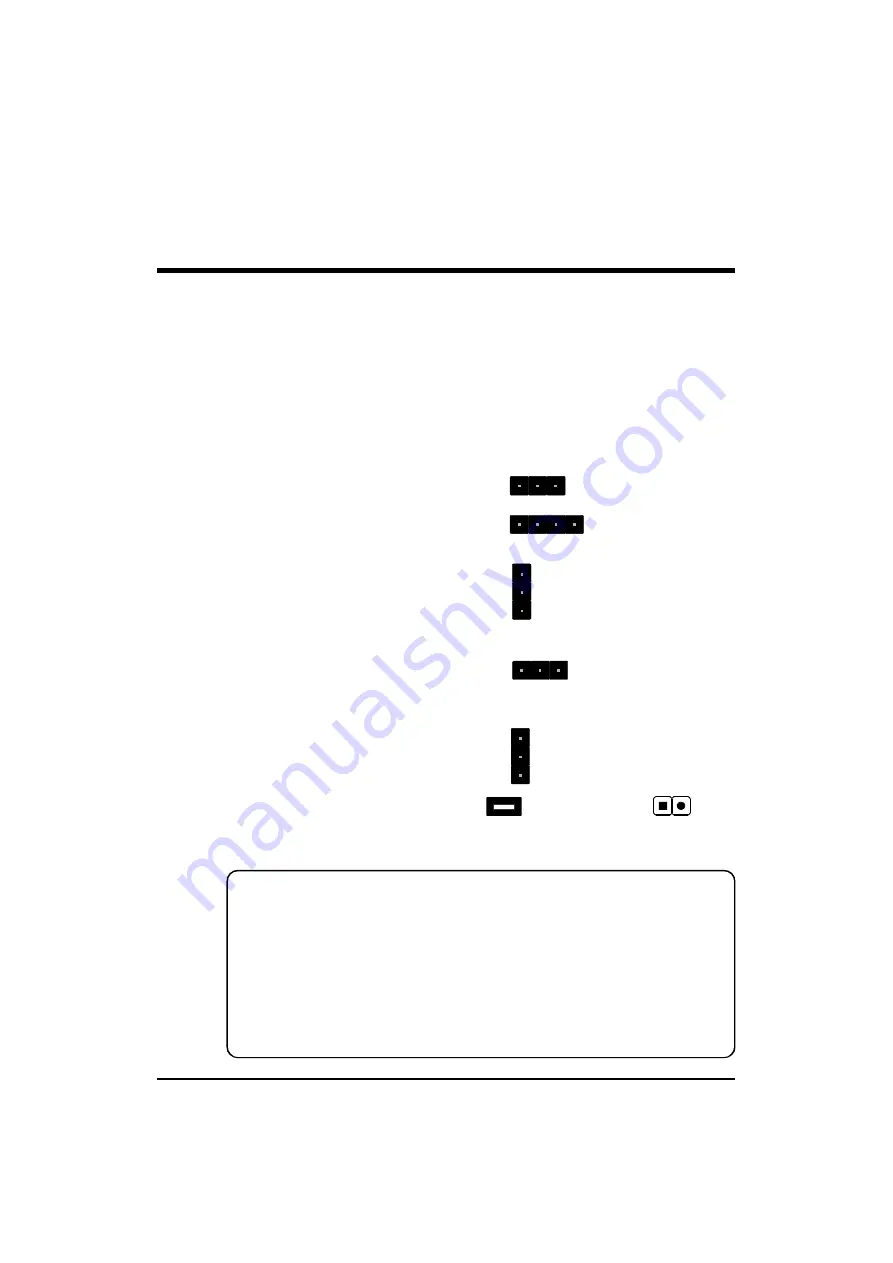
26
3.2 Jumper Settings
Several hardware settings are made through the use of jumper caps to
connect jumper pins to the mainboard. Pin #1 is located at any corner of
each jumper; you just find a location with pin#1 marked. There are several
types of pin1# shown as below:
3-pin and multi-pin (>3) jumpers are shown as follows:
Pin #1 to the left:
Pin #1 on the top:
Pin #1 to the right:
Pin #1 on the bottom:
Jumpers with two pins are shown as for Close [On] or
for
Open [Off]. To Short jumper pins, simply place a plastic jumper cap over
the desired pair of pins.
Caution!
1. Do not remove the mainboard from its antistatic protective packaging
until you are ready to install it.
2. Carefully hold the mainboard by its edges and avoid touching its
components. When putting the mainboard down, place it on the top
of its original packaging film, and on an even surface, and components
side up.
3. Wear an antistatic wrist strap or take other suitable measures to prev-
ent electrostatic discharge (ESD) whenever handling this equipment.
1
1
1
1
1
















































