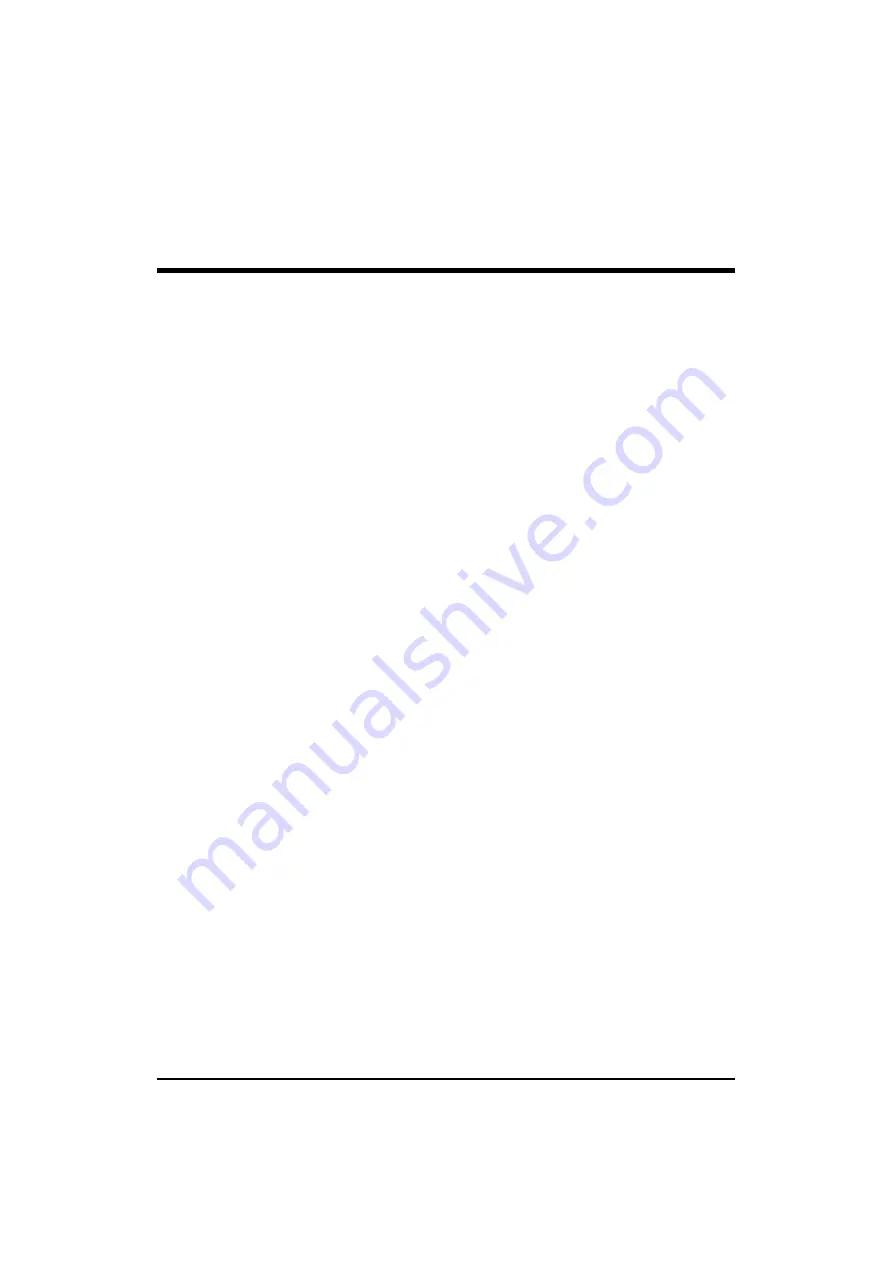
17
Step 3.
Set Jumpers
The default jumper settings have been set for the common usage standard
of this mainboard. Therefore, you do not need to reset jumpers unless you
require special adjustments as any of following cases:
1 . Clear CMOS
2 . Make BIOS write protected
For first-time DIY system builders, we recommend that you should not
change the default jumper settings if you are not totally familiar with
mainboard configuration procedures. The factory-set default settings are
tuned for optimum system performance. For the advanced users who wish
to customize their system, section
3.2 Jumper Settings
will provide the
detailed information on how to configure your mainboard manually.
Step 4
Install Internal Peripherals in System Case
Before you install and connect the mainboard into your system case, we
recommend that you first assemble all the internal peripheral devices into
the computer housing, including but not limited to the hard disk drive (IDE/
HDD), floppy disk drive (FDD), CD-ROM drive, and ATX power supply
unit. This will greatly facilitate in making the connection to the mainboard
described below.
To install IDE & FDD drives, follow this procedure:
1. Set the required jumpers on each device according to the instructions
provided by the manufacturer. (IDE devices, HDD and CD-ROM, must
have jumpers on Master or Slave mode depending on your willing to
install more than one device for each kind.
2. Connect IDE cable and FDD cable to the back panel of the internal
peripheral devices. Note that the cable should be oriented with its
colored stripe (usually in red or magenta) connected to pin#1 both on
the mainboard IDE or FDD connector and on the device as well.
3. Connect an available power cable through your system power supply
unit to the back panel of each peripheral device. Note that the power
cable is directional and cannot fit in if not properly positioned.






























