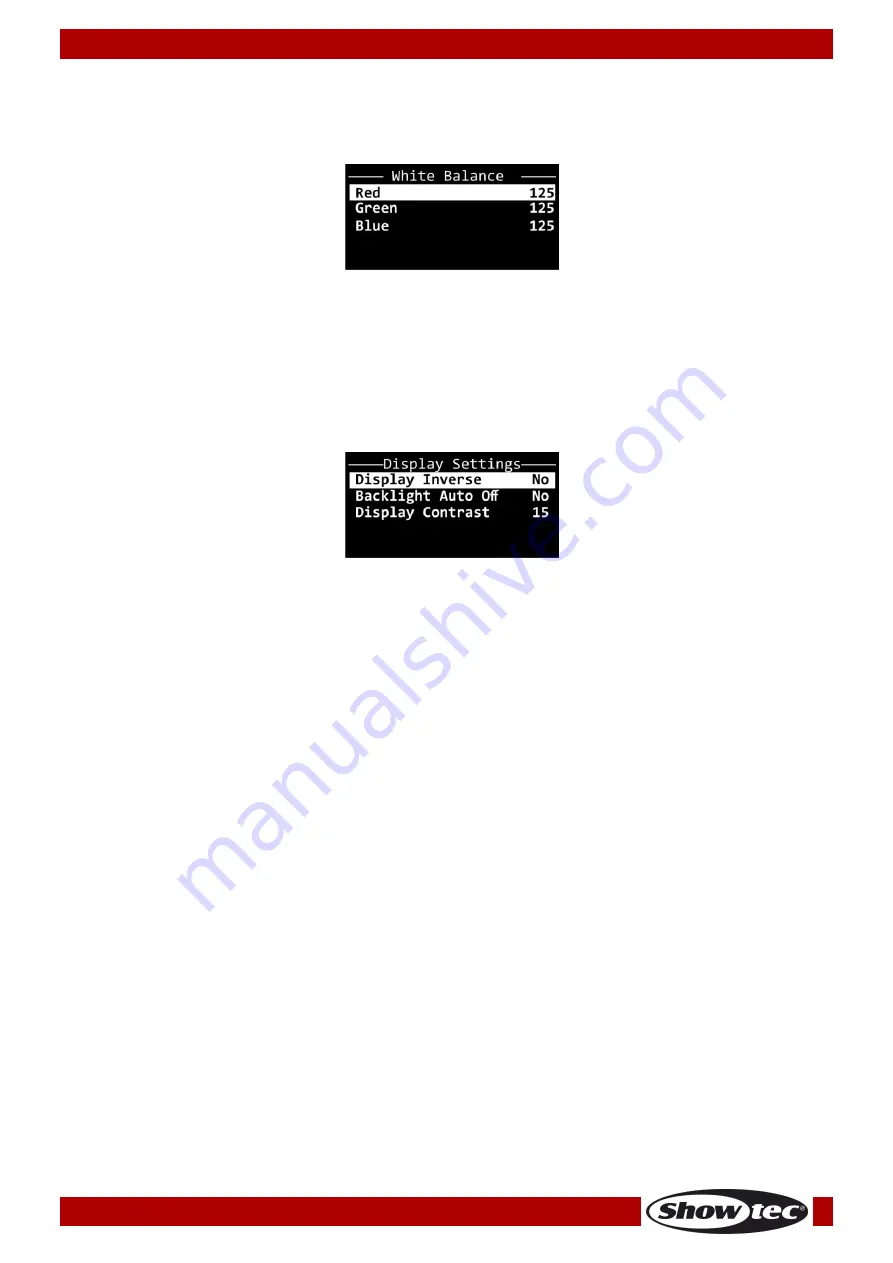
20
Order code: 34040
ACT Flood 80 RGBW
3.3 White Balance
In this pop-up submenu you can set the white balance of the device.
01)
Press the ENTER button to open the pop-up submenu for the white balance settings.
02)
Press the UP/DOWN buttons to toggle between Red, Green and Blue:
03)
Press the ENTER button to confirm your selection and open the respective pop-up submenus where
you can adjust the values.
04)
Press the UP/DOWN buttons to adjust the values. The adjustment range is between 125 and 255.
05)
Press the ENTER button to confirm your choice.
4. Display Settings
In this menu you can adjust the display settings of the device.
01)
Press the UP/DOWN buttons to scroll through the following options:
02)
Press the ENTER button to confirm the selection and open the pop-up submenu where you can adjust
the settings.
03)
Press the UP/DOWN buttons to select the desired setting.
04)
Press the ENTER button to confirm the selection.
The available options are:
●
Display Inverse:
The OLED display will be rotated at 180° (NO/YES)
●
Backlight Auto Off: The backlight of the OLED display will not turn off automatically after 30
seconds of inactivity (NO/YES)
●
Display Contrast:
The adjustment range is between 0 and 30 (from low to high contrast)












































