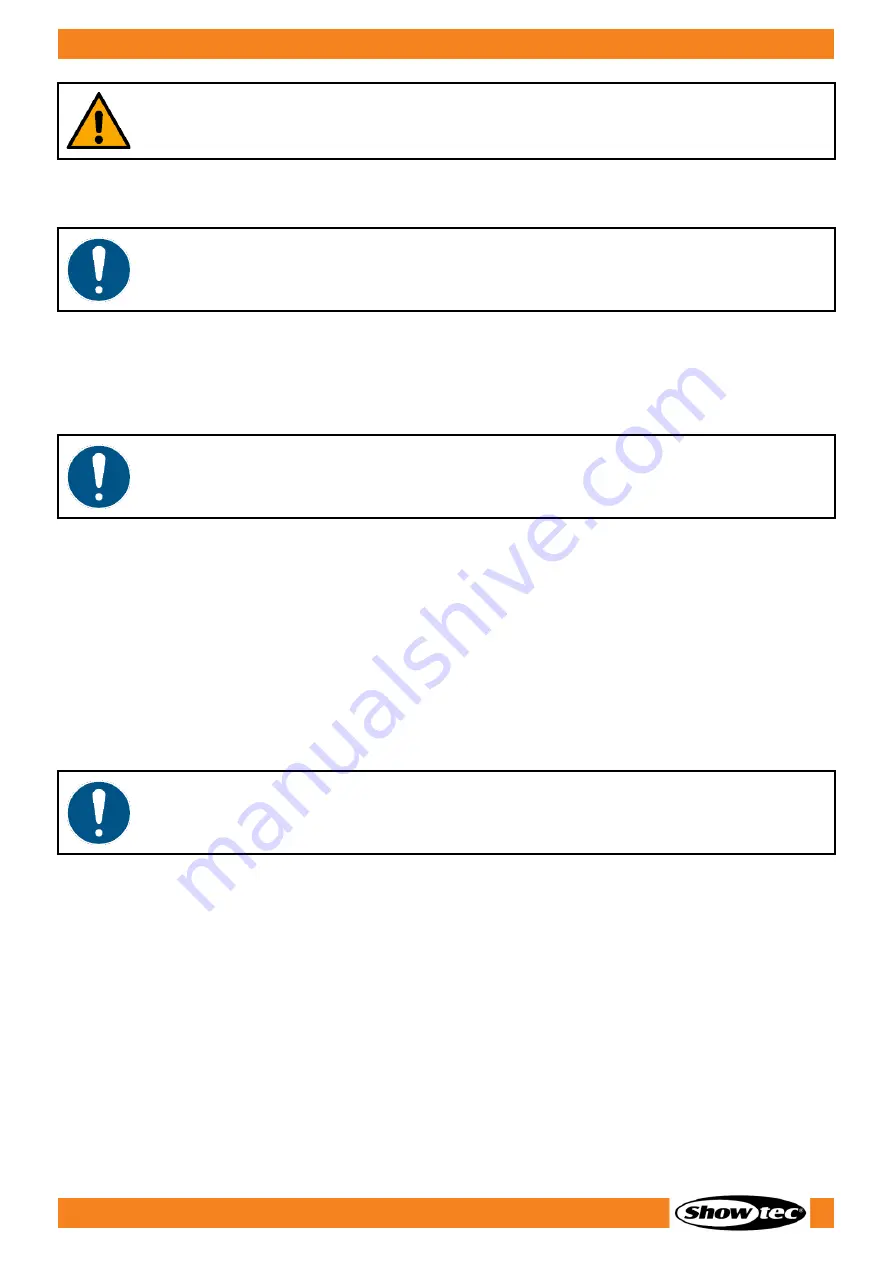
7
Spectral M3000 Zoom Q4 MKII IP65
Product code: 43548
WARNING
Risk of epileptic shock
Strobe lighting can trigger seizures in photosensitive epilepsy. Sensitive persons should avoid looking at
strobe lights.
Attention
Power supply
●
Before connecting the device to the power supply, make sure that the current, voltage and
frequency match the input voltage, current and frequency specified on the information label on the
device.
●
Make sure that the cross-sectional area of the extension cords and power cables is sufficient for the
required power consumption of the device.
Attention
General safety
●
Do not connect the device to a dimmer pack.
●
Do not switch the device on and off in short intervals. This decreases the device’s life.
●
Do not shake the device. Avoid brute force when installing or operating the device.
●
Change the lens or the LEDs if they are visibly damaged to such an extent that their effectiveness is
impaired, for example by cracks or deep scratches. Contact your Highlite International dealer for
more information, as servicing can be performed only by instructed or skilled persons.
●
If the device is dropped or struck, disconnect the device from the electrical power supply
immediately.
●
If the device is exposed to extreme temperature variations (e.g. after transportation), do not switch it
on immediately. Let the device reach room temperature before switching it on, otherwise it may be
damaged by the formed condensation.
●
If the device fails to work properly, discontinue the use immediately.
Attention
For professional use only
This device shall be used only for the purposes it is designed for.
This device is designed to be used as a professional outdoor spot. Any incorrect use may lead to
hazardous situations and result in injuries and material damage.
●
This device is not suitable for households and for general lighting.
●
This device is not designed for permanent operation.
●
This device does not contain user-serviceable parts. Unauthorized modifications to the device will
render the warranty void. Such modifications may result in injuries and material damage.
Summary of Contents for 43548
Page 13: ...12 Spectral M3000 Zoom Q4 MKII IP65 Product code 43548 Dimensions Fig 06 ...
Page 23: ...22 Spectral M3000 Zoom Q4 MKII IP65 Product code 43548 Menu Overview ...
Page 41: ...40 Spectral M3000 Zoom Q4 MKII IP65 Product code 43548 ...
Page 42: ...41 Spectral M3000 Zoom Q4 MKII IP65 Product code 43548 ...
Page 43: ...42 Spectral M3000 Zoom Q4 MKII IP65 Product code 43548 ...
Page 44: ... 2022 Showtec ...









































