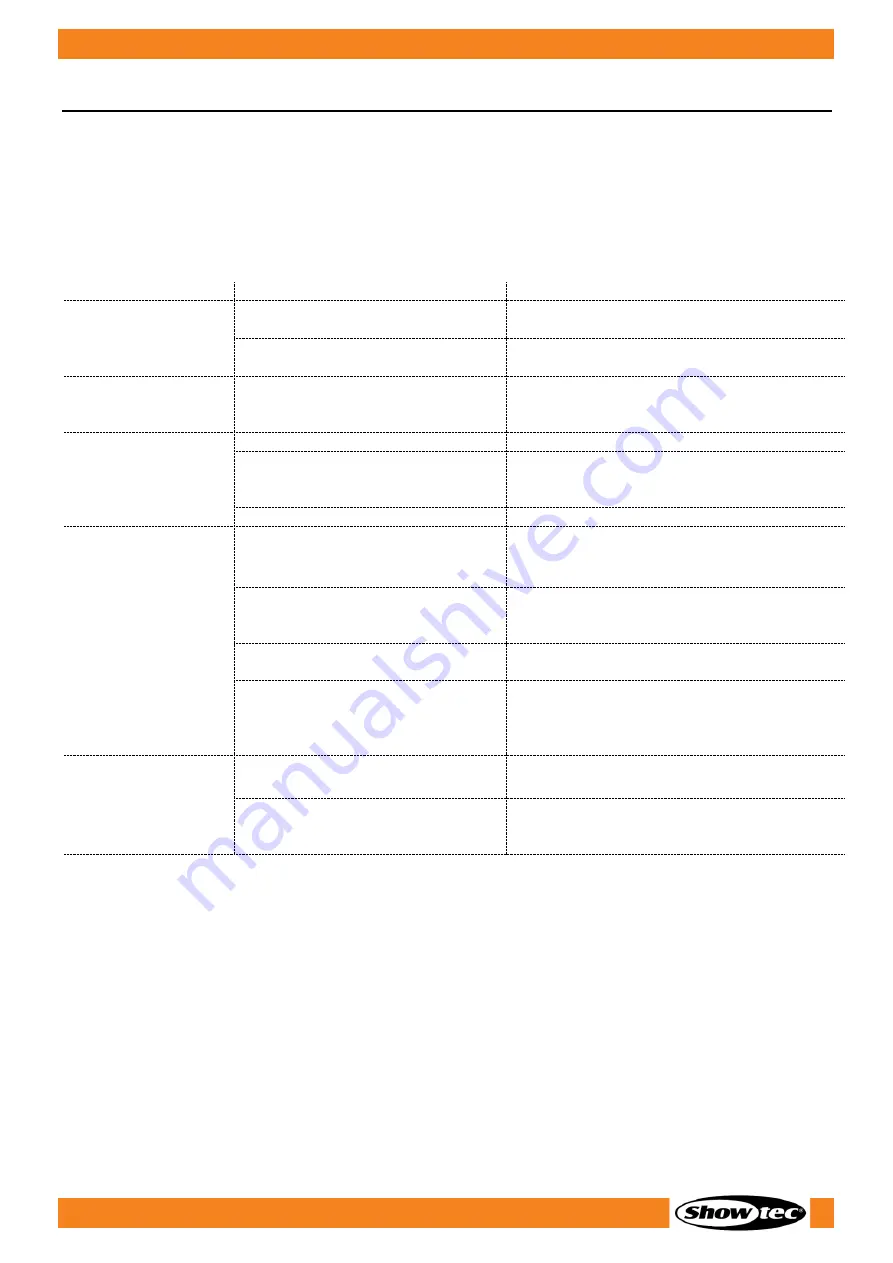
36
Spectral M3000 Zoom Q4 MKII IP65
Product code: 43548
7.
Troubleshooting
This troubleshooting guide contains solutions to problems which can be carried out by an ordinary
person. The device does not contain user-serviceable parts.
Unauthorized modifications to the device will render the warranty void. Such modifications may result in
injuries and material damage.
Refer servicing to instructed or skilled persons. Contact your Highlite International dealer in case the
solution is not described in the table.
Problem
Probable cause(s)
Solution
The device does not
function at all
No power to the device
●
Check if power is switched on and
cables are plugged in
Internal fuse is blown
●
Disconnect the device and contact
your Highlite International dealer
The device responds
erratically
The factory settings of the device
are changed
●
Reset the device’s parameters to the
default factory settings. See 6.6.7.2.
Reset on page 28
The device does not
respond to DMX
control
The controller is not connected
●
Connect the controller
The signal is reversed. The 5-pin
DMX OUT of the controller does not
match the DMX IN of the device
●
Install a phase-reversing cable
between the controller and the device
The controller is defective
●
Try using another controller
The device responds
erratically to DMX
control
Bad data link connection
●
Examine connections and cables.
Correct poor connections. Repair or
replace damaged cables
The data link is not terminated with
a 120 Ω termination plug
●
Insert a termination plug in the DMX
OUT connector of the last device on
the link
Incorrect addressing
●
Check address settings and correct, if
necessary
In case of a setup with multiple
devices, one of the devices is
defective and disturbs data
transmission on the link
●
To find out which device is defective,
bypass one device at a time until
normal operation is restored
No light or LEDs cut
out intermittently
LEDs are damaged
●
Disconnect the device and contact
your Highlite International dealer
The power supply settings do not
match local AC voltage and
frequency
●
Disconnect the device. Check the
settings and correct, if necessary
Summary of Contents for 43548
Page 13: ...12 Spectral M3000 Zoom Q4 MKII IP65 Product code 43548 Dimensions Fig 06 ...
Page 23: ...22 Spectral M3000 Zoom Q4 MKII IP65 Product code 43548 Menu Overview ...
Page 41: ...40 Spectral M3000 Zoom Q4 MKII IP65 Product code 43548 ...
Page 42: ...41 Spectral M3000 Zoom Q4 MKII IP65 Product code 43548 ...
Page 43: ...42 Spectral M3000 Zoom Q4 MKII IP65 Product code 43548 ...
Page 44: ... 2022 Showtec ...








































