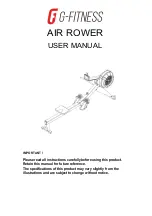12
Ordercode: 42578
Powerspot 10 SW White
Control Panel
A) LCD display
B) MODE button
C) SETUP button
D) UP button
E) DOWN button
Fig. 05
Control Mode
The fixtures are individually addressed on a data-link and connected to the controller.
The fixtures respond to the DMX signal from the controller. (When you select the DMX address and save it,
the controller will display the saved DMX address, next time.)
DMX Addressing
The control panel on the back side of the device allows you to assign DMX fixture addresses, which is the
first channel with which the Powerspot will respond to the controller.
Please note, when you use the controller, the unit has
7
channels.
When using multiple Powerspots, make sure you set the DMX addresses right.
Therefore, the DMX address of the first Powerspot should be
1(001)
; the DMX address of the second
Powerspot should be
1+7=8 (008
); the DMX address of the third Powerspot should be
8+7=15 (015)
, etc.
Please, be sure that you do not have any overlapping channels in order to control each Powerspot
correctly. If two or more Powerpsots are addressed similarly, they will work similarly.
Controlling:
After having addressed all Powerspot fixtures, you may now start operating these via your lighting
controller.
Note:
After switching on, the Powerspot will automatically detect whether DMX 512 data is received or
not. If there is no data received at the DMX-input, there will be no text “
DMX in
“ on the control panel
displayed.
If not, the problem may be:
•
The XLR cable from the controller is not connected with the input of the Powerspot.
•
The controller is switched off or defective, the cable or connector is detective, or the signal wires are
swapped in the input connector.
Note:
It is necessary to insert an XLR termination plug (with 120 Ohm) in the last fixture in order to ensure
proper transmission on the DMX data link.
Display Off after 5-30 seconds
When no button is pressed for 05, 10, 20 or 30 seconds, the display will turn off.
You can set this time in the menu “Settings”, see page 16.
To light up the display, you have to press the
MODE
,
SETUP
,
UP
or
DOWN
button.
Once you have pressed the button, the display will light up.