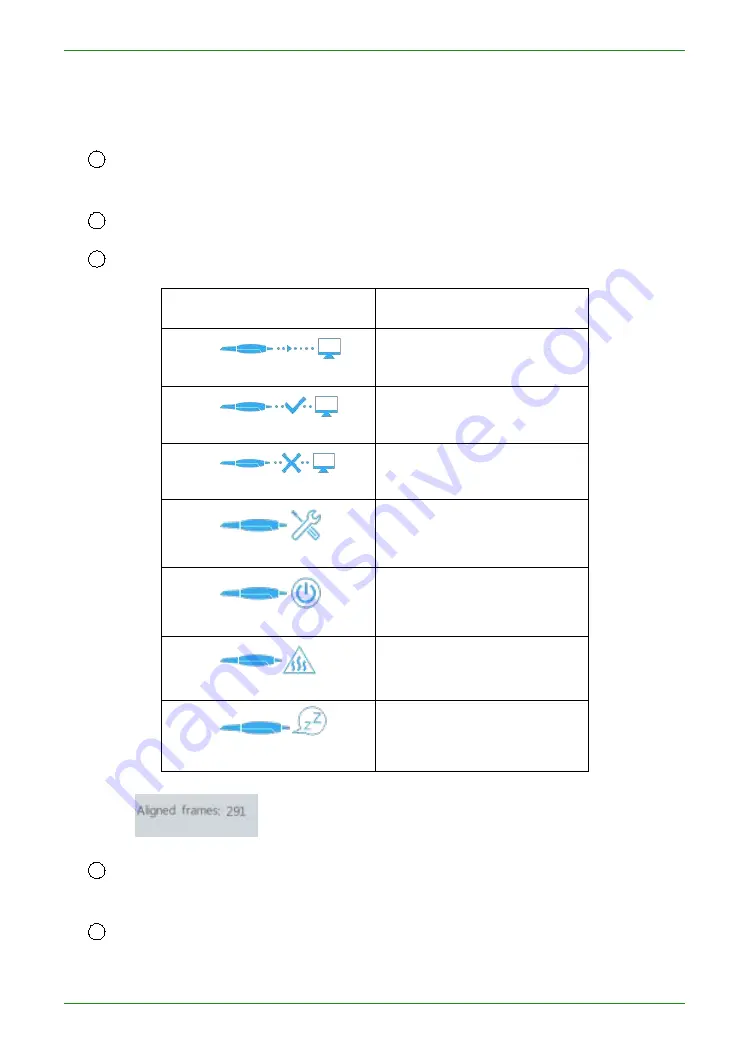
60
Intraoral Scanner User Manual
window.
⑤ Reset Camera Offset: Restores the cropping parameter values read in the
camera.
7
About: View the version number, the software dongle serial number, and the
number of days remaining for authorization;
8
Help: Open the user manual of the software;
9
Display device status icons during non-scanning:
Icon Example
Description
Connecting
Connected
Not connected
Connection error
Standby
Overheat
Sleeping mode
During the scanning process, the number of scanning frames is displayed
here
.
10
3D View: Displays the 3D model data acquired by the scan. Support the left mouse
button to rotate the 3D model, and the right mouse button to translate the 3D model data.
11
The software supports the IMU operation, holding the scanner in a pen position to
maintain a horizontal still state, and perform the following actions:
Summary of Contents for Aoralscan 2
Page 42: ...42 Intraoral Scanner User Manual View lower jaw View the occlusal effect ...
Page 45: ...45 Intraoral Scanner User Manual ...
Page 65: ...65 Intraoral Scanner User Manual Figure 1 Scanning process to support edge sweep optimization ...
Page 70: ...70 Intraoral Scanner User Manual Figure 1 Selecting the implant area ...
Page 74: ...74 Intraoral Scanner User Manual ...
Page 75: ...75 Intraoral Scanner User Manual Scan a three piece full jaw example ...
Page 83: ...83 Intraoral Scanner User Manual undercut area ...
Page 85: ...85 Intraoral Scanner User Manual Figure 1 Two jaw tile effect ...
Page 87: ...87 Intraoral Scanner User Manual Dental Manager Pro for details ...






























