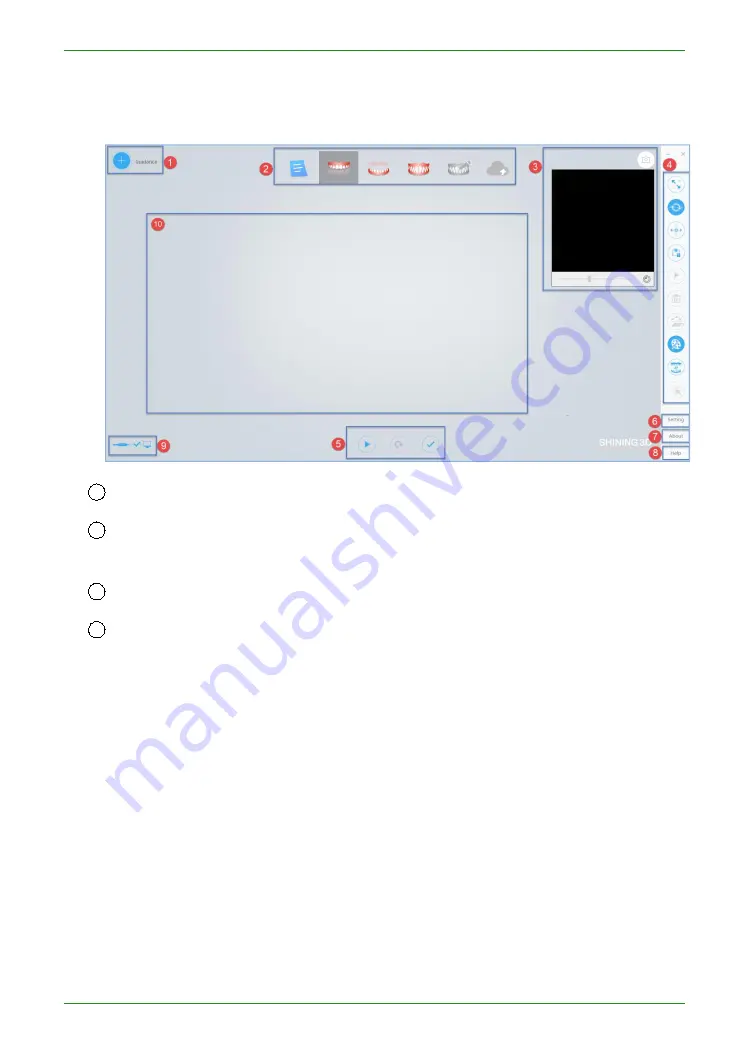
57
Intraoral Scanner User Manual
the scanner, quit IntraoralScan. Wait for a few seconds, and relaunch
IntraoralScan again.
If the scanner is detected, the workspace appears as below.
1
Guidance: Scan wizard description, prompt information, etc.
2
Process: Includes Dental Order System, maxillary (maxillary implant), lower jaw
(lower jaw implant), total jaw, pre-design, upload order.
3
Image window: View the video image of the camera.
4
Edit menu: from top to bottom respectively
Fit View button: Click this button to restore the default size of the model;
Rotate button: After clicking the button, press and hold the left mouse button to
rotate the model;
Move button: After clicking the button, press and hold the left mouse button to
pan the model;
Vew Lock button: When this button is clicked, the automatic view tracking function
is enabled during scanning;
Select button: After clicking this button, hold down the left mouse button and
select the area to be deleted on the model;
Delete button: Click the edit button to select the specified area, click the delete
button to successfully delete the data;
Summary of Contents for Aoralscan 2
Page 42: ...42 Intraoral Scanner User Manual View lower jaw View the occlusal effect ...
Page 45: ...45 Intraoral Scanner User Manual ...
Page 65: ...65 Intraoral Scanner User Manual Figure 1 Scanning process to support edge sweep optimization ...
Page 70: ...70 Intraoral Scanner User Manual Figure 1 Selecting the implant area ...
Page 74: ...74 Intraoral Scanner User Manual ...
Page 75: ...75 Intraoral Scanner User Manual Scan a three piece full jaw example ...
Page 83: ...83 Intraoral Scanner User Manual undercut area ...
Page 85: ...85 Intraoral Scanner User Manual Figure 1 Two jaw tile effect ...
Page 87: ...87 Intraoral Scanner User Manual Dental Manager Pro for details ...






























