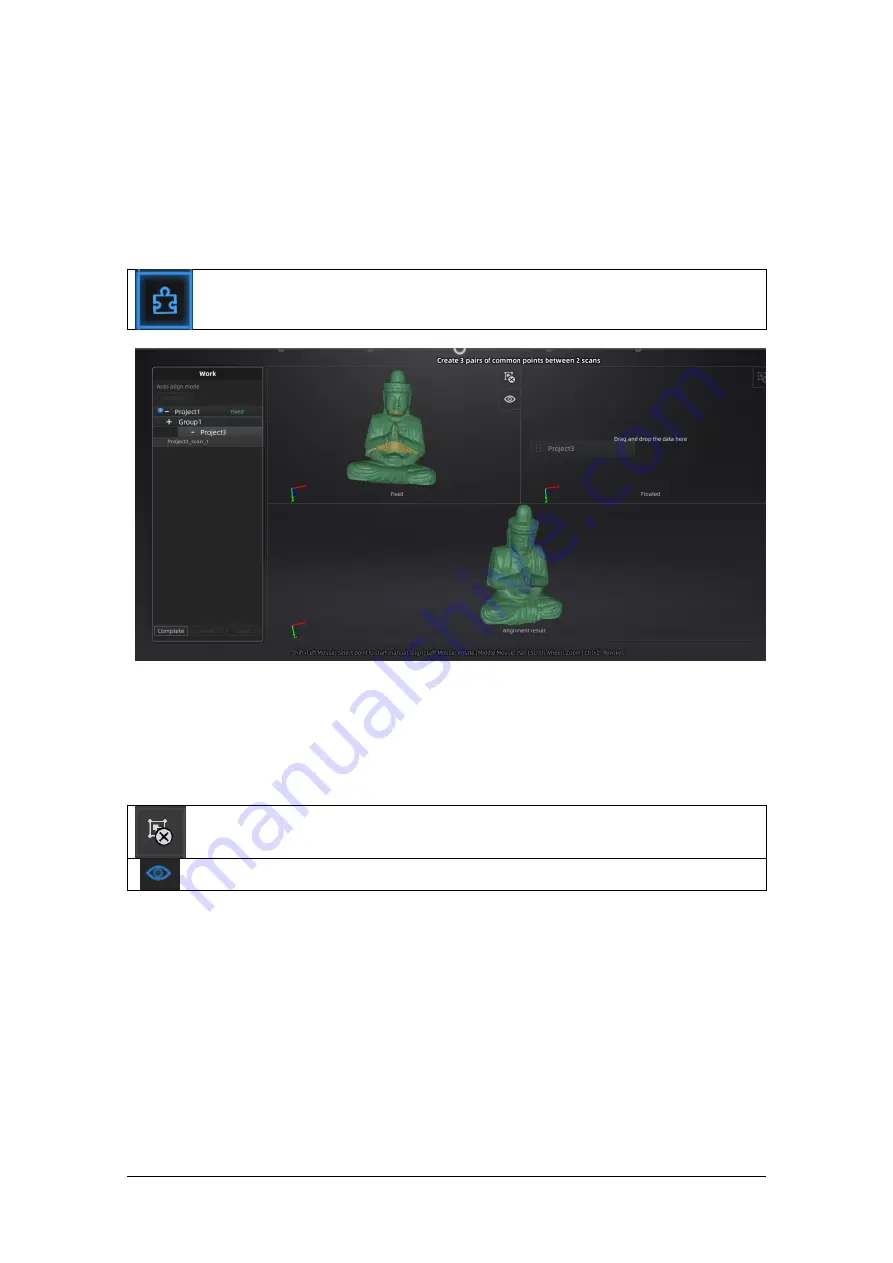
Shining 3D EinScan SE/SP_User Manual_3.1.1
32
6.7.
Alignment
Within a project, if you use markers, the data of a project will automatically align with the marker
positions. If not, an automatic alignment will be calculated with a best-fit of the single scan to the
previous scans of the project according to the geometric features. If the object is not with enough
geometric features, you can use manual alignment.
Click the button to open the Manual Alignment interface
Drag and drop single scan, group or project to the float and fixed window
Single scan, group or project can be dropped into both windows. Scans in the group or are not
allowed, split the group first.
Manual alignment can be used between projects, load the full projects on the float and fixed window.
A single data cannot be aligned with another project
click to remove the scan, group or project from fixed or float window
Texture visible or invisible (color pack only)
Manual Align
SHIFT + click left mouse button
to select at least 3 non-collinear corresponding points in the 3D
preview windows for Manual Alignment, as shown below.
Ctrl+Z
: cancel last point picked






























