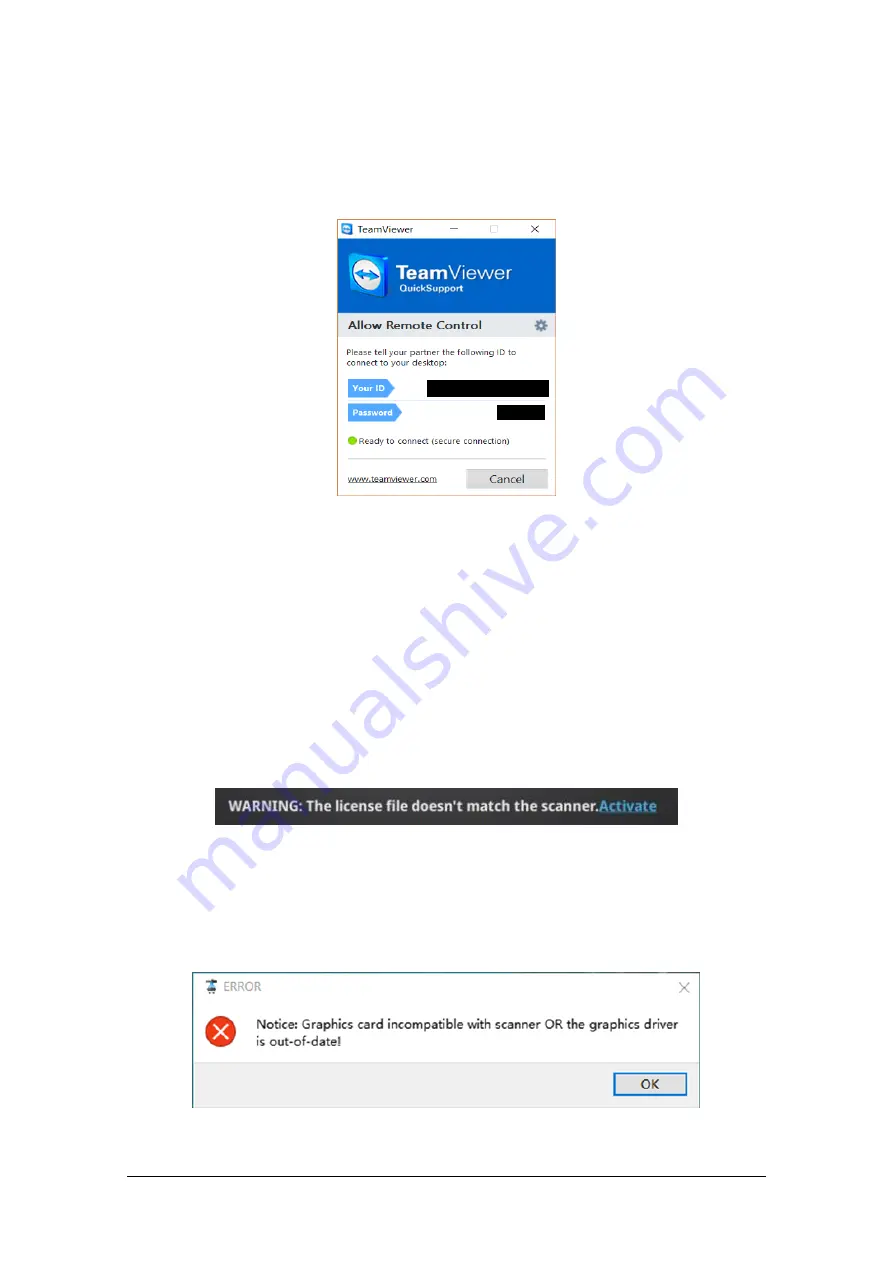
Shining 3D EinScan SE/SP_User Manual_3.1.1
12
Teamviewer
It opens S3D_teamviewer.exe, for online customer support access or display to other screen or
portable screen. Share your ID and password to allow our technicians to remote control of your
computer during online technical support
Share the Your ID and password to allow access
2.5.5.
Alerts
A pop-up alert will notify the user of a hardware or configuration issue. Check and restart the
software. If the error persists, please contact support by emailing [email protected].
Fail to activate
For activation failure, make sure the scanner is well connected. Redo the activation.
Device fails to activate
Incorrect configuration
try another USB port and update your graphics card drivers and restart the software.
Graphics card incompatible














































