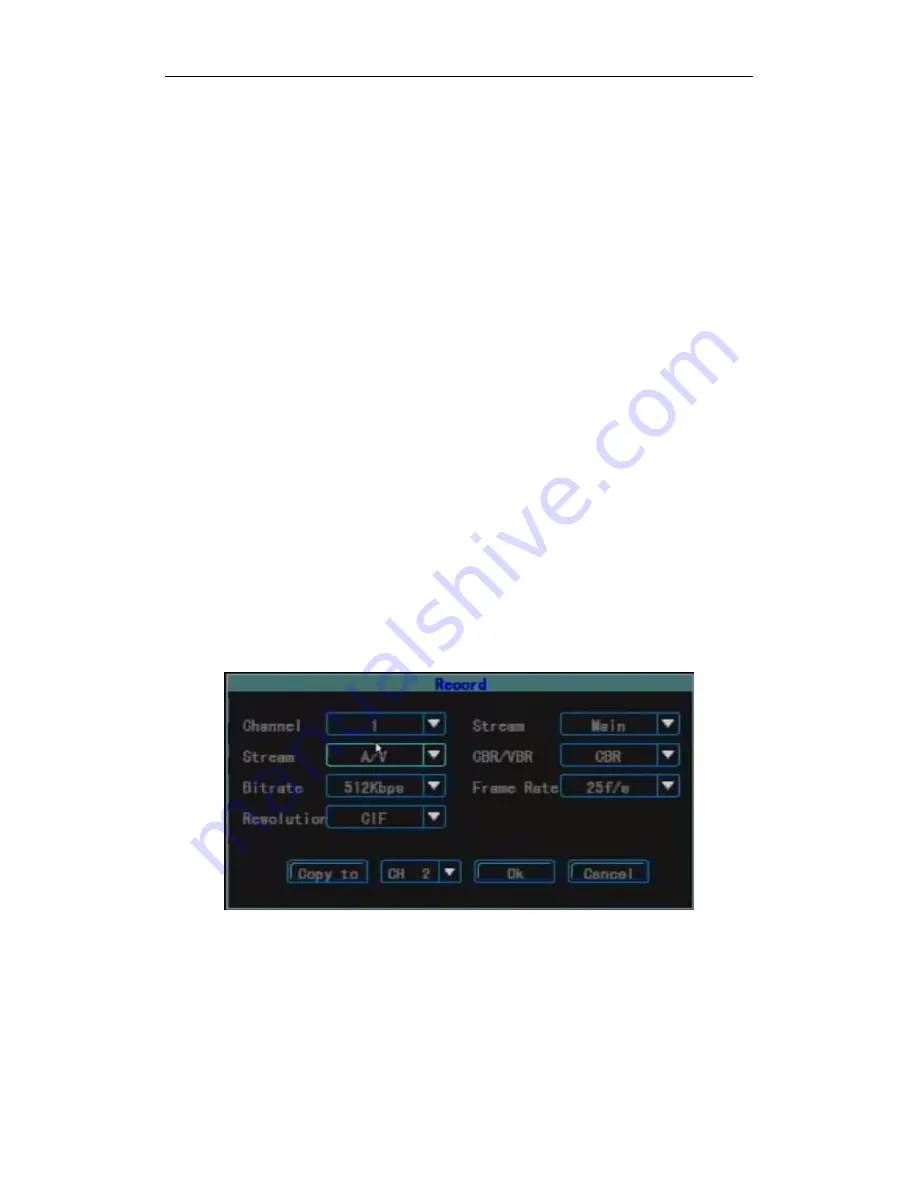
Standalone DVR User Manual
19
transparency between preview image and the menu by adjusting the level of the
menu transparency. Low, middle, high and opacity can be set.
Language:
Menu language type can be set according to the requirement of user. There are
English, simplified Chinese and Traditional Chinese options.
ToDisk(Sec):
Used to set how long to write HDD once, which is mainly used for protecting
HDD.
Show Status:
Setup if the preview screen show recording mode, status and enable motion
detection mark and “
√
” means show status while blank means status not shown.
Preview:
setup the display screen after preview delay after starting the device. There are
single-picture preview or four-picture preview. (After starting, the device will display
four-picture screen, the device will display the screen set up after preview delay and
this function will not realize after user login.
QUAD Delay:
Set how long the preview screen set up will display after starting. The value
between [0--600] can be set (unit is second), default to 20S, namely, when
starting but not login, the device will display four-picture, after 20S, it will
display the screen set up in “Preview”.
ACC Delay:
Used to set when to shutdown the system after setting ACC staling. The value
between [0--255] can be set (unit is minute). When set 255, even the state is
ignition, the system will not shutdown.
Startup Mode:
There are ACC and timing options. The startup mode is default to ACC. When
select ACC starting and shutdown, the system can be started once receiving the
ignition signal; when select timing starting and shutdown, you need to set the
time of starting and shutdown in “Timing”. The system will start only when the
time set up arrives, and there is nothing related to the ACC signal. You can also
use the
【
POWER
】
key on the remote control to start the device.
3.8.2.2 Recoding Setting
Used to configure recording parameters which are explained as follows:
Channel:
Choose the number of the target channel to be set up.
Type:
There are main stream and sub stream for selection. Main stream is mainly used for
recording setting while sub stream is mainly used for compressing bit stream during
network transmission in order to lighten the hardware burden.
Stream:
There are two options: A/V (refer to the data stream generated by compressing the video
signal and audio signal) and V (the data stream generated by compressing the single
video signal)
















































