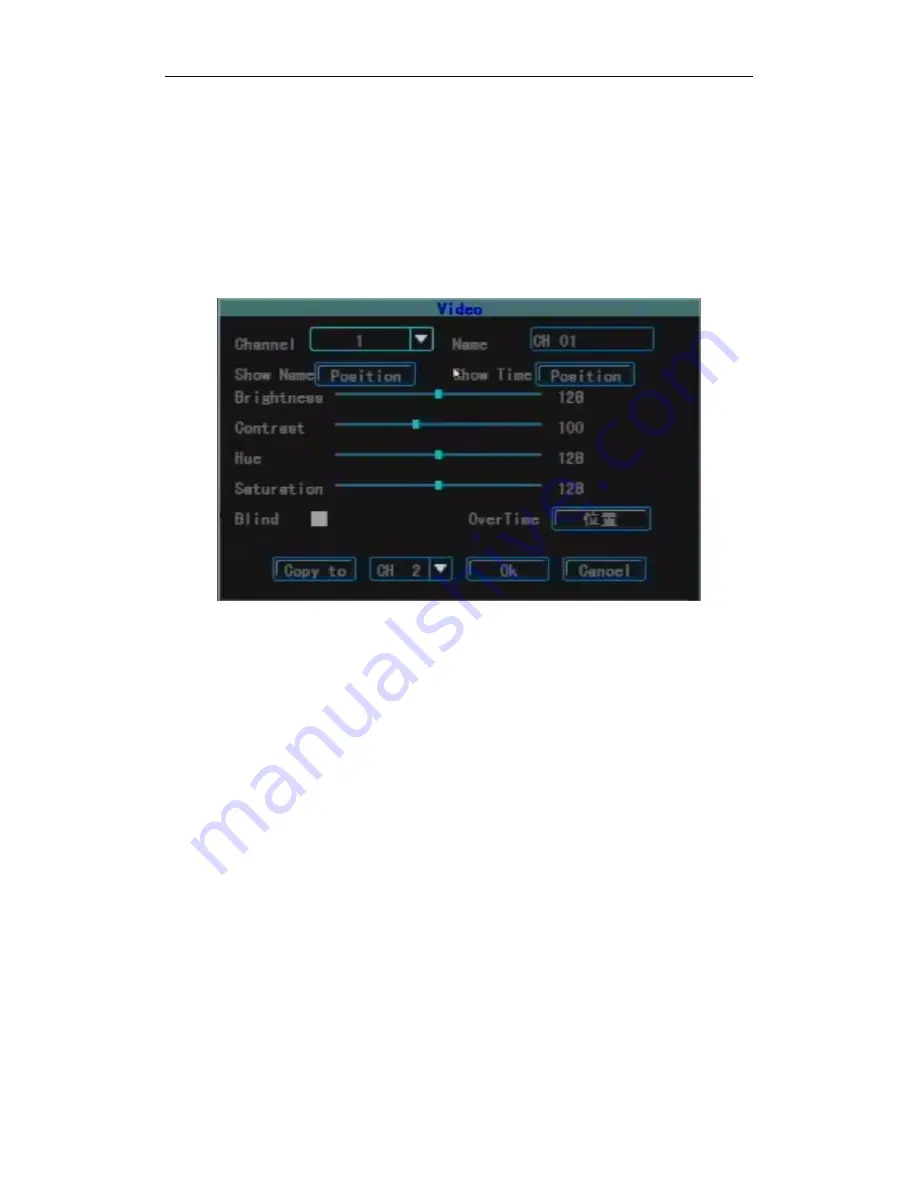
Standalone DVR User Manual
20
CBR/VBR:
There are
VBR and CBR options. When set VBR, you can configure the image
quality.
BitRate:
There are 128Kbps, 256Kbps, 512Kbps, 1Mbps (unit is bps) options. The specific limit
size of the bit rate will be adjusted according to the scene and the camera condition and the
requirement on the image quality.
FrameRate:
Full frame rate (PAL 25f/s, NTSC 30f/s), 20f/s, 15f/s, 10f/s, 5f/s, 2f/s, 1f/s.
Resolution:
When set VBR, you can set the image quality.
CopyTo:
Used to copy the parameters of this channel to other channel so as to configure quickly.
3.8.2.3 Image Setting
Channel:
Select the number of the target channel number to be set up.
Name:
Used to modify the name of the channel (cannot be copied). It supports numbers,
uppercase and lowercase letters, Chinese and common used marks, up to 12 characters at
the most.
Show Name:
Used to set if show the channel name and the position of the channel name shown.
Show Time:
Used to if show the time and the show position when preview.
Brightness:
Set the brightness of the image.
Contrast:
Set the contrast of the image.
Hue:
Set the hue of the image.
Saturation:
set the saturation of the image.
Blind:
In the area which needs to be blinded, you can set “Blind”. When mark “
√
”, the blind
area setting button will be actived and enter the blind area setting interface.
Area:
On the blind area setting interface, a small yellow box will appear in the middle of the area
namely blind setting box. Area Creation: move the yellow box to the start position of the
setting area; using the
【
FN
】
key on the remoye control (yellow box and red box can
switch) to change it into red box (red box is the motion detection area); then adjust the size
of the area by direction buttons: after completing the adjustment of the area, press the
【
FN
】
key, this motion detection area will be selected and saved and the small red box
will become small yellow box. There are 4 blind areas can be set up at the most. Click the
left mouse button and drag from the left upper corner to the right lower corner, the blind
area will be generated. After the setting is complete, press the
【
OK
】
button or click the
right mouse button to exit and save.





























