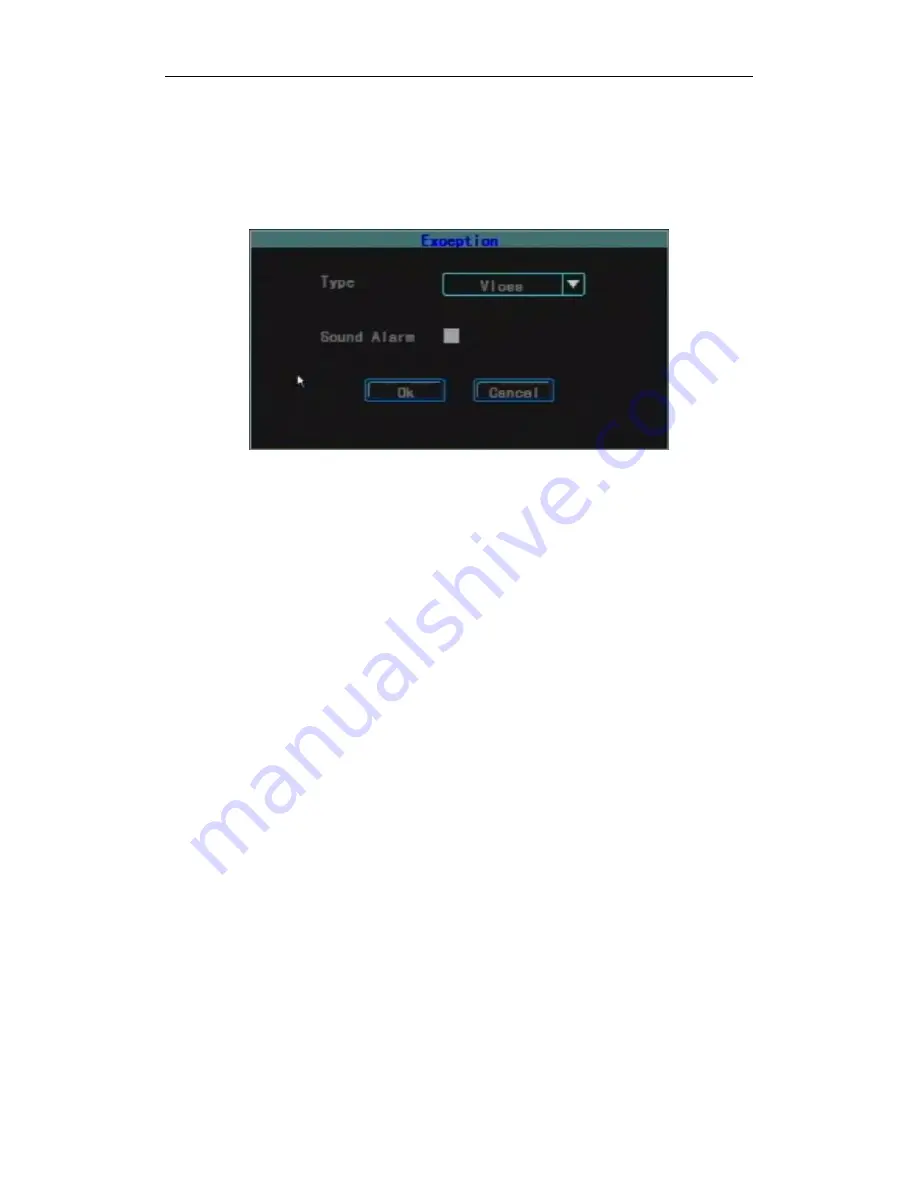
Standalone DVR User Manual
22
Recording Type and Time Period:
There are four time periods and different recording types,
timing recording (red), motion detection recording (green), alarm recording (yellow) can be set up
within each time period. The status of each time period will display at the bottom as well as the
overall plan from 0 to 24 hours.
CopyTo:
Used to copy the parameters of this channel to other channel so as to configure quickly.
3.8.2.6 Expection Processing
The processing way of the system when there is any expection occurs.
Type:
Includes video loss, disk full (don’t set overwrite), disk error and video blind.
Buzzer:
Whether enable the buzzer when there is any specified expection.
3.8.2.7 Motion Detection
Channel:
Select the channel to be set up.
Sensi.:
Trigger the motion detection sensitivity. There are none, lowest, low, middle, high, and
highest options.
Area:
Blind:
On the setting interface of motion detection area, a small yellow box appears in the
middle of the area namely area setting box. Area creation: first move the yellow box
to the start position of the setting area, use the
【
FN
】
button on the remote control
(the yellow box and the red box can switch) to change it into small red box (red box
is the motion detection area); then press the direction buttons to adjust the size of the
area; when the area setting is complete, press the
【
FN
】
button, the motion
detection area will be selected and saved, and the small red box change into small
yellow box. Maximum 4 blind areas can be set up. Use the left mouse button to drag
from the left upper corner to the right lower corner and the area will auto generate.
When the setting is complete, press the
【
OK
】
button or click the right mouse
button to exit and save.
Local Clear:
Move the yellow box to the start position (left upper) of the area to be cleared.
Press
【
FN
】
, it will change into a small black box (the area to be cleared),
local will be cleared. When the clear is complete, press the
【
OK
】
button to
save and return to the setting interface of motion detection menu. If press the
【
ESC
】
button, the clear operation will be invalid. Click the left mouse
button and drag from the left upper corner of the selected area to the right
lower corner. Click the right mouse button to exit and save.
All Clear:
Press the
【
MENU
】
button on the remote control to clear all areas of the
channel.
Select All:
Press the
【
VOIP
】
button on the remote control to select all areas of the



























