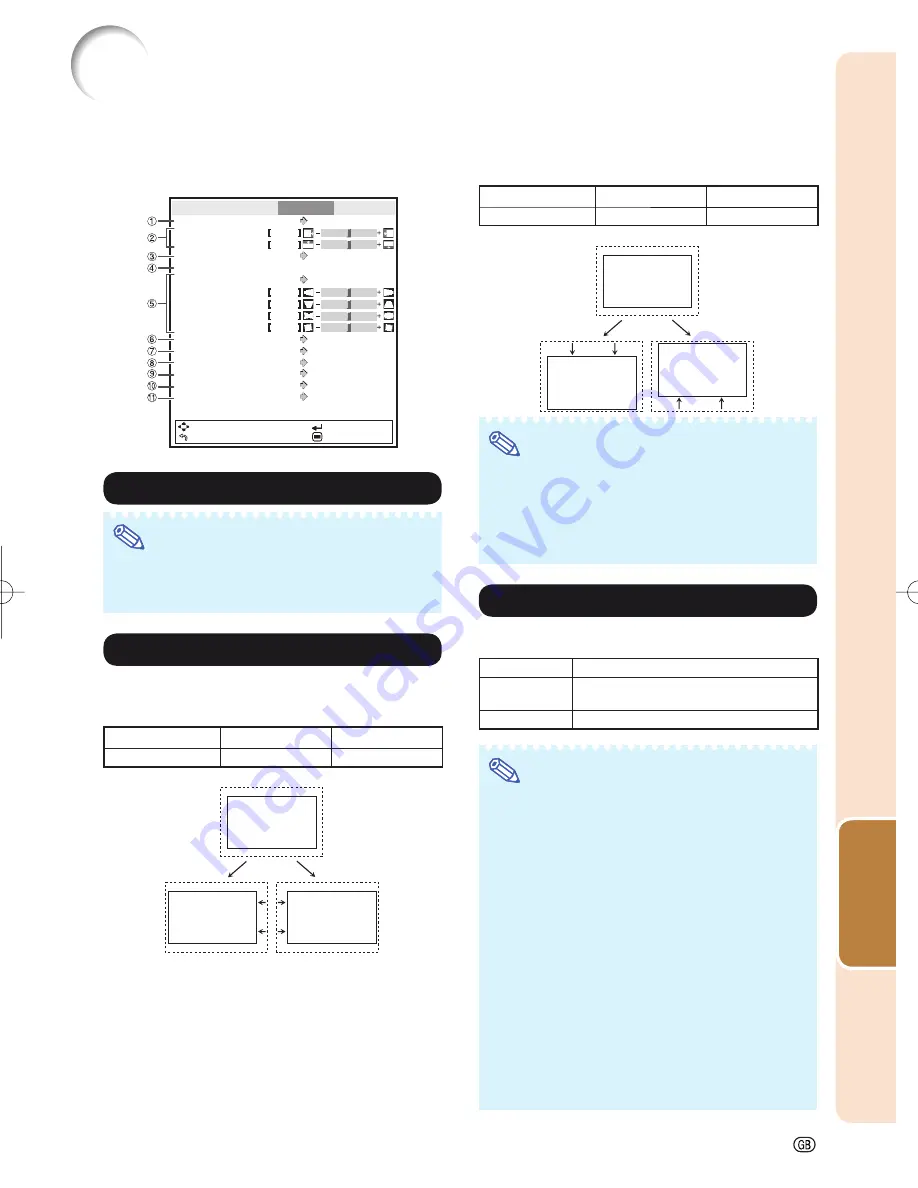
Useful Featur
es
-43
Adjusting the Projected Image (“SCR-ADJ” Menu)
Menu operation
⇒
Page
35
The illustration shown here is for explanation and may
be different from the actual on-screen display.
Picture
Resize
Normal
On
On
Standard
Logo
Upper Left
Front
English
Keystone
H-Image Shift
V-Image Shift
Overscan
Auto V-Keystone
Keystone Mode
H-Keystone
V-Keystone
Sphere
Rotation
OSD Display
OSD Brightness
Background
Menu Position
PRJ Mode
Language
SEL./ADJ.
RETURN
ENTER
END
SIG-ADJ
SCR-ADJ
PRJ-ADJ
0
0
0
0
0
0
1
Setting the Resize Mode
Note
• For details of the Resize mode, see page
30
.
• You can also press
RESIZE
on the remote
control to set the resize mode. (See page
30
.)
2
Adjusting the Image Position
You can move the projected image horizontally or verti-
cally.
H-Image Shift
Selectable items
\
button
|
button
H-Image Shift
Leftward
Rightward
|
button
\
button
V-Image Shift
Selectable items
\
button
|
button
V-Image Shift
Downward
Upward
|
button
\
button
Note
• The adjustable range of the image shift may
vary depending on:
- the Resize mode
- the Picture mode
- the input signal resolution
- the input 3D signal type
3
Adjusting the Overscan
This function allows you to adjust the Overscan area
(display area).
Selectable items
Description
On
The input area is displayed without screen
edges.
Off
The whole input area is displayed.
Note
• You can adjust the Overscan area for the fol-
lowing input signals and the RESIZE function.
Input signal:
- 480
I
/480P
- 540P
- 576
I
/576P
- 720P
- 1035
I
- 1080
I
/1080P
RESIZE function:
- NORMAL
- 16:9
- CINEMA ZOOM
- ZOOM 14:9
• If the display area ratio is set too large, noise
may appear at the screen edges. If this hap-
pens, set the display area ratio to a smaller
value.
• Also read “About Copyrights” on page
31
.
XV-Z17000̲E̲US.indb 43
XV-Z17000̲E̲US.indb 43
2010/12/17 11:16:33
2010/12/17 11:16:33
Summary of Contents for XV-Z17000
Page 81: ......
















































