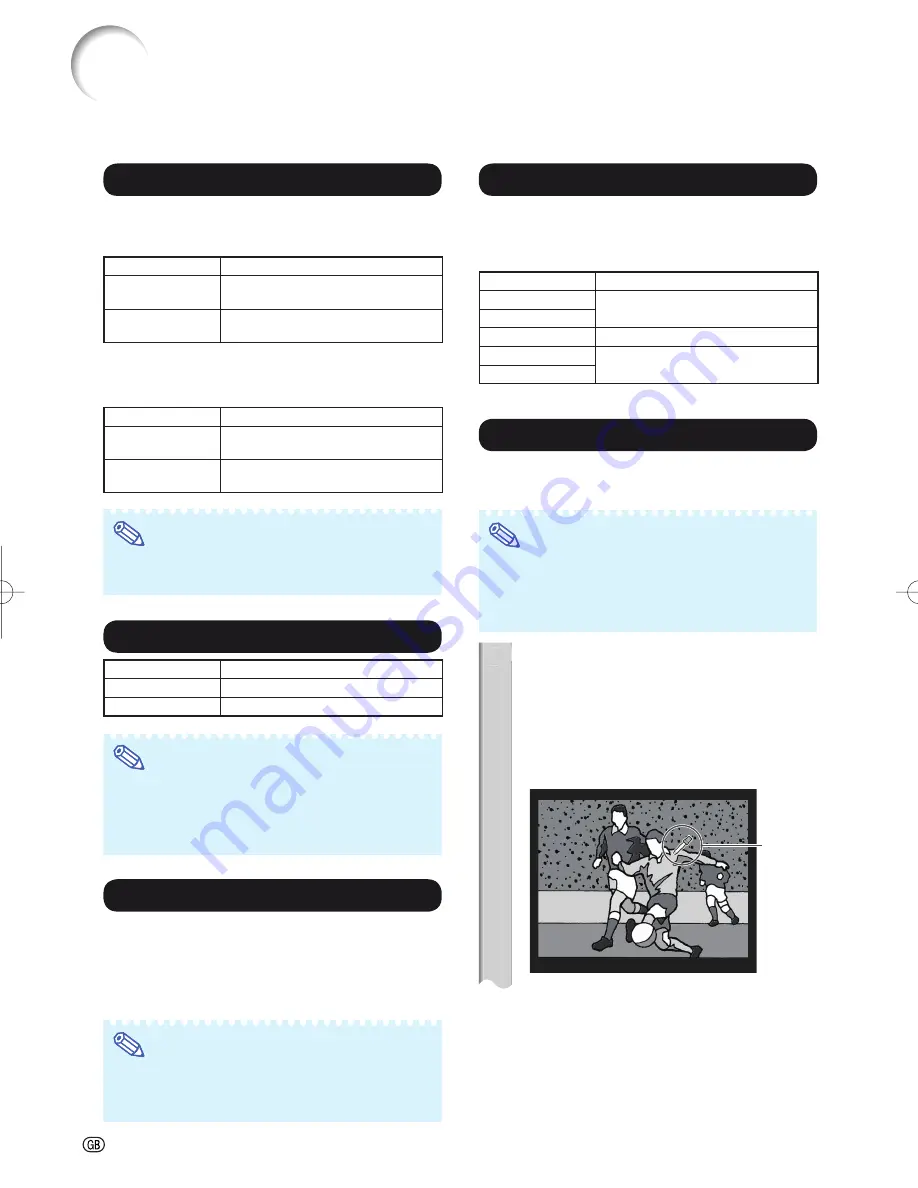
-38
Picture Adjustment (“Picture” Menu)
(Continued)
3
Switching the Iris Setting
This function controls the quantity of the projected light
and the contrast of the image.
IRIS1 (Manual)
Selectable items
Description
High Brightness
This mode gives priority to brightness
over contrast.
High Contrast
This mode gives priority to contrast
over brightness.
IRIS2 (Auto)
This automatically selects the optimal contrast to match
the image.
Selectable items
Description
On
This mode gives priority to contrast
with the use of auto adjustment.
Off
This mode gives priority to brightness
without the use of auto adjustment.
Note
• You can also use
IRIS 1
,
2
on the remote con-
trol to change the Iris. (See page
29
.)
4
Eco+Quiet
Selectable items
Brightness and Power consumption
On
Approx. 75%
Off
100%
Note
• When “Eco+Quiet” is set to “On”, the power
consumption will decrease and the lamp life
will extend. (Projection brightness decreases
approximately 25%.)
5
Using the Advanced
“Advanced” allows you to make even fi ner adjustments
to the image so that it appears just the way you want
it to.
To display the Advanced menu, select “Advanced” and
press
ENTER
.
Note
• When the “Advanced” settings are displayed,
select “Advanced” again and press
ENTER
to
return to the “Picture” menu.
Menu operation
⇒
Page
35
6
Correcting Gradation of Video (Gamma Correction)
When the darker areas of the image become diffi cult to
see because of the image or the projection environment,
you can correct the gamma setting to make the image
brighter and easier to see.
Selectable items
Description
+2
Provides a brighter gradation.
+1
0
Standard setting
–1
Provides a darker gradation.
–2
7
Adjusting the Colors
You can select the color of the projected image to correct
and then adjust it to the desired color by setting “Hue”,
“Saturation”, “Value”, and “Effect”.
Note
• Before performing this adjustment, prepare the
image to be adjusted.
• You can perform this adjustment easier in the
still image than in the moving image.
1
Select “C.M.S.1” or “C.M.S.2”
(C.M.S.: Color Management Sys-
tem) in the “Advanced” menu, and
press
ENTER
.
If there is no data for the stored corrected
color, the color selection screen and the
picker is displayed. (Go to step 2.)
Picker
•
1
XV-Z17000̲E̲US.indb 38
XV-Z17000̲E̲US.indb 38
2010/12/17 11:16:30
2010/12/17 11:16:30
Summary of Contents for XV-Z17000
Page 81: ......
















































