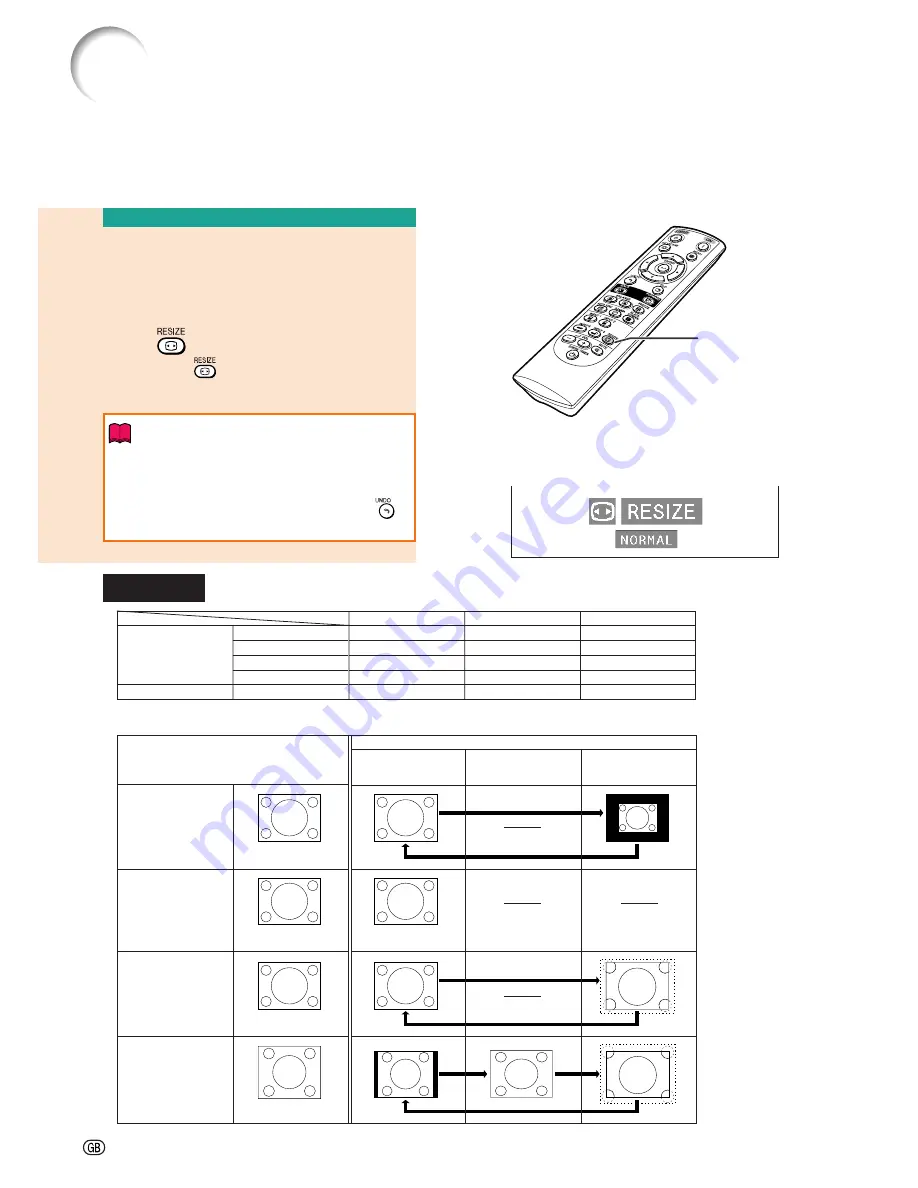
-52
Selecting the Picture Display Mode
Switching the Picture
Display Using Different
Input Signals
Press
.
•
Each time
is pressed, the display
changes as shown on page
52
and
53
.
Info
•
In the Dot by Dot Mode, images are dis-
played in the original resolution, therefore
they will not be enlarged.
•
To return to the standard image, press
while “
RESIZE
” is displayed on the screen.
This function allows you to modify or customize the picture display mode to enhance the
input image. Depending on the input signal, you can choose “NORMAL”, “FULL”, “DOT BY
DOT”, “BORDER”, “STRETCH” or “SMART STRETCH” image.
RESIZE
button
Screen display of the picture display mode
4:3
aspect ratio
Other aspect ratios
SVGA (800
×
600)
XGA (1024
×
768)
SXGA (1280
×
960)
UXGA (1600
×
1200)
SXGA (1280
×
1024)
NORMAL
1024
×
768
1024
×
768
1024
×
768
1024
×
768
960
×
768
FULL
—
—
—
—
1024
×
768
DOT BY DOT
800
×
600
—
1280
×
960
1600
×
1200
1280
×
1024
Resolution lower than
XGA
NORMAL
Projects a full screen image
while maintaining the aspect ratio.
FULL
Projects a full screen image
while ignoring the aspect ratio.
DOT BY DOT
Projects the original resolution
signal of the image.
4:3 aspect ratio
Input Signal
Output screen image
XGA
Resolution higher than
XGA
COMPUTER
•
“NORMAL” is fixed when XGA (1024
×
768) signals are entered.
4:3 aspect ratio
4:3 aspect ratio
SXGA (1280
×
1024)
Summary of Contents for XG-C55X - Conference Series XGA LCD Projector
Page 19: ...Connections and Setup Connections and Setup ...
Page 37: ...Basic Operation Basic Operation ...
Page 55: ...Easy to Use Functions Easy to Use Functions ...
Page 83: ...Appendix Appendix ...
Page 106: ...SHARP CORPORATION ...
















































